Facebook is a social platform that is supposed to be fun and interactive for all to use, but most times, you come across people who take things too seriously. And when situations like this come to us, they require more than just unfriending but blocking. Because most times, the people you unfriend on your account, will still be able to message and still annoy you.
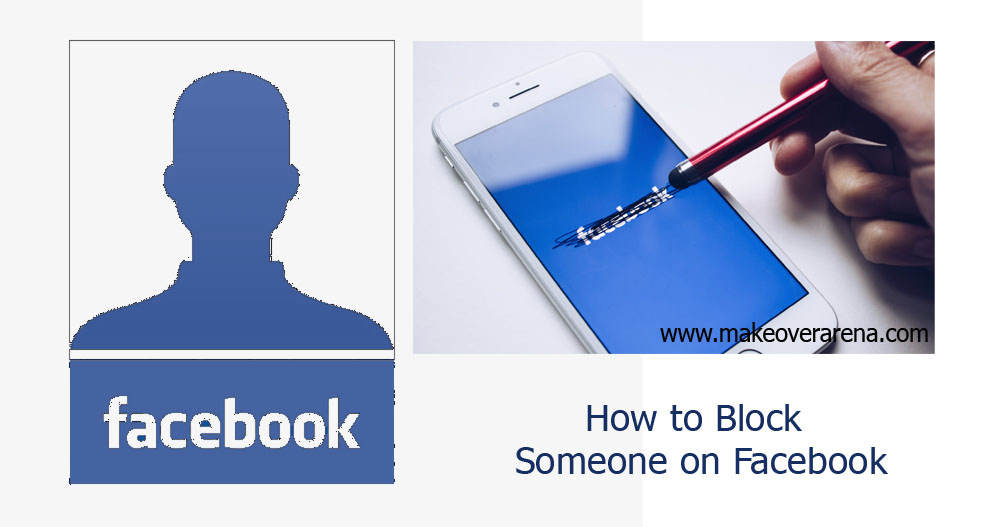
But when they are blocked on the account, they won’t be able to connect or communicate with you in any form. They won’t see the posts on your times and won’t be able to tag you on their posts. Blocking someone on Facebook is simple and really fast. If you don’t how to block someone on Facebook, then worry no more because I’ve got you.
Block On Facebook
Blocking someone on the popular social platform, Facebook is an effective way to protect yourself from individuals that are toxic to you. Or it could be for those who are harassing you or the people you don’t wish to communicate with. The process is fast and can be done using your computer or smartphone.
Once a user is blocked on your account, they won’t be able to see the things you post on your timeline, tag you in posts, drop comments, or even like your posts. In order words, they are totally cut out from your account, you have nothing to do with them anymore.
Blocking someone on Facebook goes in two ways, you could block someone on the main Facebook platform and they won’t be able to communicate with you on Messenger. Or you could block them just on Messenger, blocking someone on Messenger doesn’t stop them from commenting liking your posts or even tagging you. But they won’t be able to chat with you on Facebook Messenger.
What Happens When You Block Someone On Facebook?
As I said earlier, they won’t be able to communicate with you in any form. They won’t have access to like or comment on your posts, tag you, or invite you to like their page or events. When you block someone that you’re friends with, Facebook automatically unfriends them as well.
Facebook Block
Blocking someone on Facebook is simple and fast. Aside from the fact of blocking someone on Facebook, you can also block from your pages and also from commenting. You block on using your computer or mobile app. Well, over the month Facebook has been updating its website looks. And now, you can switch between the new Facebook and Facebook classic. So below, I will be showing you how to block some on your computer using Facebook Classic or the new Facebook look. Follow below;
How to Block Someone On New Facebook;
- Click on the drop-down arrow in the top right.
- Select “Settings & Privacy > Settings”.
- Then click on “Blocking” on the left side.
- From the block users section, type in the name of the person you want to block and click on “Block”.
- Select the user you wish to block from the list of users that will appear and click on “Block > Block (Name)”.
If you try to block the person through this method and don’t see the person, go directly to the person’s profile. Then select “Blocking” from the three dots menu at the bottom of the cover photo.
Facebook Classic;
- Click on the drop-down icon at the top and choose “Settings”.
- Then click on “Blocking” in the left menu.
- In the section with “Block Users”, enter the user’s name and click on “Block”.
- Select the user you want to block from the list that will appear and click on “Block > Block (user’s name).
The person will be blocked.
Blocking Someone on a Desktop
- Go to the person’s profile page.
- Click on the menu represented by three dots located below their cover photo.
- Choose the “Block” option and then confirm it on the pop-up that follows.
Block Someone on the Facebook App;
- Tap on the menu at the bottom or top right side of the NewsFeed.
- Tap on “Settings & Privacy > Settings”.
- Scroll down to “Privacy, and tap on “Blocking”.
- Then tap on the “Add to blocked list” and enter the person’s name.
- On the search results, find the users and on “Block”.
- Tap on “Block” again to confirm the process.
Note: When you unblock the user, you won’t automatically be friends again. That means you have to send a request again or they can send the request again.
Blocking Someone on Facebook Messenger
When you block someone on Messenger, they lose the ability to send you messages or make calls using their Facebook or Instagram accounts. Here’s how to do it:
- Open the chat with the person you want to block and click on the “𝓲” icon located at the top right corner of your screen.
- Scroll down to find the “Privacy Settings” and look for the “Block” option.
- A pop-up window will appear, giving you the choice to block just the messages and calls or the entire Facebook profile.
- Make your choice carefully.
Important Note: Blocking someone on Messenger is different from blocking them on Facebook. When you block someone on Messenger, you can still view and visit their Facebook profile. You’ll be able to see their status, likes, comments, and tags based on their privacy settings.
Recently, Messenger introduced the Restrict feature, located just above the Block option. When you restrict someone on Messenger:
- The chat disappears from your conversation list, and you won’t receive notifications from that person.
- The restricted user can’t see if you’ve read their messages or your activity status.
- They won’t receive any notifications about your actions, allowing you to restrict and unrestricted profiles without their knowledge.
Accessing the Blocked List on the Facebook Mobile App
If you’re using the Facebook mobile app, the process to access the blocked list is slightly different:
- Step 1: Open the Facebook app, and go to the settings page by clicking on the gear icon located in the upper right corner of your screen. This will take you to the “Settings & Privacy” page.
- Step 2: Scroll down until you reach the “Audience and Visibility” section.
- Step 3: Within this section, select “Blocking,” and you will be presented with the list of people who are blocked from your profile.
The list also offers an alternative method for blocking people. You can use the search bar to find individuals and add them to the block list without visiting their profile pages.
Facebook Comment Settings
By default, anyone on Facebook can comment on your public post, including those you are not friends with. Well, this can be changed. Follow the below to adjust those who can drop comments on your posts;
On Computer;
- Click on the drop-down arrow.
- Select Settings & Privacy > Settings.
- Click on “Public Posts” on the left.
- Then go to “Who can Follow Me and make it to the public.
- Click on “Edit” next to the Public Post Comments.
- Select who you want to allow to comment or like your public posts. Choose from Public, Friends, or Friends or Friends.
Facebook App;
- Tap on the menu icon at the top or bottom of your page.
- Scroll down to the bottom and tap on “Settings & Privacy”, then “Settings”.
- Below the “Privacy” option, tap on “Public Posts”.
- Then below Public Post Comments”, tap on Public, Friends of Friends or Friends.
The option you select will determine the people who will be able to comment on your posts or even like them.
FAQs
What Happens When You Block Someone on Facebook?
When you block someone on Facebook, several things occur:
- Visibility Restriction: The blocked person cannot see your comments, photos, statuses, and updates. Your profile essentially becomes invisible to them.
- Messaging and Tagging: They are unable to send you messages or tag you in photos.
- Search Results: If they search for your name on Facebook, your profile will not appear in the results.
- Tag Removal: If the blocked user has tagged pictures with you on their profile, your tags are automatically removed. They also can’t see your tags on mutual friends’ content.
Does someone know when you block them?
The person you block does not receive any notifications about being blocked. Blocking is designed to be discreet, and the blocked individual is not alerted.
How can I know if someone has blocked me on Facebook?
Facebook does not directly notify you if someone has blocked you. However, there are a few signs that might indicate you’ve been blocked or that the person has deactivated their profile:
- Messenger Message: If you send a message to a friend using Messenger and see the message, “This person isn’t available right now,” it could mean they have either blocked you or deactivated their profile.
- Clickable Name: Check your friend’s comments and posts on your timeline. If their name is not clickable (i.e., you can’t click on it to visit their profile), it’s possible you’ve been blocked.
- Third-Party Check: You can ask a trusted friend or family member to log in to their Facebook account and attempt to visit the person’s profile. If they can access the profile, you are likely blocked. If not, it could be due to the person deactivating their account.
How do I unfriend or remove a friend from my Facebook profile?
To unfriend someone on Facebook, follow these steps:
- Search for the person and go to their profile.
- Click on the “Friends” icon located next to the “Message” option on their profile.
- Select “Unfriend” and then confirm the action by clicking “Confirm” on the subsequent pop-up.
- Unfriending someone removes both of you from each other’s friend lists, and you will no longer have access to each other’s private posts and updates.
CHECK THESE OUT:



