How to Remove Apps from Apple Watch. One amazing thing about the Apple Watch can also present itself as an annoying thing. When you install an iPhone app using an apple watch companion App, the companion app gets added to the watch automatically.
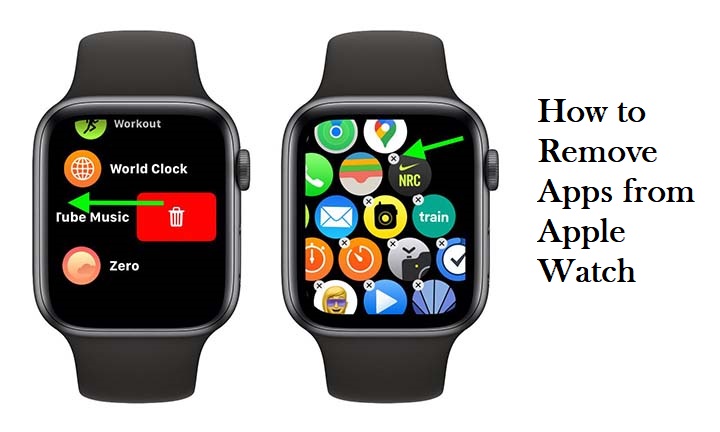
That can be a pain if you have tons of apps installed. It makes the Grid view very cluttered and if you’ve switched to list view it means you would get more apps to scroll through. The great news here is that it’s is really easy to solve the problem, and you can do it using your apple watch or on your iPhone.
How to Remove Apps from your Apple Watch
- Wake your Watch
First, raise your Apple watch or tap the screen to wake up the display, which also should show your current watch face. Now press the digital crown that would take you to the app’s page.
- Locate the Unwanted App
By default, your watch is expected to show apps, in Grid view, if you would rather see their names, you can long-press and select list view instead. This would enable you to remove an app by swiping left on it. if you are making use of grid view, press and hold the display and tap on Edit apps.
- Watch it Wiggle
Two things will take place here: the apps will begin to shake in terror. Well, that’s how I would like to imagine it and a little X icon will appear at the top-left of some, but not all, apps. If no x is there, then it is one of apple’s default apps that you can choose to alter from your apple watch. For other apps, simply tap on the X to tell your watch that you don’t want it and you want to delete it.
- Seal its Fate
You would be required to confirm your request, which remains quite handy: in Grid view, it seems all too easy to accidentally tap the wrong app, so this ensures that you do not delete anything by mistake. You would now be returned to your list of apps, which no longer includes the app.
Remove Apple Watch Apps using your iPhone
If you are looking to remove several apps at once, it’s a lot faster to do it using your iPhone. Launch the watch app and select the appropriate apple watch, if you’re lucky enough to have more than one, then follow the steps stated below.
- Scroll to Search
Once you scroll through the very first lot of settings and Apple’s own apps you should see a section marked installed On the Apple Watch. This would show removable apps that are currently on your watch in alphabetical order.
- Tap to Choose
Just as you’ve guessed, the next step is for you to tap on the name of the app that you want to take out of the watch. You would see a largely blank screen with a single button that is on it. To remove the app, all you have to do is simply tap the button so it’s no longer green.
- See where it went
When you head back to the main screen of your watch app, you would see that the app that you choose is no longer installed.
If you change your mind you can choose to reinstall, I used a scroll and a tap: just scroll down to the available apps section located at the very end and you would see some big orange install next to the apps that are available but not installed at the moment.
How to Remove Stock Apple Apps From Apple Watch
Deleting apple’s favorite apps from your watch is not possible, but you can do it straight from your phone: if you choose to delete the app from your iPhone it’ll vanish directly from your watch too.
Just make sure you are careful: removing some default apps will have a knock-on effect, for example, deleting stocks will prevent the notification center from showing any stock information. Do not delete the watch app only if you want to repair or probably reinstall your watch.



