Internet security isn’t something anyone should take lightly, having someone hack into your account can do some really bad damage to your account and even your administration if you run a business. If you’re a Facebook user, you must have logged in to your account using someone else’s device or even forgotten your FB password. This article will walk you through the steps to take on how to change your FB password and more.
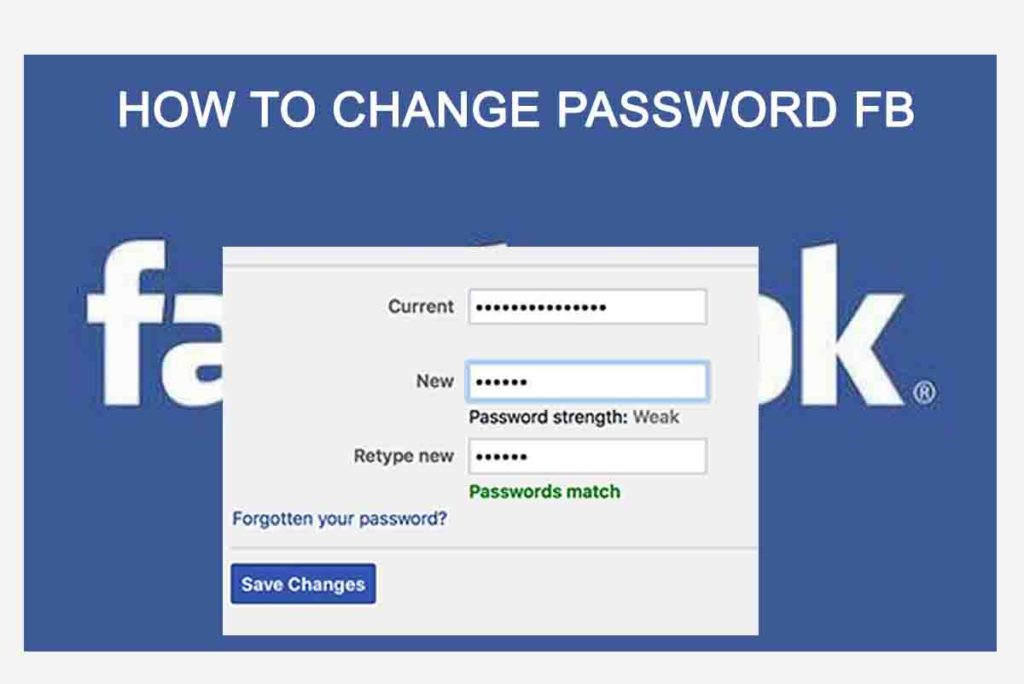
There are various ways to log in to your Facebook account, to start with, you could log in through the mobile app, through the mobile website, or the desktop website version. The steps on how to change your FB password are almost the same, with maybe slight differences in the navigation, but that’s no problem at all, once you get it in one of these ways, it becomes easy to change in other platforms as well.
How to change the password FB
Using the mobile app kind of gives you a much better user-friendly experience, while this could be arguable, you could easily change your Facebook password using the mobile app. Once you have the Facebook app installed on your device, just go through the following steps:
- Launch the Facebook app and enter your login credentials
- On the top right corner of the app, tap the square with three horizontal lines, it is often called the hamburger menu.
- Scroll down below and select “Settings”.
- Tap on security and login. This option is usually the first on the account settings page.
- Next, to change your password, click on “Change Password” on the next screen after security and login.
- A new screen pops up, on this screen, you will be prompted to enter your current password, then your new password, and also retype the new password for verification.
- Once you’re done, click on Save changes
Once this is done, you’re set, and you have your new password set on your Facebook account.
How to change my Facebook Password on the Mobile Website
If you’re not quite a fan of the Facebook app, you probably frequent the mobile or desktop website. This is okay, you can also change your Facebook password here, and the steps are as follows:
- Launch any web browser on your phone or desktop enter the Facebook URL at http://Facebook.com and hit GO.
- Enter your login credentials to log in to your account.
- Tap on the hamburger menu at the top right corner of the page, scroll down till you find “Settings”, and tap on it.
- Tap on the security and login options. The interface here is quite similar to that of the Facebook app.
- Scroll down and click on change password. A pop-up will show on your screen where you are to enter your current password. The new password, and also to re-type the new password for confirmation.
Once you complete this step, you’ve successfully changed your Facebook password. It is important to mix your Facebook password with a string of letters (both uppercase and lowercase). Also, some numbers, make sure you use a password that will be very difficult to guess, to prevent hackers or anyone from trying to get into your account.



