How to Transfer WhatsApp Data is something that has been a problem for some people recently. Purchasing a new device can be quite interested, but one of the most annoying parts of doing this is having to set up the new device. If you happen to be making use of an app like WhatsApp, transferring your saved data can be even more confusing.
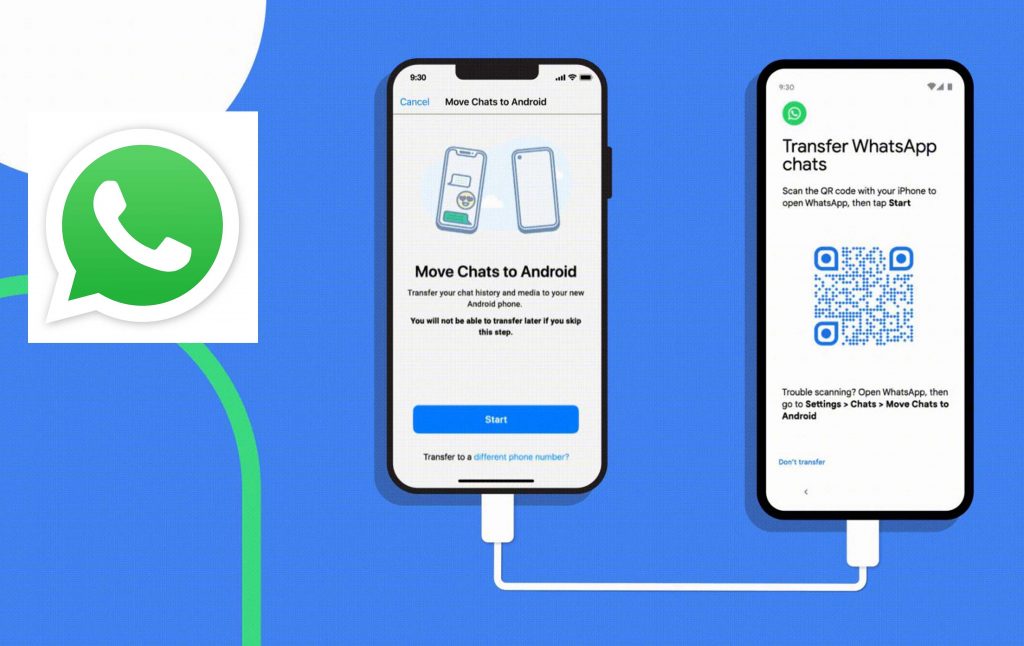
The messaging platform would require you to take some steps in other to initiate a backup of your data in other to keep it protected right before you make the transfer to a new device.
How to Transfer WhatsApp Data
Currently, there are two ways to transfer your chat backups allowing you to keep your chat history no matter the device that you are moving it to or from. One of these methods would work only when transferring from your iPhone to a Samsung handset or a smartphone that is running Android 12L.
No other device-specific transfer options would be made available at this point in time, meaning that you would have to make use of the Google Drive Method if you are not migrating from your iOS to Android.
More important to note that regardless of the method that you are making use of, any data stored right on your first device would remain on it unless you wipe its memory and delete WhatsApp entirely.
WhatsApp Data Transfer From an iPhone to a Samsung Phone
If you are transferring your chat history from an iPhone to a Samsung handset, the process is quite simple, though you would need the following apps installed on your device in other for it to work:
- Samsung SmartSwitch app version 3.7.22.1 or newer on your new Samsung phone.
- WhatsApp iOS version 2.21.160.17 or newer installed on your iPhone.
- WhatsApp Android version 2.21.16.20 or newer on your Samsung phone.
Also, you would require a USB-C lighting cable or an adapter that would allow your device’s cable to connect. Your new devices would need to be working with the same phone number as the old device.
Your target Samsung phone would need to be in its factory new state or reset to factory settings right before you would be able to proceed, according to WhatsApp. What this means is that you cannot make use of a hacked device, one with an unlocked bootloader, or anything of that nature – the average user never gets to initiate these sorts of modifications, so you should be fine.
In other to transfer WhatsApp chat history straight from an iPhone to a Samsung smartphone follow these steps:
- First, you are required to turn on your phone and connect it to your iPhone via the USB-C to lightning cable when prompted.
- Follow the on-screen directions stated in the Samsung SmartSwitch app
- Scan the QR code displayed right on your Samsung phone making use of your iPhone camera when prompted.
- Tap “Start right on your iPhone and wait for the progress bar to load completely.
- Open WhatsApp on your Samsung device using the same phone number as your old device
- Finally, tap the “import” option when prompted and let the process complete entirely.
With this, you should be able to access your chat data right on your WhatsApp right after completing your phone’s activation.
WhatsApp Data Transfer from an iPhone to an Android Phone
Starting this October 2021, Google announced that it has been working with WhatsApp to bring indirect chat history transfers to iOS to smartphones running Android 12L. This support is expected to make things possible to transfer your messaging history to just about any newer Android device, making the feature a lot more accessible to all those that are outside of Samsung’s ecosystem.
The process is quite similar to the ones used for transferring chat history from your iPhone to a Samsung Smartphone.
- Connect the two handsets together using a Lightning to USB-C cable.
- Launch your WhatsApp app on your Android smartphone. You would be asked for a QR code.
- Scan the QR code using the iPhone
- Then tap the “Start” button when prompted
Immediately, the transfer process would kick off once started. Your chat history would be copied over from the iPhone to the new Android device – assuming, again that it would be running on Android 12, as this process would not work with the much older versions of the mobile operating system. Google notes that it would be preventing new messages from being sent to your old iPhone while transferring content so you shouldn’t miss out on anything that is important.



