Here I would be giving you details on How to Take Amazing Astrophotography Pictures on Google Pixel. The Google Pixel Smartphone has been quite dominant in the market thanks its amazing photography abilities, especially for portraits and image captures in low-light scenarios. In the Year 2018, Night Sight came around with Pixel cameras, and Google has since expanded it using an astrophotography mode.
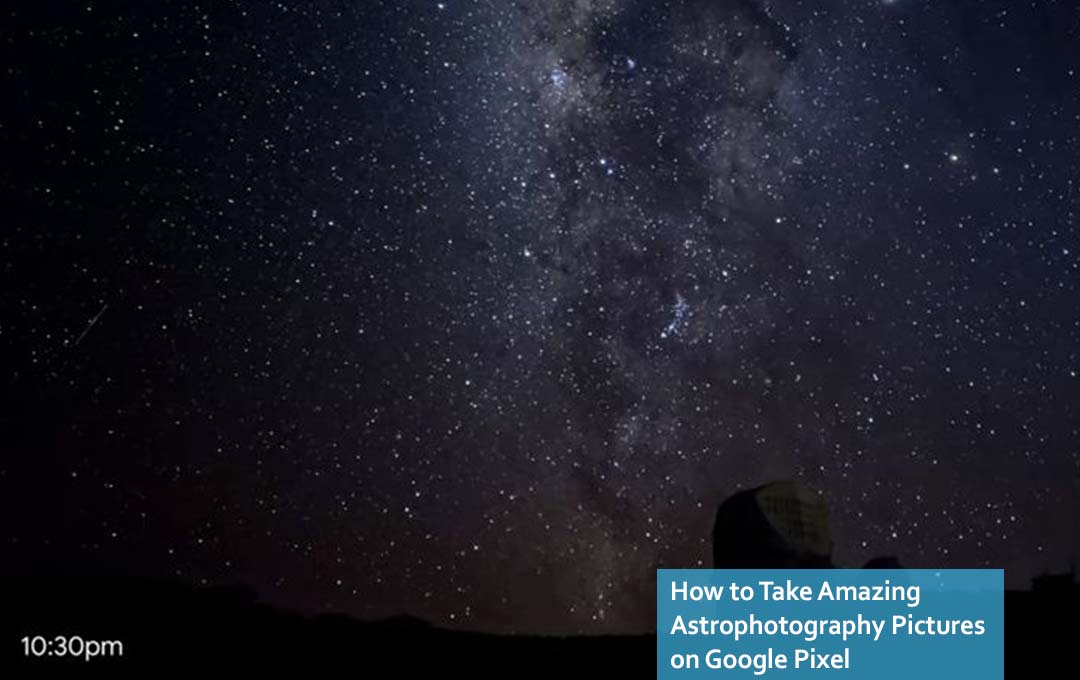
The technical explanation that backs up this feature is that it reduces the visual noise that makes the sky shots appear to be grainy. You can mitigate this light by maximizing the light that the smartphone camera can collect in the dark.
Astrophotography Pictures on the Google Pixel
You can make use of more prolonged exposure in other to crank up the amount of light captured, but hand movements and the celestial motion of Stars in the Sky would create blurs that are noticeable. Moving clouds and the trajectory of the moon can turn out to be a nuisance for long-exposure shots. ‘
In other to battle this shortcoming, Google has created a system of capturing multiple frames at different exposure levels, stacking them up and taking out disturbances algorithmically, and offering a cleaner night sky photo.
All of These features might make it a lot easier to capture astrophotography shots. After all, you are not dealing with complex manual camera controls. Well, to be able to capture the best night sky pictures, you would be required to take some steps om advance. Here I would be giving you a brief explainer of just how things happen behind the scenes, how you get to prepare, and what hurdles you would require to take some amazing night sky photos on your Pixel device.
Google Pixel’s Astrophotography Tech
According to a Post on the Google Research Blog, The team that worked on the astrophotography feature explains just how it works. To begin with, the camera takes about 15 long exposure shots with a limit of 16 seconds per frame and then merges them together.
250 times more optical data is collected on these long-exposure frames compared to a regular photo. Then making use of an onboard AI called a “Convolutional neural network,” The camera would automatically adjust the contrast of the photo and reduce noise in the shot, making celestial objects more prominent.
Extremely, the low-light settings just like the night sky also need some special processing in other to display a clear image on the phone’s viewfinder and to adjust the camera’s autofocus, so Google decided to come up with similar algorithms they call “Post shutter viewfinder” and Post-shutter autofocus” in other to battle the issues.
Both of them make astrophotography a lot more significantly easier on the user. Otherwise, you would point out your phone at the sky, and end up viewing a blurry gray mess or end up with a photo that is badly focused.
All the Google Pixel Phones need to deliver a sharp image is a modest degree of moonlight, especially if the device is mounted on a tripod. Also, it produces clear, vibrant images of landscapes at dawn or dusk, in case you would want a change of perspective or view.
Getting Set for a Google Pixel Astrophotography Session
If you want to get an amazing night sky photo, you would need to make some plans. You can start by checking the weather forecast making sure that the day you choose is not a cloudy one. Next Pick up a spot that carries lesser light pollution from oncoming vehicles, buildings, or any other source.
Once you are set, you can place your phone on a Tripod or Prop it against a solid surface, launch the camera app, and then focus it toward the sky. Google advises users to reduce the brightness of the screen and enable the dark theme in other to get light pollution reduced. Follow the steps highlighted below to take your photos.
- Right on the Pixel Camera app, swipe right on the row of menu items above the shutter button, and then choose Night Sight. You can also choose to select either the main or the ultrawide camera.
- With this, the Camera should automatically recognize the night sky and step into astrophotography mode. You would see the Starry “A” icon pop up in a bubble in the top-left corner of the screen.
- Then tap on the down arrow button in the bubble and set the focus to “Far.”
- Tap on the shutter button and then wait for the countdown timer to end. Your Phone should not be disturbed or touched during the process.
And that is all you need to take a stunning Pixel Astrophotography.
FAQ
Does Google Pixel 6 Have Astrophotography?
Astrophotography in Night Sight on Google Pixel would automatically engage if the sensors that are on the phone detect a dark setting away from pollution and a steady camera.
What is the 300 Rule in Astrophotography?
300/focal length = max shutter speed in seconds. And this is because a lens’ effective focal length is longer when used with a crop sensor camera, usually by a factor of 1.6 times.
Why did Google Remove Astrophotography from Pixel 5 and 4a 5G
Astrophotography mode examples via Google AI Blog. Google has not offered an official reason why the feature was removed, though Gizmodo speculates that it might be in response to sub-par image quality being reported on the Pixel support page when making use of the feature with the ultra-wide camera.



