How to Use Alexa Brief Mode on Amazon Echo. Sometimes Amazon’s virtual assistant Alexa can turn out to be too talkative for its own good some times which can be a bit overwhelming for users constantly telling it voice commands on a regular basis. Given how Alexa confirms every command with a verbal “Okay,” a quiet room can be turned right into a noise-polluted space a couple of commands later.
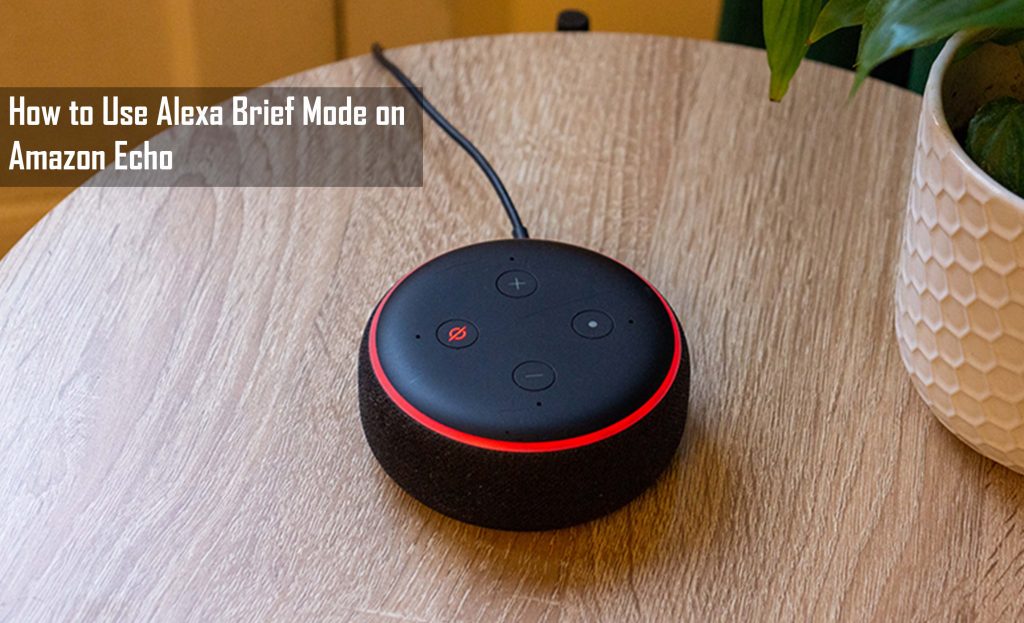
Alexa Brief Mode on Amazon Echo
Of course, this does not get better when Alexa has reiterated a command for confirmation, leading to even more noise. While Voiced confirmation is ideal when it comes to alerting users concerning the fact that their commands were registered, Alexa also confirms those commands without saying anything.
It is at this point that Brief Mode steps in. this feature was designed to make Alexa speak a lot less, as stated by Amazon. Brief Mode would not stop Alexa from talking together, but rather it would make confirmations and certain dialogues less chatty by replacing them using a brief tune instead. So, how does one go about enabling Brief Mode? There are various ways to do this, but the process is quiet and not so confusing.
How to Switch Amazon Brief Mode On and Off
If you are looking for the brief Mode option, there are some menus that you would need to walk through first. Although the steps need to get done in a specific sequence, the process itself would not turn out to be very complicated.
Via Alexa App
- First, launch the Alexa App right on your smartphone
- After that, tap on the ‘Menu’ icon, which looks like a series of horizontal lines located on the home screen’s upper left corner.
- Once it is in the menu selection, proceed by choosing the ‘settings’ option at the bottom
- At this point, head to the ‘Alexa Preferences’ section, then tap on the ‘Voice responses’ option afterward.
- Right on this menu, you would be able to find the brief Mode selection up top, where you can turn it on or off by just simply tapping on its toggle switch.
On Web-Browser
You also choose to enable this setting on a computer via your preferred web browser.
- First, head to the Amazon Alexa Website
- Then sign in to your Amazon Account
- Select ‘settings’ from the menu bar right on the left
- Repeat the same steps as starting from step 4
So regardless of the platform that you are making use of, getting set up with brief Mode is a quick and easy process. However, Brief Mode is not the only tool at your disposal when it comes to making Alexa less chatty.
Other Ways to Make Alexa Whisper
For all those that are interested in hearing Alexa’s iconic robotic voice speak, but do not want a loud response, get to switch to whisper mode. As its name suggests, Whisper Mode softens Alexa’s voice down to just a whisper. You can find this model in the same menu as brief Mode, so you can make use of the same steps outlined above to find the toggle. If what you prefer is less noise in the room altogether, however, also can utilize follow-up Mode at the same time.
With the follow-up mode enabled, you would no longer be required to say wake words like ‘Alexa” before successive voice commands. In other to turn it on, all you have to do is say “Alexa, Enable follow-up Mode,” as seen in Amazon’s YouTube demonstration video.



