How to Delete Multiple Contacts on iPhone At Once is quite the question nowadays. With time, contact on your iPhone would build up and would likely get to a point where there are several or more people that you don’t see or talk to.
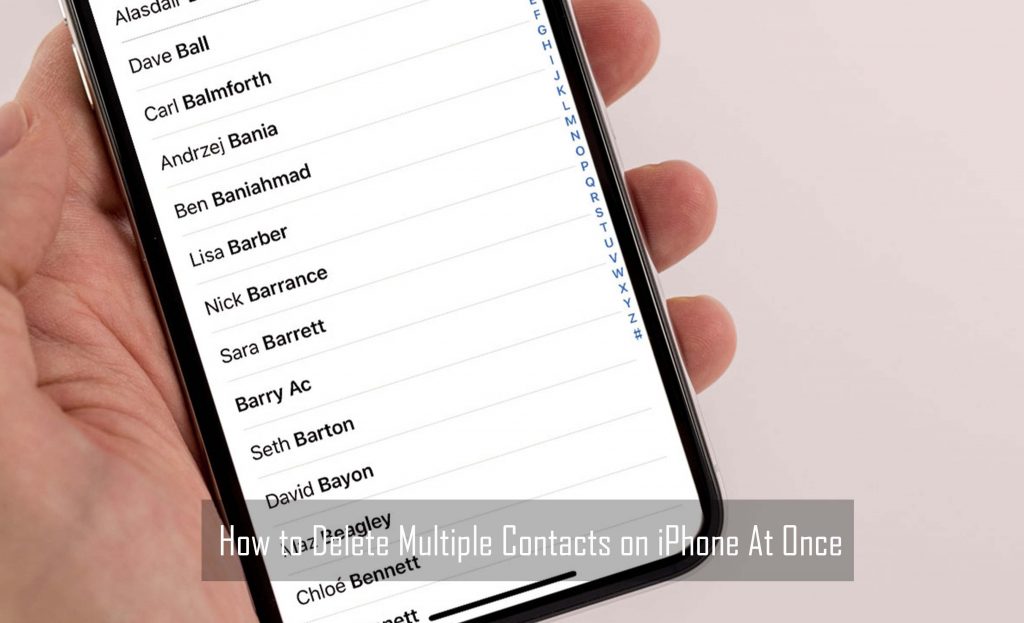
How to Delete Multiple Contacts on iPhone At Once
Well, it is good that you clean up some of those contacts from your contact list so that it would be a lot easier for you to navigate and find the people who are very important to you. Unfortunately, it is not possible for you to delete all of your iPhone contacts at once in the contacts app.
You would be required to go through and manually delete each of the contact entries if you want to remove them directly on the smartphone, that can take quite a while if you have tons of old contacts that you do not need anymore.
However, there is a workaround to this issue that involves making use of your iCloud account. When you add a contact on your iPhone, it gets added automatically to your iCloud account, also. What this means is that you can enter your iCloud via a web browser and bulk delete entries.
How to Get Contact to Show on iCloud
Apple does not allow bulk deleting of contacts from your iPhone, but this feature is available for you if you are doing it via iCloud. In order to use iCloud to delete multiple iPhone contacts at once. What you need is to make sure syncing between the smartphone and the cloud-based account is enabled, otherwise, the contacts you want to delete might not be visible within iCloud. Follow these steps to make sure your iPhone contacts are synced in your iCloud account.
- Launch the “Settings” app right on your iPhone
- Tap on your name located at the top
- Click on “iCloud.”
- Under “Apps Using iCloud,” head over to the “contacts” app and then tap on the slider to turn it on.
- If a popup appears for “Existing local Contacts,” tap “merge.”
You should be aware that the app is synced next to a contact is green. Your Local contacts would pop up right in your iCloud account’s contacts app once the merge is complete.
How to Delete Multiple Contacts on your iPhone
Seeing as your contacts have been synced with iCloud, you can delete multiple contacts at once through the iCloud.com website, which can be accessed using macOS, Windows, and mobile devices. Follow these steps in other to delete multiple iPhone contacts at the same time:
- First, launch your web browser, and then navigate to iCloud.com, and then enter your login credentials. You would be offered a two-factor authentication screen.
- After that open your iPhone and then tap “allow” on the pop-up that appears. A code would be displayed. Enter your code right in the two-factor authentication field in iCloud on your browser, then click “submit.”
- Right on the next screen, you would be asked if you want to trust the browser. Also, you can click “trust” if you want to be able to log in to iCloud from that device in the future without having to enter a two-factor authentication code.
- Once you are signed in, you would see several apps, click on “contacts.”
- If you are on windows, hold down the “Ctrl” key on your keyboard and then click on each contact that you wish to delete. Each of the selected contacts would be highlighted in blue. On Mac, repeat this same process while you are holding the “Command” key.
- Click on the gear icon in the bottom left corner of the contacts screen once you have selected all the contacts that you want to delete.
- Click on “Delete,” and then confirm by clicking “Delete” again.
Once you do that, each of the contacts that you selected would be deleted at the same time, and the changes made to contacts in iCloud would get synced with the Contacts app on your iPhone.



