How to turn Facebook notifications for live videos on or off – Do you know that you can always turn off or on Facebook notifications for live videos and this also goes for most of the things and features on the social media platform?
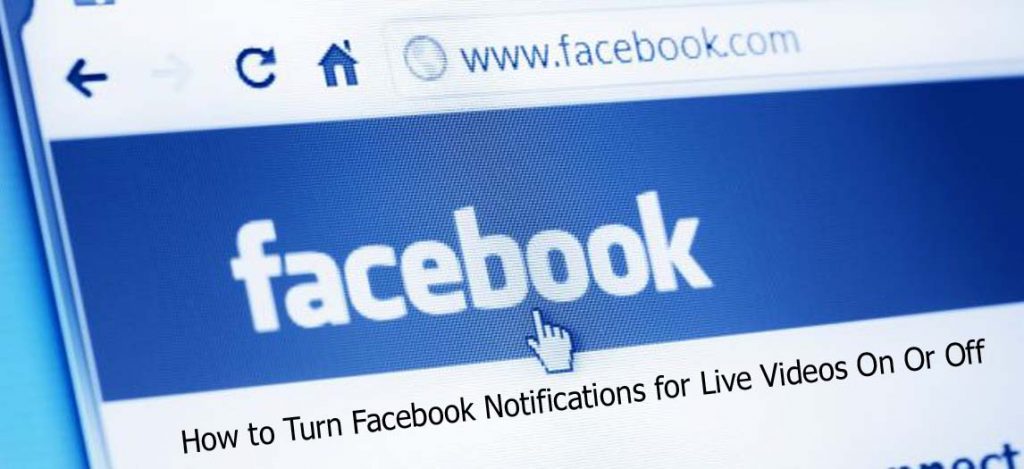
Yes, this is true, and in this post, I will be guiding you on how to turn off or on notifications in regards to live videos on the platform.
How to Turn Facebook Notifications for Live Videos On Or Off
Just like you can do on a video streaming platform like YouTube when you turn on notifications on a channel and whenever the very channel is dropping a new video or is going live you get notified, so it is with the Facebook live video feature. You can turn off or on the notifications of a live video so as to get notified in time for when a person you are following is going live on the social media platform.
Steps To Turn Off or On Facebook Notifications for Live Videos
To turn on or off the notifications for live videos on Facebook, follow the steps below;
Computer
To change the general settings for live video notifications
- Go to Facebook and click on the drop-down arrow icon in the top right.
- Select the settings and privacy tan and then click on settings.
- Select the notifications tab on the left.
- Next, click on video and then select your notifications option.
To change your live video notifications from a specific page
- Click on the search icon and search for the very page on the left.
- Select the page from the search results and click on the three-dotted icon.
- Click on follow settings and then select live video.
- Click on the type of notification that you would like to receive;
- If highlights or all notifications is selected, then you will receive live video notifications from the page.
- You can select off to turn off all live video notifications from the page.
Android App
To change the general settings for live video notifications
- Tap on the hamburger menu icon in the top right corner.
- Next, scroll down and tap on settings and privacy.
- Tap on settings and go down the page to select notifications.
- Tap on video and select the toggle icon on or off next to allow notifications on Facebook to turn off or on your live video notifications.
- Just below you can choose where you would like to receive notifications such as email, SMS, or push.
To change your live video notifications from a specific page;
- Open the Facebook app and tap on the search icon and search for the page.
- From the search results tap on the page and then tap on the three-dotted icon and then select the manage follow settings button.
- Tap on the settings in blue to change it next to live videos.
- Select the type of notification that you would like to receive;
- If you select highlights or all notifications, then you will receive live video notifications from the page.
- You can also select off to turn off all live video notifications from the page.
That’s it! You should however note that when you are watching a video that was live or when you are watching a live video, you can click or tap on the get live notifications or follow button to be notified in regards to when next the said person or the page starts a live broadcast.



