What is FB live video about? Facebook Live lets you live-stream events, performances, and gatherings on Facebook. The viewers can watch from a computer, phone, or a connected TV. enable you can also engage with your audience as you can use reactions, shares, comments, and other interactive features. The live streaming on Instagram is different from that of Facebook.
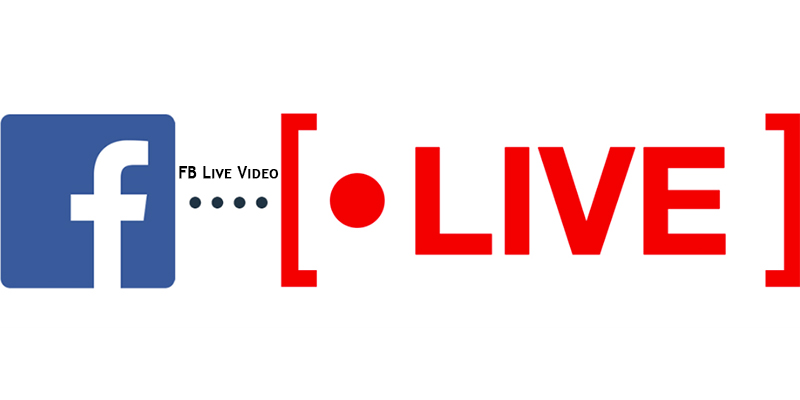
It is a feature of the Facebook social network that uses the camera on a computer or mobile device to broadcast real-time video to Facebook. Live broadcasters can decide who on Facebook can see their video and use this content to engage their audience during the moments and events that are important to them.
FB Live Video
The FB live video can be done from your phone or computer. It’s just like a tiny television studio that you can bring with you everywhere you go what a world. When you broadcast the Facebook Live video, it will appear on your Page, group or event, and may also show up in the News Feed or on Facebook Watch.
When the broadcast is over, you can edit and share a recording of the live video on your page. What a treat for future generations to enjoy over and over again.
How to go Live on Facebook from Your Mobile Phone
You can go live using the Facebook app for iOS or Android just follows the steps below, using the Facebook app;
- Go to the Page, Group, Event, or personal profile that you would like to stream your video from.
- Tap Live, located at the bottom of your post composer.
- Write a description. (This is where you can tag friends, collaborators, or your location.)
- Tap Start Live Video to begin the live broadcast.
- When you’re done, tap Finish to end the live stream.
How to go Facebook Live from Your Computer
You can create live video content using your computer’s built-in webcam and microphone, but you also have the option to connect higher-end production equipment if you’d like. To go live from your computer follow the steps below;
- At the top of your newsfeed, beneath the “what’s on your mind?” status field, click on the Live Video icon.
- You’ll be taken to the Live Producer tool, and prompted to choose your video source. Select Use Camera.
- On the left side of the screen, write a description and add an optional title for your live video. Here, you can tag people or places, or choose to raise money with a “Donate” button.
- When you’re ready, click the Go Live button on the bottom left of the screen.
Streaming Software
Some streaming software, also known as “an encoder” or “encoding software,” can be used in Live Producer. Other software that is integrated with Facebook’s Live API allows you to go live directly from that program.
Because of those variations, it’s best to look to the software itself for info on setting up a successful Facebook stream.
How to go Live on Facebook from Messenger Rooms
Do you know you can also broadcast your multi-person video chat? just follow the guidelines below;
- Once your Messenger Room is up and running, click Live in the upper right-hand corner.
- Give your live video a title if you’d like.
- Choose where you’d like your Live video to be broadcast: on a Page you manage, in a Group, or on your own personal timeline.
- Select your audience.
- Click Next.
- Participants are then given the option to confirm or leave the room. The room creator can also remove participants who do not respond.
- Click Start to go Live
- When the fun is over, click Live in the upper right corner again, and then click End.
you can get more details on the FB live video by clicking here.



