How can i Download WhatsApp for Android? In today’s, digital age, staying concocted with friends, family, and colleagues has never been easier. One popular app that has made this easy to communicate is WhatsApp. With its user-friendly interface and a wide range of features, WhatsApp has become an essential tool for millions of people worldwide.
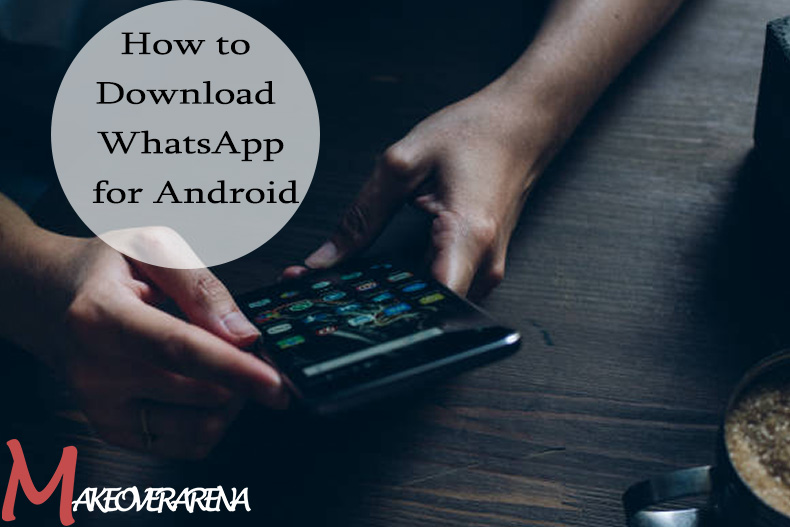
If you are new to WhatsApp or you simply want to re-install it on your device, you are on track here because, in this article, we will be guiding you through the process of downloading WhatsApp on your mobile device, enabling you to join the millions of users enjoying the benefits of WhatsApp.
How to Download WhatsApp for Android
Following the steps below to successfully download the WhatsApp app on your Android device.
- Open the google play store: on your Apple device, locate the play store app, usually found in the app drawer or on your home screen.
- Search for WhatsApp: once the play store is open, tap on the search bar at the top and type “WhatsApp”
- Select WhatsApp Messenger: from the search results, find “WhatsApp Messenger” and tap on it to access the app’s page.
- Tap install: on the WhatsApp messenger page, tap the “install” button to initiate the download and installation process.
- Accept Permissions: what requires certain permission to function correctly. Read through the permissions, and if you are comfortable with the terms and conditions, tap “accept” to proceed.
- Wait for the download to be complete: the download and installation process may take a few moments, depending on your device and internet connection.
- Open WhatsApp: once the installation is complete, tap “open” to launch the app.
- Set up WhatsApp: follow the on-screen instructions to set up WhatsApp, including verifying your phone number and importing your contacts.
After your successful download and installation, you can access the app from your home screen of app drawer to explore the benefits of WhatsApp.
How to Download WhatsApp for iOS
Following the steps below to successfully download the WhatsApp app on your iOS device.
- Open the app store: locate the app store on your app store or on your iOS device’s home screen.
- Search for WhatsApp: tap on the search icon at the bottom screen and type “WhatsApp” in the search bar.
- Select WhatsApp Messenger: from the search results, tap on “WhatsApp Messenger” to access the app page.
- Tap and install: once on the apps page, tap the “GET” button, which will turn to install’ to initiate the download and installation process,
- Authenticate the download: depending on your device settings, you may need to authenticate the download using your face ID, Touch ID, or your Apple ID password.
- Wait for the download to complete: the download and installation process may take a few moments, depending on your device and internet connection.
- Open WhatsApp: once the installation is complete, tap “open” to launch the app.
- Set up WhatsApp: follow the on-screen instructions to set up WhatsApp, including verifying your phone number and importing your contacts.
After your successful download and installation, you can access the app from your home screen of the app drawer to explore the benefits of WhatsApp.
Updating WhatsApp
It is essential to keep WhatsApp updated to enjoy the latest features and security enhancements. Open the respective app and Google store and check for any available updates regularly.
Storage Space
Ensure you have sufficient storage space on your device before downloading WhatsApp, as the app requires a certain amount of free space to avoid slow usage of the app.
Internet connection
Make sure you have a stable internet connection, whether you are connected through Wi-Fi or mobile data, during the download and installation process.
Account Security
Set a strong, unique password biometric authentication on your device to protect your WhatsApp account from unauthorized access.
Privacy settings
Familiarize yourself with WhatsApp’s privacy settings to control who can see your profile information and contact you
Conclusion
Downloading WhatsApp opens doors to seamless communication, enabling you to connect with loved ones and colleagues effortlessly. This guide has provided you with detailed instructions for downloading WhatsApp on both Android and iOS devices. Remember to keep the app updated, ensure adequate storage space, and provide account security. that allows you to stay connected with your friends, family, and your colleagues in a fast and convenient way.
By following the steps provided in this guide, you can easily download it on your Android or iOS device. Keep in mind the importance of keeping the app updated and implementing security measures to safeguard your account.
With WhatsApp in your pocket, you can enjoy seamless communication and also take advantage of the numerous features this popular messaging application has to offer. Stay connected, share memories, and enjoy the convenience of instant messaging at your fingertips.
Frequently asked questions
What is WhatsApp?
WhatsApp is a popular messaging application that allows users to send text messages, make voice and video calls, share media files, and more. It is available for Android and iOS devices.
Is WhatsApp free to use?
Yes, WhatsApp is free to download and use. It uses your internet connection (WI-FI or mobile data) to send messages and make calls, so be mindful of any associated data charges from your internet provider.
Can I use WhatsApp without a phone number?
No, a valid phone number is required to set up and use WhatsApp. During the set-up process, WhatsApp will send a verification code to the provided phone number for authentication.
Can I use WhatsApp on multiple devices?
WhatsApp supports using the app on a primary device, such as a smartphone, but you can also access WhatsApp on your computer through the WhatsApp web feature. It is important to note that your primary device must have an active internet connection for WhatsApp web to function.
Can I make international calls with WhatsApp?
Yes, you can make international calls using WhatsApp. However, be aware that the data charges may apply if you are not connected to WIFI, especially for international calls.
Are my messages and calls on WhatsApp secure?
WhatsApp uses end-to-end encryption, which means your messages, calls, photos, and videos are secured and can only be viewed by the intended recipients. This encryption ensures that your conversations are private and protected from third-party access.
Can I back up my WhatsApp chats?
Yes, you can back up your WhatsApp chats and media to either your device’s local storage or a cloud storage service like google drive or Cloud. This allows you to restore your chats when switching to a new device or reinstalling WhatsApp.
How can I block or report a contact on WhatsApp?
To block or report a contact on WhatsApp, go to the chat screen, tap on the contact’s name at the top, scroll down, and select block” or “report. “Blocking a contact can prevent them from sending you messages, and reporting helps WhatsApp to identify and take action against abusive or spam accounts.
Can I customize my privacy settings on WhatsApp?
Yes, WhatsApp offers various privacy settings to control who can see your profile information, including your profile pictures, status, and last-seen time stamp. You can adjust these settings to everyone, contacts only, or customize them for a specific contact.
Can I have Two WhatsApp accounts on one device?
Yes, it is possible to have two WhatsApp on a device. WhatsApp provides you with a separate app called WhatsApp Business that allows you to set up a second WhatsApp on your device. This app is primarily designed for businesses, but you can use it to text, call, and video call. You can download WhatsApp Business from your app store for your device, (google play store for Android or the app store for iOS) by following the above steps on how to download WhatsApp.
CHECK THESE OUT:
- WhatsApp Web Video Call: WhatsApp Web Video Call Mac | WhatsApp Web
- How to Connect WhatsApp Business Account with Facebook Page
- How to Connect Your Facebook Page and WhatsApp Account
- WhatsApp Web Update: Notable Features Of The New WhatsApp Web Update
- WhatsApp Update – How To Update WhatsApp on iPhone and Android Device



