The day the Thread account platform was launched, it got millions of users immediately, seeing as a lot of people have been searching for great alternatives to Twitter. The app is great, and anyone would want to create a profile on the platform which is why I have put together the steps involved in how you can get that done.
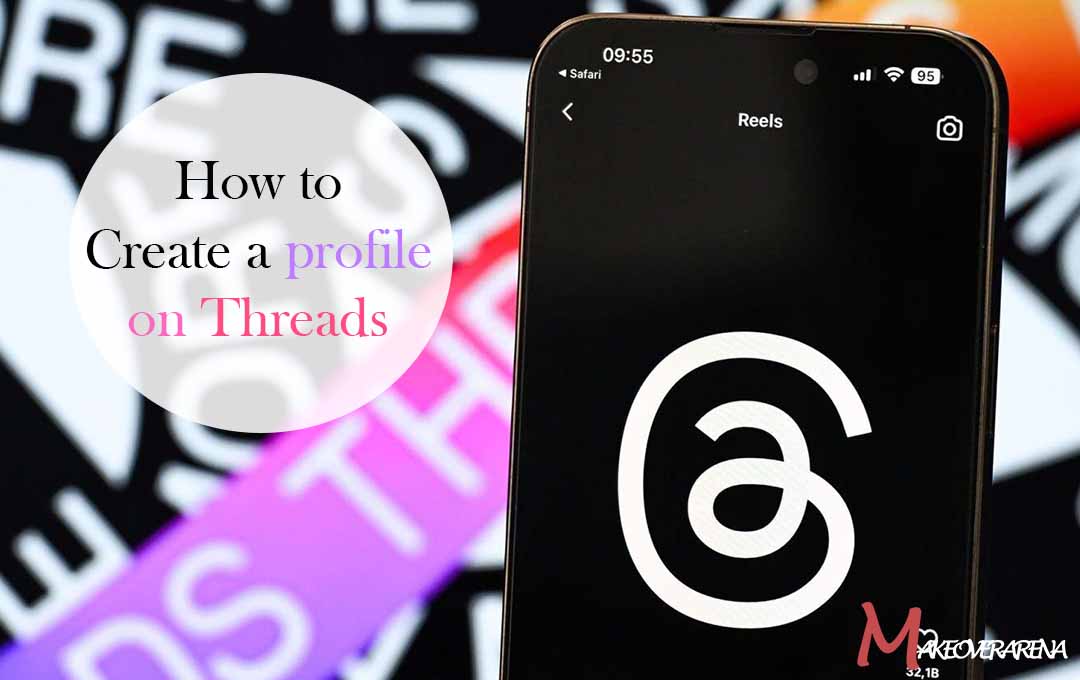
At the moment, people that are interested in creating a threads account are expected to have an Instagram account, or it won’t be possible.
What is Threads App?
Basically, threads is a spin-off app from Instagram that places its focus on conversations rather than visual content. You can log in with your Instagram account and share text updates and join public discussions.
You can say the app looks more like the Instagram comment section when it comes to design, but it offers the features that Twitter has, which include replying and re-sharing posts. You can choose to create posts with up to around 500 characters, links, up to 10 phones, and videos up to 5 minutes long.
You cannot edit threads. Unlike Twitter, threads do not seem to make use of hashtags and it does not have a trending section.
How Instagram Threads Work
Threads are basically designed for real-time, Public conversations. By integrating your existing Instagram username, you gain access to this innovative platform. Users will have a more familiar experience as a result of the app’s seamless integration of Instagram’s aesthetic and navigation system.
Additionally, you can share your content directly to Instagram Stories through Threads, extending its reach. You have options to unfollow, block, restrict, and report profiles, giving you complete control over your interactions.
How to Create a Profile on Threads
Creating an Instagram Threads account is quite easy to do. All that is required of you is to have an Instagram account. Then an Android or iOS device and you are good to go. Once these are all available, then you can follow the steps below to have your threads account created. The steps include:
- In other to create a Thread account, first download the app from your Appstore
- Then launch the app and click on your Instagram profile in other to create the account (that is if your account is logged in).
- Once you have done that, you would be taken to a new page. On the page, you would be asked to add your bio and your link
- You can also choose to “import from Instagram” (information)
- After that, choose to make your account your account either private or public. Then click “Continue”
- Read through the brief note on how Threads work, and then sign click on “join Threads”
And with this, you have your threads account. You can now post, whatever you want to just like on Twitter. The platform is great and you would surely enjoy making use of it.
Settings Up Your Threads Profile
Setting up your threads Profile is another major part of creating the account, although you would do most of it during the sign-up process. Setting up your Profile includes:
Upload your Profile Picture
To upload your profile picture, Tap on the icon right next to “Name”. Select the picture you would like to upload and upload it.
Writing a Bio
Tao on “Bio” in other to create a personalized bio for your threads profile. You can choose to either enter a new bio or you can decide to import your existing Instagram bio by tapping on “importing from Instagram.” Once you are done, tap on Done in the top right corner to save your bio.
Adding Links
To add links to your threads profile, enter the URL and title for the link or import it from Instagram by tapping “import link from Instagram”.
Following profiles
Explore the “following” Sections in other for you to discover profiles that you might want to follow. In other for you to follow a profile, tap “follow” right next to it.
Importing Information from Instagram
You can choose to import all the above details from your Instagram profile by just clicking on “Import from Instagram” located at the bottom.
More Related Content
- You Can Now Add up to 5 Links in Your Instagram Link in Bio
- Proven Ways on How to Make Money on Instagram in 2022
- How to Transfer a Video From an iPhone to PC
- A Home Feed With Just People You Follow among Potential Threads Features
- It Is Now Easier To Import Your Passwords to Google Chrome Password Manager



