How to Connect a PS5 Controller to your iPhone. All Apple Arcade gamers should be interested in the fact that the PlayStation 5 Dual Sense controller is officially supported by Apple. For all those that are unaware, Apple Arcade is a $4.99 Subscription service that makes a sizable library of video games available to iPhones, iPads, and Apple TV boxes all around the world.
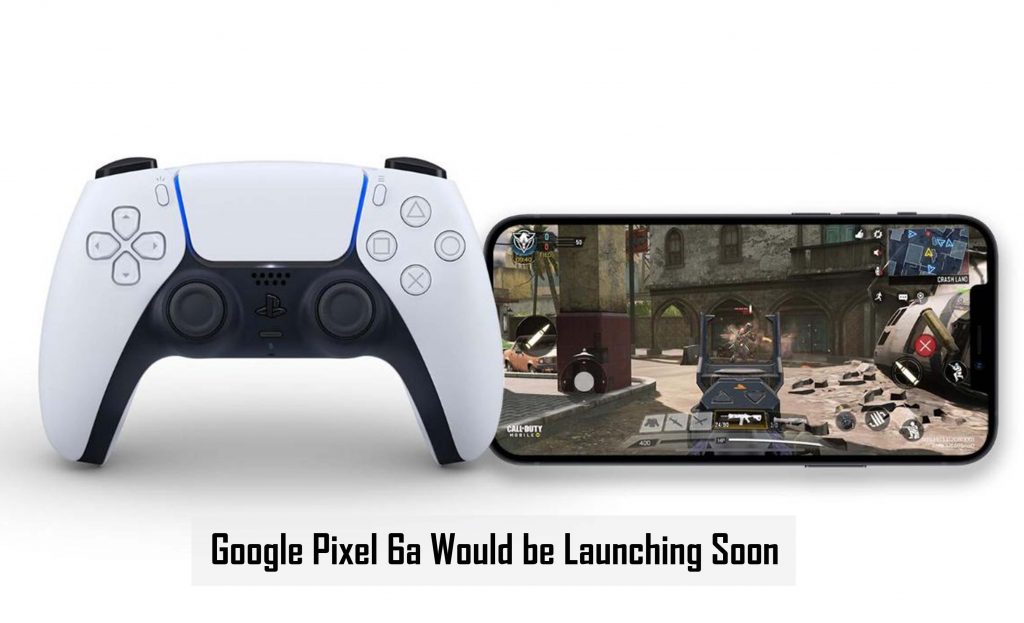
PS5 Controller on iPhone
And as stated previously, it happens to be one of the best things that have occurred in the history of mobile gaming. Coincidentally, the Dual Sense controller is the best thing to ever happen to controllers, so it is no wonder that the two would make a great pairing. If you were not already aware that connecting the PS5 controller to your iPhone or iPad is remarkably a simple process, you can make it happen by following just some steps.
If you are yet to own a Dual Sense controller, you can choose to purchase one for as low as $69.99 from the Sony website. If you are yet to own a PS5, you don’t need to be worried about getting your hands on one in order to keep your PS5 controller firmware up to date, even though historically, you only get to update your controllers by plugging them straight to a PS5. As of 2022 April, you get to plug in any Dual Sense controller in your windows PC and then update them through the Sony Firmware updater desktop app.
How to Connect a PS5 Controller to your iPhone
If you want to sync your DualSense controller to your iPhone in other to make use of it with the Apple Arcade, you’ll need to follow a simple process on both the peripheral and on the iPhone or iPad that you are attempting to sync with your DualSense controller.
- First, press and hold the “capture” and “Home” buttons on your DualSense controller for some seconds until the controller’s blue LED blinks repeatedly.
- On your iPhone or iPad device, head to the settings menu and then to Bluetooth, and from there you would find your DualSense controller ready to connect with your Apple Devices under “other devices.”
- After that, tap on “DualSense Wireless Controller” under my devices and wait for a while for the phone and controller to pair. Once the two devices are “connected” under my Devices.
Once your Apple device is connected to a DualSense controller once, it can reconnect at any time – Just as long as the DualSense controller remains in Bluetooth Mode.



