How to Changing Safari 15’s Design Back to Normal in Mac OS Monterey. When the Launch of the Apple Public Beta of Mac OS 12 Monterey took place at its worldwide developer’s conference, one of their most controversial design choices was to work on the look of Safari.
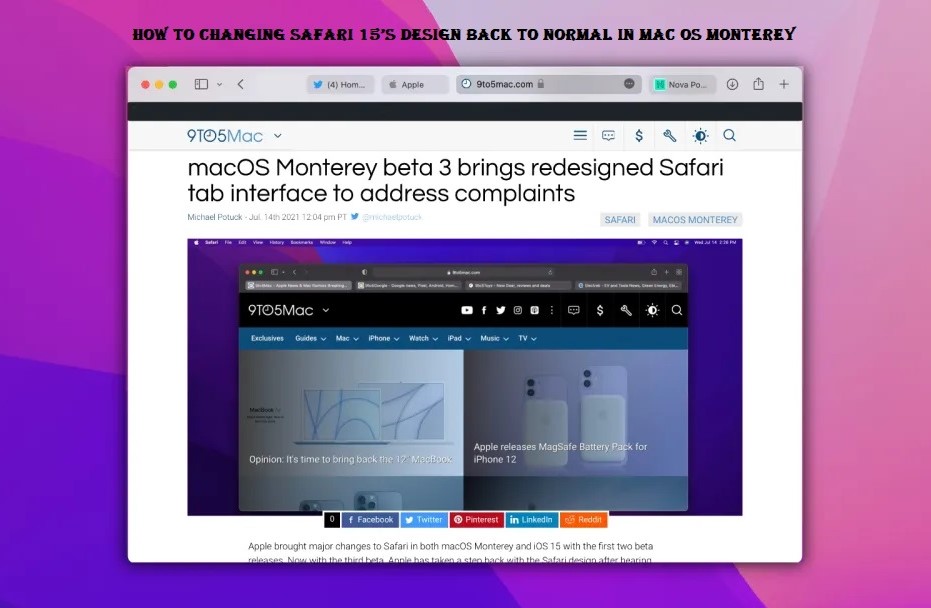
How to Change Safari 15’s Design Back to Normal in Mac OS Monterey
It seems fair to say that this was not met with universal acclaim, and Apple very quietly offered users the choice to revert back to a more familiar look.
For the entire release of Monterey, Apple is offering users both options. In this article, I would be giving you a walkthrough of the differences between the two designs and explain to you what you are required to do in other to change Safari 15’s design from one to the other.
The Compact View
Well, we would begin by taking a look at the new look that apple gave to safari 14, which goes by the name ‘Compact’ View. This was the look that was rolled out during the beta trial period, and the look that garnered a lot of criticism from users.
The change is mostly concerned exclusively with the layout of the tabs and the URL box. Instead of having a standalone URL box, the active page tab would become the URL box. The thinking that was behind this was apparently to reduce the amount of space required for the tabs and the URL box, allowing more space for the website itself. well, in most cases, however, the amount of space being saved did not actually make much of an impact on the look of a page.
An additional feature of the compact view is something that goes by the name “Show color on compact Tab bar”. This feature would bring in some modification to the base color of Safari, to try and match the dominant tones of the website that your browsing is being carried out on.
There were tons of disquiet from plenty of beta testers concerning the changes. Because of that, Apple has made sure to include a different display option right on Safari.
The Separate View
The ‘Separate View’ is what a lot of people recognize as the traditional layout of Safari. The URL bar is separate, and it sits above the tab bar. Essentially, this is the same layout as you would have been accustomed to when making use of big sur. The color tab option is also not available too.
For a lot of users, this setup is familiar and will work just fine, and there is an element of the If-it-isn’t broken-then-don’t-fix-it about all of this. Well, there are others that feel that the compact layout would work fine for them. Whichever category you fall into, the good news here is that switching from one format to the other is easy.
How to Change Safari 15’s Design on Mac OS Monterey
If you are looking forward to switching from one Safari design to the other, well here’s what you would be required to do:
- First, launch your Safari menu and then click Preferences
- Right from the menu, head over to tabs
- Then you would be offered the option to choose compact or separate. Click on whichever one you want, to choose it.
If you are looking for a compact layout, you can also choose to decide whether or not you want it to “show color in compact tab bar” active or not. It activates automatically on the compact layout by default. If you wish to turn it off or on once again.
- Right on the same preferences menu as above, head over to advanced
- Under accessibility, toggle the third tick box marked ‘show color in the compact Tab bar.’
Making the switch between the two safari designs on MacOS Monterey is not that complicated.



