AirPods are amazing devices that are used to listen to music so if yours is quiet then you can just go through the steps to follow on how to fix quiet AirPods. If you are caught up in a situation where you are in possession of an AirPods and it has suddenly become quiet, all you need to do is seek guidance and information by reading further in this article.
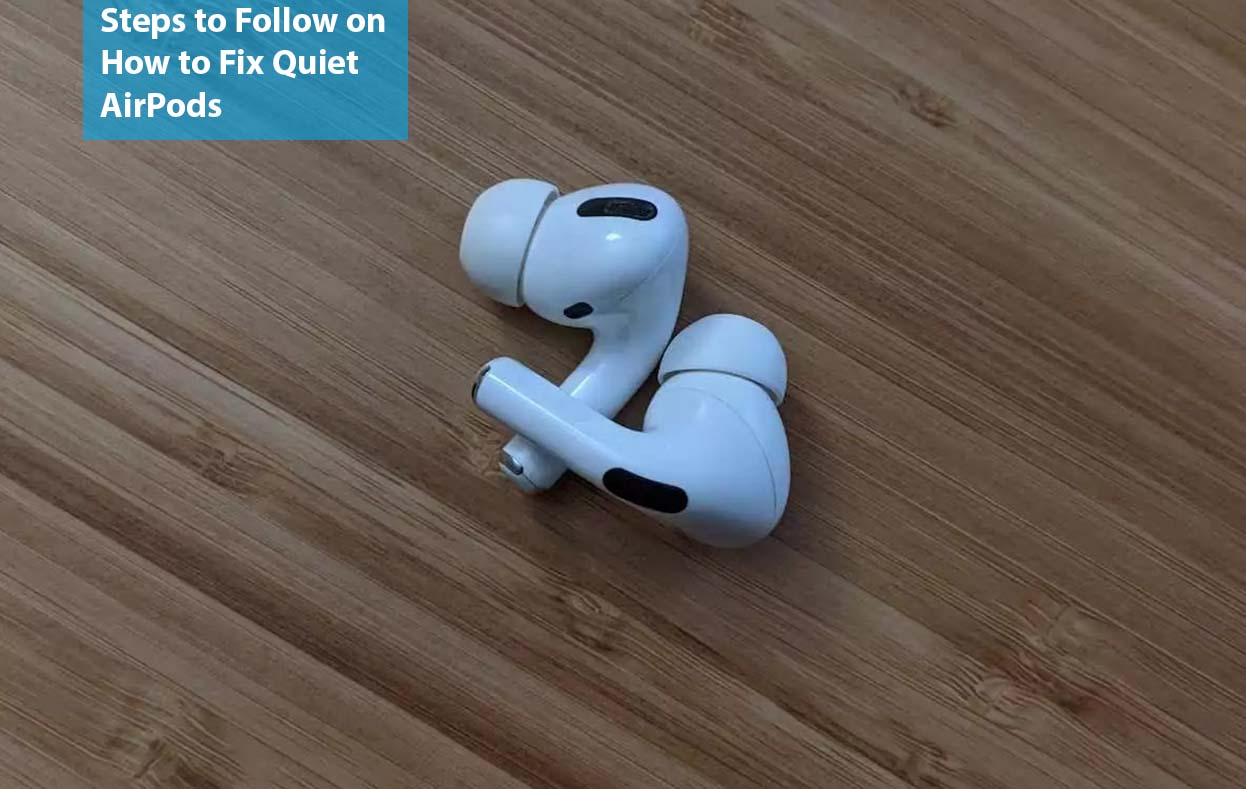
Check This Out: 10 Reasons to Learn Data Science – Where Can You Work as a Data…
Steps to Follow on How to Fix Quiet AirPods
The AirPods and also the AirPods Pro are amazing devices that were designed to listen to music, make facetime, and also phone calls but they occasionally have some issues when you make use of it. Some of these issues are when it is very low, well it does not initially mean it is bad but might be some little problem that can be fixed by yourself just by knowing the issues and understanding the steps to fix them.
Why is my AirPods Quiet?
This is a question that you need to ask yourself before going further to solve the problem of your AirPods being so quiet. Well, there are lots of valid reasons why your AirPods are quiet but it mainly depends on the device that you are making use of. Moreso, it can be for instance that the battery of the AirPods that you are making use of is about to be out of power or maybe the setting for accessibility of the volume on your Mac or iPhone is low.
Going further, it can be that you are already close to the range which is the edge of your Bluetooth and it can cause the performance of your Bluetooth to be erratic and that can involve the volume of your AirPods being very low.
Clean Your AirPods
It is very possible for your AirPods to get dirty or pretty grubby rather in some situations, so it is required of you to clean them. Meanwhile, the first step that you need to take is by making use of a little damp soft lint-free cloth and make sure it is not too damp to avoid spoiling your AirPods.
However, you need to make sure that you properly and carefully clean the case and the charging port of your AirPods. Moreover, if you are in possession of the AirPods Pro all you need to do is just simply remove the silicone ear tips and then carefully rinse them under cold water and then make sure that you dry them before putting them back.
Also Read: Capital AudioFest 2022 – When is the Capital Audiofest Event?
Kindly Recharge and Reset your AirPods
After you have followed the first step by carefully cleaning your AirPods and also its case, the next important step that you certainly need to follow is to kindly recharge your AirPods. If your AirPods are showing the battery is fully charged, it is possible that the battery indicator has an issue so it is necessary that you recharge it and then try making use of it again.
Furthermore, if you are in a situation where the volume of your AirPods is low on one device and high on others. This can simply be because there is an issue with either the device or the connection of the Bluetooth and if you are unfortunately in that situation, you can just resolve it by resetting your AirPods through the steps below.
- Make sure that your AirPods are in their case and then go further by kindly clicking on the Apple menu and then selecting the Setting and Bluetooth.
- Then continue the procedure by either right-clicking or control-clicking on the AirPods.
- Now select the remove button and kindly confirm the action.
- Gradually open the lid of the case of your AirPods and then press and hold the setup button till it starts to flash.
- Meanwhile, in the settings in the Bluetooth section, you need to choose AirPods immediately after it appears.
These are the step that you need for you to successfully reset your AirPods.
Also Read: Get Ready for Zenith Tech Fair 2022
Check the Volume of your AirPods
You certainly need to check and ensure that the volume on the device that is affected is turned up, even though it may sound obvious. Well, if it is due to your Mac all you need to do is just simply click on the Control button on your Mac and then drag the slider to the right. Also, ensure that the volume of the app that you are making use of is turned up and that the app is certainly not muted.
Check the Sound Settings of your Mac
In this step, you are required to access the System Settings and then Sound and ensure that you have selected your AirPods. Then make sure that is not in mute and also ensure that the volume slider is turned up. However, you are required to balance your slider in the middle if it is not at the required place because it would be the reason why your AirPods are quiet.
Moreso, if that same issue occurs with a particular app, then you need to check the volume that controls the app and ensure that it is turned up nearly to the maximum.
Make Sure that you Check the Settings of your iPhone
There are situations where your AirPods can just be low when you are making use of them through your iPhone, then you are required to just access and check the settings of your iPhone.
However, you need to kindly click the settings app and then further to the Sound and Haptics then Headphone safety, and ensure that the switch for reducing loud sound toggle is set to off. Moreso, if the issue is occurring with the ringer and alerts sound then you need to make sure that the volume slider is near the right-hand side.
Also Read: How to Clear Cache in Windows 11
Check the Music Settings
With the guidelines of this step, you need to click on the menu button of your music and then choose the playback preferences. Now you need to see that sound enhancement and sound check are not marked, while on the settings of your iPhone you can tap the settings app, then follow by music, toggle sound checks to of and then click EQ and kindly select off.
Like we said earlier in this content that there are lots of reasons why your AirPods are quiet and one step that you need to do is to identify if it is your AirPods that have the issue and also the device that you are connecting it with. Well, if the problem is from your AirPods then you need to clean them and t would solve the issue while if it is not then unpairing and pairing them should solve it.
However, you can just follow the steps that have been listed and explained above for you to identify the problem and then solve it.
Also Read: How to Update Apps in Windows 11
Frequently Asked Questions
How can I adjust the settings on my AirPods?
The steps below are what you need to adjust the volume settings on my AirPods.
- Firstly, go to the setting and the accessibility.
- Then kindly click on Audio or Visual.
- Now adjust the slider that is under the balance section to your preference.
These are the simple step that you can follow to adjust the sound settings of your AirPods
Why is one of my AirPods Louder?
An audio balance, connectivity glitch, or maybe a broken AirPod can be the cause of one of your AirPods being louder than the other. Moreso it is a common problem that is caused by an excessive number of debris in one of your AirPods.
Does Apple clean AirPods for Free?
Yes, Apple stores provide free cleaning services for AirPods and they also offer advice on how to maintain and clean them by yourself at home.
Can you Shower with AirPods?
No, you cannot shower with AirPods because the soap and shampoo used in bathing can spoil the components of your AirPods and also water.
Can AirPods be Tracked?
Well, if you misplaced or lost your AirPods, you might be able to find them if you make use of the Find My app on your iPhone, iPad touch, or Mac that you are signed in to with the same Apple ID.
Also Read: GLO Festival of Joy Promo 2022



