Nintendo Switch Demographically is quite family-oriented. Not just that, it is also filled to the brim with family-friendly exclusives like Mario kart 8 Deluxe and Animal Crossing: New Horizons, The portable nature of the device means that the kids can choose to keep on gaming while the parents can choose to take control of the TV, For example. Details of the Nintendo Switch Parental Controls are stated below.
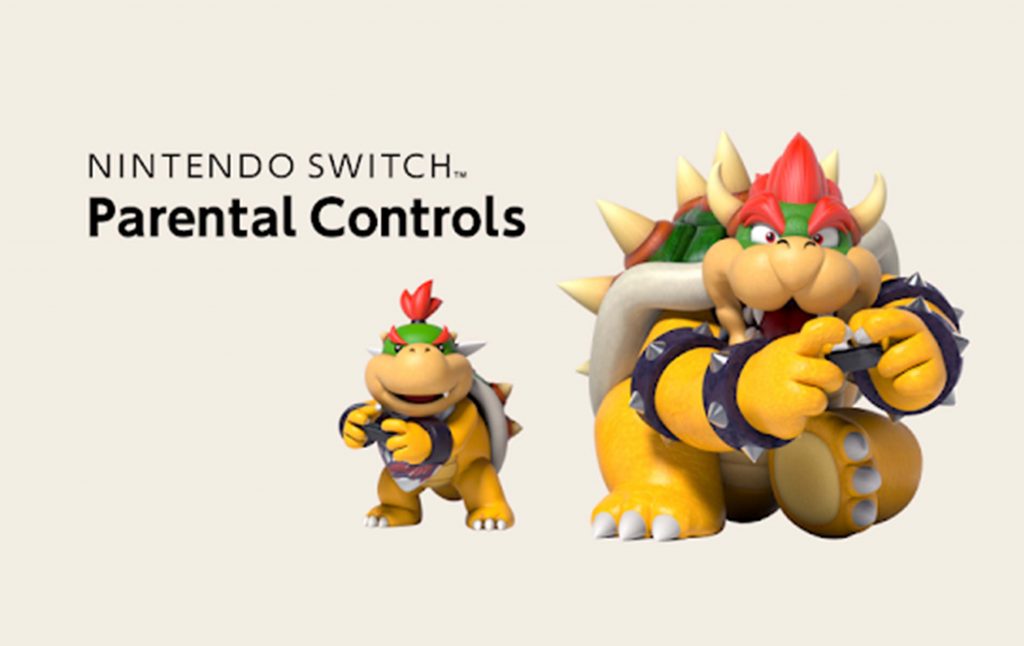
Nintendo Switch Parental Controls
But that level of accessibility does not come with its own set of concerns. If your children are quite young, it might be in your interest to set the limitations on the content that they can choose to access and play with. That’s where the Nintendo Switch parental controls mobile app steps in.
If you ever thought about limiting your child’s playtime every day, setting restrictions on games based on age rating, or gaining access to online content, the Nintendo Switch parental controls app offers a highly customizable hub for managing the play on the console.
However, gaining access to the Nintendo Switch Parental controls through a dedicated app as opposed to on the console itself might just seem counterintuitive to begin with, but Nintendo has built the app in a way that the parents can change settings on the fly without having to disturb the playtime set on the switch. Keep on reading to learn more about Nintendo Switch parental controls, what they do and how you can enable each of the settings.
The Initial Setup
Right before adjusting the parental controls for the Nintendo Switch console, you would be required to first download the Nintendo Switch parental controls app. It is still available on both iOS and Android smartphones, and all you need to do is head over to your operating system’s app store, Type ‘Nintendo Switch parental controls’ right on the search bar, and finally tap “Install” to download the app straight to your phone.
After downloading the Parental control App for Nintendo Switch and having launched the app on your phone, you would be prompted to sign in to your Nintendo account and link it to the app. This way you would be able to communicate with your Nintendo Switch console. Once the account has been linked to your account via the app, it would generate a 6-digit registration code that must be entered on your switch.
Right on your Nintendo Switch console, head over to “system settings” from the console’s dashboard. Navigate to the ‘parental controls’ submenu, and then choose ‘parental controls settings.’
There you would be requested to download the Nintendo Switch Parental Controls app, but as we have already done that here, Our next step would be to enter the registration code that is shown on the app. Select ‘Enter registration code’ and type in your 6-digit key.
If you are successful, the app would prompt you to look at the screen that is on your Nintendo Switch console, on which the final option to link your Nintendo Account to the app would pop up. Choose ‘Link” and your console would now get linked to the Nintendo Switch Parental Controls app.
Nintendo Switch Parental Controls App Overview
Seeing as your console has been linked to the Nintendo Switch parental controls app, the entire suite of features it offers would now be available for you. Let’s have a quick look at the whole elements of the app, at a glance:
Time Played
This tab is expected to keep track of each of the games that your child has played, and for how long they have. If you set time restrictions in the app, these would get displayed here, as well as if they have been playing much longer than their allotted time limit.
Monthly Summary
This tab offers an overview of the past month’s playtime on the Nintendo Switch console on a game-by-game basis. This can be useful if you are looking towards getting a better idea of what kind of games your child is playing most.
Settings
It is at this point parents would get to make more changes, and can manage playtime limits, set the age restrictions, and many more. When it comes to the settings, you get to set the “Play Time Limit”, and “Restriction level”, and add a pin. More details on here.



