Have you been interested in changing up your Minecraft Skins? While the default looks of Steve and Alex are great, sometimes you might want to try something new and unusual to better express yourself.
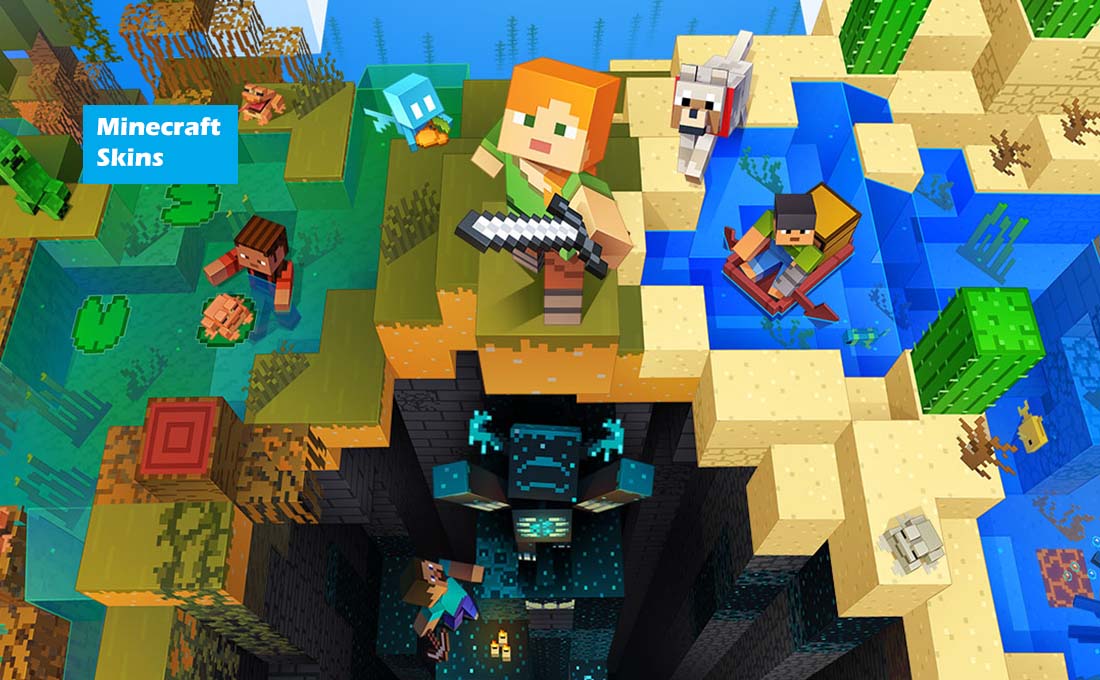
Also Read: A New Witcher Game Has Arrived
Minecraft Skins
The world of Minecraft is filled with creative and amazing opportunities. while you get to craft yourself the castle of your dreams brick by brick – or diamond block by diamond block, if you decide to flex – there are tons of other avenues that you can check out too.
Minecraft Mods
you can choose to customize your experience with a huge variety of Minecraft mods or you can start to explore the nearly endless variety of skins that are available to every player. The game has made it a lot easier for anybody to create skins now since they can make use of a simple PNG format sheet, so the barrier to entry is a lot lower nowadays.
Are you interested in trying it out? or maybe you would rather prank someone that looks like a skeleton or creeper? If you are interested, you would need to know how to add Minecraft skins. Here is everything you would require to get your head around to begin dressing up however you choose to.
Also Read: God of War Ragnarök Takes Us to the Biggest of the Norse Realms
How To Change Your Skin in Minecraft JAVA Edition
The Java edition is the most common version of Minecraft right now, and since it is what you would usually play on both PC and Mac. Also, it carries most of the features compared to Bedrock and has the simplest process for swapping your skin out. You can get Minecraft Skins on different websites like Skindex In PNG format, or you can even choose to make your own by hand in image editing software – the sky’s the limit.
- Launch the Minecraft Launcher and make sure that you selected the Java edition
- Choose the skin tab at the top
- From here, you can select classic or slim, enable or even disable cloak, and name the skin.
- Next, click Browse, and select the PNG skin file that you want to make use of
- When you are set, click on save or save and use if you want to use it immediately
Also Read: How to Test for Dead Pixels on The Oculus Quest 2
How To Change Your Skin in Minecraft Bedrock Edition
With Minecraft’s Bedrock Edition which happens to be the version that you would find on consoles and mobile, the process is a bit more complex, but you would be able to manage it. also, it has the benefit of a character skin creator when you have it run on your PC, which can be quite handy if you just want to whip a custom look-up quickly.
- Launch the Minecraft launcher and then launch Bedrock Edition
- After that click on the dressing room found at the bottom right
- From this point, you can click on edit character or make use of the arrows to navigate to an empty slot and create a new character skin
- You can also choose to click the Classic skins button on the left, this would enable you to purchase other skins that you created, or upload your very own using the choose new skin button.
Seeing as you now have new amazing skins, you can now take them for a spin. You can choose to do whatever you want using your new skin.



