Is your Xbox console overheating? if it is, then you would need the steps on How to Stop Your Xbox Series X From Overheating. The Xbox Series X happens to be one of the most powerful gaming consoles available.
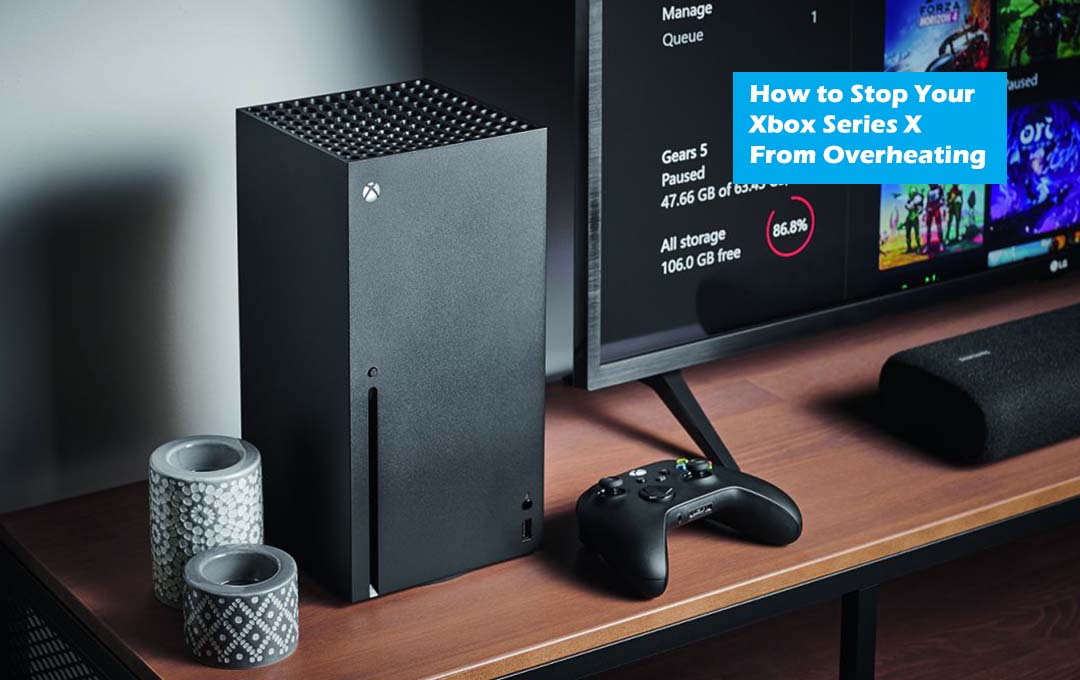
The Next-gen gaming console can run all the demanding video game titles at 4K Ultra HD resolution without any stress, all thanks to its very AMD RDNA 2 graphics processing unit. Just like every other device that carries a sophisticated electric circuit, the Xbox Series X might overheat every once in a while.
Also Read: Nintendo switch PSA is Warning Players Not to Play in The Heat
How to Stop Your Xbox Series X From Overheating
If you have been gaming for quite a long time on your console, overheating is to be expected. At the same time, if your console is overheating regularly, you are expected to take it as a sign that something went wrong.
The Xbox Series X was built with several heat-dissipating mechanisms, to maintain optimal level performance. For instance, the upper panel of the Xbox Series C has a mesh-like structure with a large cooling fan beneath it. The basic function of this cooling fa is to throw out the hot air that is in contact with the inner components of the console, maintaining ventilation in other to maintain the temperature in control.
The console works using a large heat sink that saps heat from the console’s motherboard, while a vapor chamber collects heat from the CPU and distributes its evenly. All the heat management components are aimed at ensuring that the Xbox Series X does not overheat, but sometimes, the console gets a bit too warm. Fortunately, before this becomes an issue of overheating, there are some things you can do to handle this.
Also Read: How to Fix Data Issues On Steam: Monster Hunter Rise Reset
Issues That Cause Overheating in Xbox Series X
The Xbox Series X’s huge cooling fan is meant to be relatively silent. Under Normal Circumstances, the noise made by the cooling fan should not be unacceptably loud and bothersome. If the console is having issues keeping it cool, and the fan starts working harder and generates more noise than usual, this might be an indication that something is not working properly.
The performance issues are the second sign that something is really wrong with your series X console. Generally, the Series X is quick to load heavy games in seconds. However, if it is fighting some underlying issues that cause the device to overheat, it’s likely that you would also encounter unusually long loading times, frame drops, and other graphics-related issues.
If you are having fun playing your favorite video game and your Xbox shows a message that states that it is running too warm, you should not dismiss it out of hand. If a heating issue is particularly serious, your Xbox Series X would shut down without any warning.
Xbox Series X Overheating Fix
If your Xbox Series X usually gets warm after a prolonged gaming session or due to some unknown issues, switch it off. Ideally, you are expected to move the console to a cooler environment, perhaps an air-conditioned room or a well-ventilated area, and leave for some hours.
If you can’t do that, make the console sit in the upright position comfortably for an hour to enable the internal circuit boards and other components to cool down. Meanwhile, check whether your Xbox’s Bottom, rear, and top panels are clean, as accumulated dust particles can long the vents on the console. If that is the case, you should try to clean them using a soft brush or a macrofibre cloth.
Once the console cools down, switch it back on and watch the loading time, fan noise, and the console’s overall performance. If it deems that the overheating issues are still disturbing it, you might need to enable the Energy-Saving mode, just to see if there is any significant effect. If nothing is working as you expect, your console might be faced with a software issue. You should try clearing the cache on the console.
After clearing the cache, the issues should be fixed, but if not, you might need to resort to a full reset. To reset your Xbox and restore all the system values to their default settings, launch the settings system, then console info, and then select Reset console. You can keep all your games, by making use of the option reset and keep my games & apps, but you might need to initiate the most full reset: Reset and remove everything.
Also Read: Nintendo Switch Online Receives an underrated Pokémon Classic Next Week



