In this content, I would be giving you details on how to use discord on Xbox. Linking your discord account to your Xbox Network instructions would be properly detailed below, and the steps that this article would cover would apply to Xbox One and Xbox Series S/X.
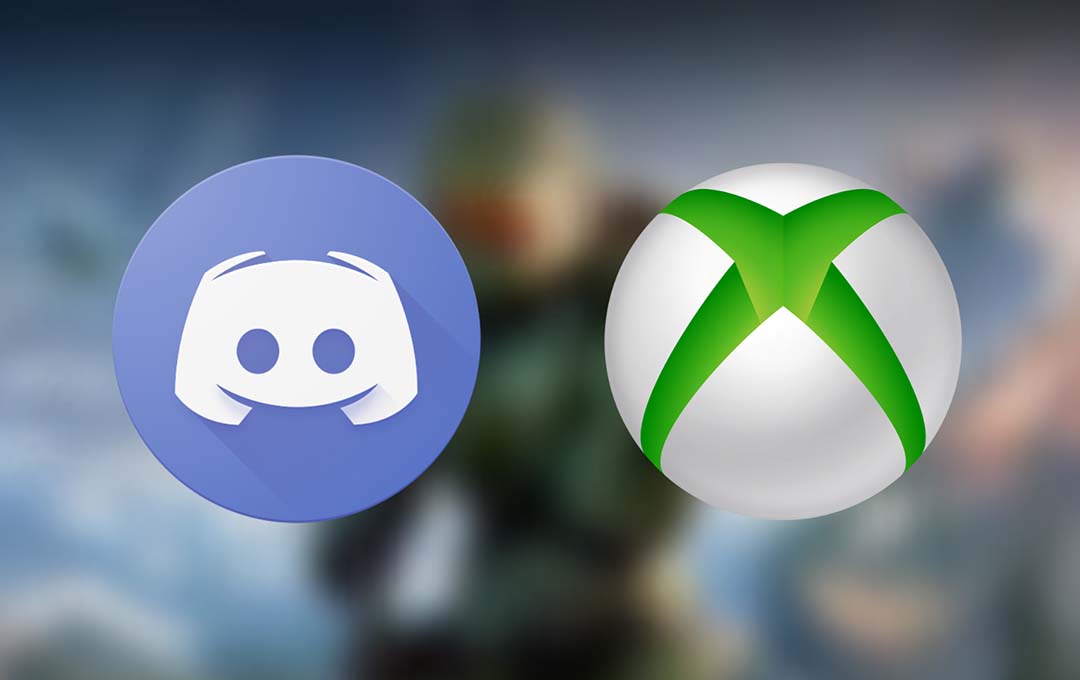
Also Read: Nvidia Brings Back Yet another Old Favorite
Discord is Live on Xbox Right Now
Microsoft and Discord announced that the feature would be generally available across all modern Xbox consoles making use of the latest discord app. There are rumors that the service could come to PlayStation as well with similar integration in the future, but thus far there are no further on how or when that would get implemented.
The integration might be a little bit heavy-handed, but it’s perhaps designed to reconcile both company’s security and data handling policies. We would keep you posted on all and any updates to the discord and Xbox integration now and in the future.
Also Read: DJI Mavic 3 Classic Reportedly Leaked
How to Link your Xbox with Discord
The steps involved in connecting your discord account to your Xbox is fairly simple provided that you know just how to do it. The steps are the same for the Xbox One and the Xbox Series S/X.
- Once you have turned on your Xbox, press the Xbox button found in the center of the controller
- Then scroll down to the right and then select Profile and System
- Select Settings
- Then “Account”
- Select “linked social accounts”
- Scroll right and then select “link” under “discord”
- Select “A”
- Then choose “yes”
- On your phone, launch the discord app
- Then tap “settings”
- Tap “connections” > “add”
- Tap “Settings”
- After that tap “Connections” > “add”
- Then tap “Xbox”
- Finally, enter the code displayed on your Xbox console. With this, your account would be linked.
What Can you Do with Discord on Xbox?
With your discord account enabled on Xbox, you would be able to chat in your voice channels while you are gaming. Right on the discord app, log in to a channel and then tap join on Xbox to launch the Xbox app, and then transfer the voice chat audio to your Xbox console.
You can choose to adjust the volume, see everyone in the channel, and switch between the discord and Xbox party chat. You cannot broadcast discord voice channel audio when you choose to live stream on your Xbox console.
Also Read: How to Increase the Battery Life of Your Laptop
How to Download Discord on Xbox
Before you choose to jump into a Discord call on your Xbox console, you would be required to download a handful of apps and connect your discord and Xbox accounts. The service was first available in testing quite a while on the Xbox insider program, but ever since then, it has rolled out publicly.
- Download and then install the discord app on a Desktop, the iOS app store, or the Android Google Play Store.
- In the discord app, sign in to your discord account
- Then download and install the Xbox App on the iOS App Store or the Android Google P;ay Store
- Right on the Xbox App. Sign in to your Xbox account
- Back on your Xbox, head to the parties and Chats tab of the Xbox guide menu, and then select the try Discord on Xbox banner. Join the beta program for discord on Google play, until it goes public.
- Follow the on-screen steps to then sign in with your Xbox Account and authorize discord to connect with your Xbox account.
Also Read: How to Sort Playlists in Apple Music
FAQ
Why Don’t I See the Option to Connect to Discord on my Xbox?
You are expected to have the August 2022 update installed on your Xbox console in order to make use of Discord. Make sure to check if you are fully up to date and then try again.
Why Don’t I See the Option to Join Xbox on Discord?
Microsoft and Discord need you to unlink your account and link it again. You should try disconnecting your account entirely from your Xbox and Vice versa and then set it up as new again to check if that fixes the issue.
What Do you Do with Discord?
Discord is a tool that allows you to communicate via text and voice with other users.
What is The Best Way to Use Discord?
One of the best ways for you to make use of discord depends on what you intend to use discord for. You can choose to make use of it for online gaming, hanging out, interacting in micro-communities, and more. Discord is an amazing place for gaming and socializing.



