Are you looking for a way how to easily erase NewTab Redirect from your Mac? If you are then this article is here to provide the information that you need on that. NewTab redirect can be very complicated sometimes and it leads to stressing Mac users when they carry out some operations online so the is a way how you can remove or erase it.
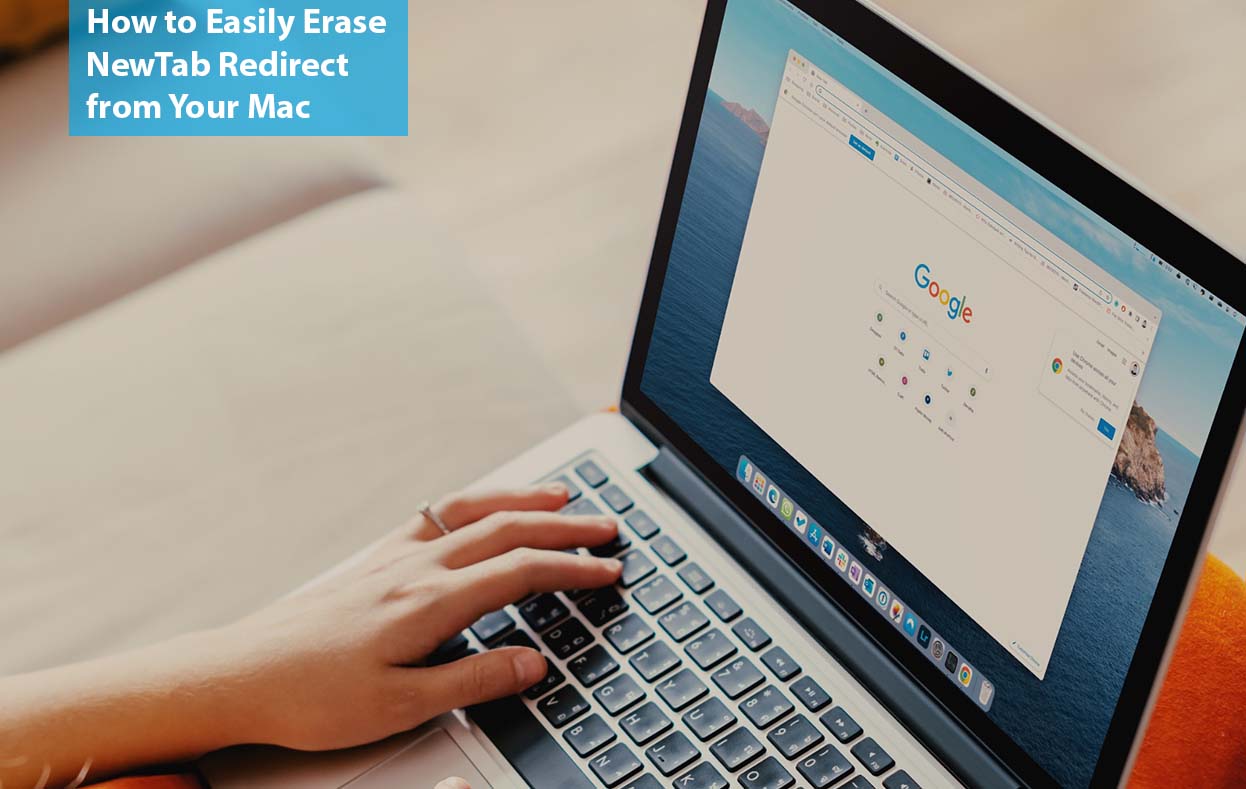
How to Easily Erase NewTab Redirect from Your Mac
The NewTab browser hijacker can make use ace some difficult situations on your computer and that shouldn’t be of great worth but you should rather look for a way to stop it. Due to its control over some computers, it can be able to redirect your internet searches and display unwanted pop-up ads so read on to get more information.
What is NewTab Redirect?
NewTab Redirect in simple terms is an extension that is designed for Google Chrome that allows a user to replace a page that is displayed when creating a new tab. Moreso, you need to know that it is under the classification of a browser hijacker due to its ability to modify your browser and system settings.
How to Manually Erase NewTab Redirect from Your Mac
There are various procedures that you need to take for you to erase the NewTab redirect on your Mac and that is the process of you checking it on your browser extensions if you can follow the steps below to do that.
Erase from Safari
If you are to remove the NewTab redirect from your Safari, follow the steps and instructions below.
- Kindly open Safari and then proceed to click on Preferences, and then Extensions.
- When you have done that ensure that you select any extension that you possibly find unusual.
- Then click or tap on the “Uninstall” button
- Immediately after you are done with that proceed to quit and relaunch or open Safari.
Erase from Chrome
Follow the steps below to manually remove NewTab Redirect from your chrome.
- The first step that you need to take is to ensure that you open “Google Chrome” on your Mac.
- Then kindly click on the “Three dots”, settings, and also Extensions.
- Now after you have done that, scroll down and click on the “Remove on extension” button for the ones that you want to delete.
- When you are done with that step, you can now quit your chrome and then relaunch it.
Erase from Firefox
Below are the steps and instructions that you can follow for you to remove the NewTab redirect from your Firefox browser extension.
- First, make sure that you open “Firefox”.
- After you are certain that you have done that tap the “Three horizontal lines” for settings, extensions, and themes.
- When you have done that, you can now go further to choose an extension and then “Remove” it.
- Once you are done with that quit and then restart again.
If you are able to do that you can remove the NewTab redirect from Firefox.
How to Automatically Remove NewTab Redirect from my Mac
The way how you can remove or get rid of the NewTab redirect app without passing through many processes is through the CleanMyMac X app for Mac. Moreso, you need to ensure that you down and install the app and kindly follow the steps and instructions below.
- First and foremost, you need to open the “CleanMyMac X” app that you have downloaded and installed.
- Then navigate to the “Malware Removal” option.
- After taking that step you can now proceed to click on the “Scan” button.
These are the steps that you need to take for you to automatically remove the NewTab redirect on your Mac.
Look for Support Files that are Left Behind
You need to know that even though you carried out a manual or automatic process of deleting the NewTab redirect the are situations that occur where you mistakenly left behind some support files. Furthermore, even though you are already finished with the process of deleting the app, these support files are what will make the app run properly and that might create a chance for the app to enter your computer again.
However, the CleanMyMac X app can also solve this problem and also through the steps below.
- The first step that you are required to take is to open the “CleanMyMac X” app and then click on the “Uninstaller” button for Leftovers.
- Then kindly chose anything that it finds.
- When you are done with that, scroll down and click on the “Uninstall” button.
How can I Boost Protection on my Mac?
Are you in search of a way or do you have the thought on how you can be able to boost the protection of your Mac? If you are then you need to know if you are able to turn on the real-time feature for checking malware in the CleanMyMac X app because it will definitely help.
Going further, you also need to be more informed that as soon as it is turned on a scanning process will occur where all your software that is installed newly will be checked for kind of malware or virus threats. Well, there are some steps that you can follow for you to make that possible and they include;
- Firstly, you need to make sure that you open the “CleanMyMac X” app for Mac.
- Then go to “Preferences” and then proceed to click on the “Protection Tab” button.
- After that step, you need to have all three boxes thoroughly checked”.
These are the steps that you need in order to boost the protection on your Mac by turning on the real-time feature for checking malware in the CleanMyMac X app.
Frequently Asked Questions
What is the difference between a new tab and a new window?
A tab is more or less referred to as a window while a window usually contains several tabs and all session data and cookies are being shared across all tabs and windows.
Can you remove a redirect?
Yes, you can be able to remove a redirect and also easily reverse a 301 redirect even though it’s technically permanent.
Why do I keep getting redirects?
The main reason why you keep getting redirected is that your website has been set up n a way that keeps redirecting it between different web addresses.
What causes a redirect loop?
Redirect loops happen often due to the fact that there might be poor redirect configuration that may be caused by incorrect redirect rules in your web browser configuration.



