Some may ask and wonder if it is really possible to delete stuff from the internet. Some items can be removed from the internet by the person that uploaded the item while other items can be deleted by the site owners. Deleting your Gmail account differs from removing your account from your device. If later on, you decide to change to a different email service or the username you used is embarrassing, then you need not worry because it is very possible to delete your Gmail account permanently. In this article, I will be telling you to delete your Gmail account permanently. Therefore to get useful information, continue reading.
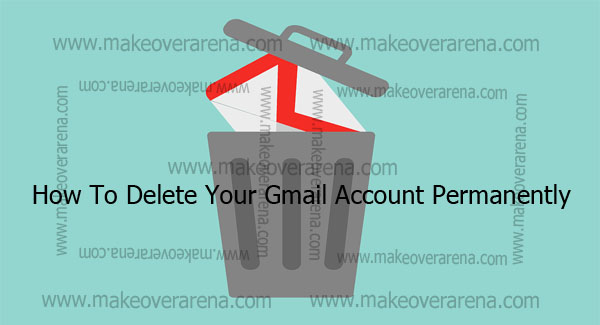
How To Delete Your Gmail Account Permanently
Deleting your Gmail account permanently can be done in several ways either on the web browser, your Apple iOS, or your Android mobile. Note that you can also edit the username, date of birth, or other security issues if that’s the reason for deleting your Google account.
CHECK THIS OUT NOW: YouTube Subscription – How to Subscribe to a YouTube Channel
Edit Google Account Name
To edit your name on your Google account, follow the steps below;
- Open your Gmail App.
- Tap on the grid icon on the top left of the platform of the account you want to delete.
- A list will slide in from the left, go to the bottom and tap on the setting.
- If there is more than one Gmail logged in the phone you will be asked to tap on the Gmail you want to delete.
- On the pop-up menu tap on manage your account at the top.
- Tap on Personal info.
- A box containing your profile information will appear.
- Tap on the part you want to edit like your photo, account name, date of birth, gender, password, or your contact information.
- After editing the part you wish to change click on Save.
- Fill in your password to ensure you are the user owner and click on next.
When you follow the steps above carefully you will successfully edit your name on the platform.
How To Delete Your Gmail Account Permanently On Your Web Browser
If you are using a computer or mobile browser and you want to delete your Gmail permanently then you should;
- Open your web browser and search the link google.com
- Sign in with the username and password of the account you want to delete
- Then you click on the grid icon in the upper right-hand corner and select Account
- A list containing Sign-in & security, Personal info & privacy, and Account preference will pop up, then you click on Delete your account or service on the bottom right side of the Account preference list
- Select Delete product
- Enter your password on the password bar
- Click on the trash can (delete account) icon next to the Gmail logo
- Fill in an alternate email address (the Gmail address you choose to delete)
- Click on Send Verification Email
- An email will be sent with the deletion link in the message
- Follow the deletion link. If asked to, log into the Gmail account you want to delete
- Select Yes, I want to delete… (example vivianeco@gmail.com)
- Then finally click Delete Gmail and click on done
Related Issue: Google Wallet – How to Use Google Wallet – www.Google.com
How to Delete Gmail from Your Mobile Android Device
- Open your Gmail App
- Tap on the grid icon on the top left of the platform of the account you want to delete
- A list will slide in from the left, go to the bottom and tap on the setting
- If there is more than one Gmail logged in the phone you will be asked to tap on the Gmail you want to delete
- On the pop-up menu tap on manage your account at the top
- Tap on Manage your Data & personalization
- Locate and tap on Delete a service or your account
- A list containing different options like Delete a Google service, Delete your Google account, and Download your data will appear. Tap on Delete your Google Account
- Verify it’s you by filling in your password and tap on Next
- Tap on the checkbox at the bottom and tap on Delete Account
How To Delete Gmail From Your Apple iOS Device
- Open the Gmail Application on your iPhone or iPad device
- Tap menu icon
- Tap on setting
- Next, tap on the account name you want to delete
- Search for Manage your Google Account and tap on it
- At the top of the pop-up platform tap on Manage your Data & personalization
- Then tap on Delete a service. You might need to sign in with your password to verify you are the owner of the account you want to delete
- Tap and checkmark the boxes below to confirm you want to delete your account.
- And finally, tap on Delete Account
That’s all about deleting your Google account. Now you don’t have to worry about deleting your account on the platform anymore as all the information you need has been provided to you.
Recommended: Facebook Comments – How to Comment on Facebook
CHECK THESE OUT:



