Here I would be giving you some detail on how to calibrate the touchscreen on your Android device. The steps that I would be outlining below work only for Android 4.0 or later.
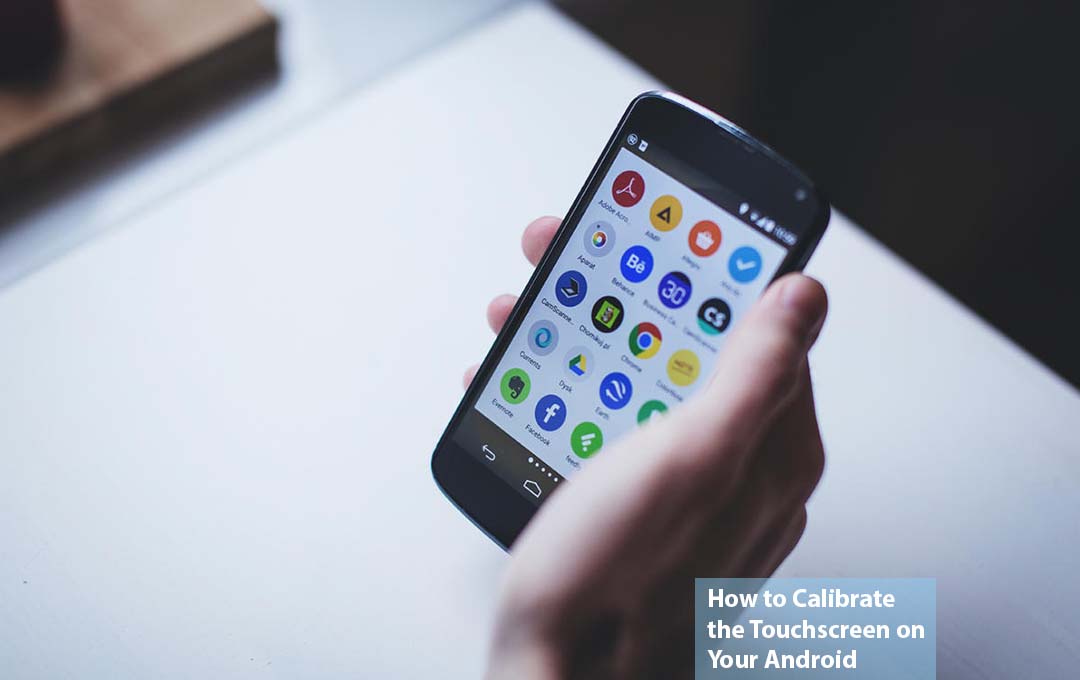
Also Read: New ‘Planet of the Apes’ Cast and Title Revealed
What is Touch Screen Calibration
Before we dive right into calibrating your Android screen, first What is Touch screen calibration? The calibration of the touch screen would translate the coordinates reported by the touch-screen controller right into coordinates that accurately represent the point and image location on the display or LCD.
Does Your Touchscreen Need Calibration?
Seeing the way Android devices have advanced and developed over the past few years, the hardware has not failed to do the same. Android hardware today is a lot better and more capable compared to that of the earlier generation.
The touchscreen nowadays rarely required any calibration or otherwise configuring it. Touchscreen faults are mostly caused by hardware issues that you cannot fix than any other issues that have to do with configuration.
With that stated, calibration should not be ruled out entirely, as it can be very useful in some situations. Let’s say, it can be a very great way for you to adjust the sensitivity of your touchscreen protectors, for instance, it might affect your touchscreen performance. This issue has to do with calibration and it can sometimes improve.
How to Calibrate Your Android Touchscreen
Here, I would be giving you details on how to make use of the Touchscreen Calibration app, which can be downloaded entirely for free from the Google Play Store.
- First, install and launch the Touch calibration app
- Tap “Calibrate”
- Then follow the instructions you need to perform actions on the test Pad on the app until your device passes all the tests.
- Once all the tests are complete, you receive a notification that indicates the calibration is done. The tap on “OK”
- Then restart your device. Relaunch the application if you feel that the calibration is not successful.
And once you are done with that, that is it for calibrating your Android Touchscreen.
Also Read: Inside McDonalds’ New Happy-Meal-Inspired Box for Adults
How to Calibrate Your Android Touchscreen on Android 4.0 and Earlier
Some of the very first Android devices offer up to Android 4.0 had a built-in calibration option. Depending on the device and Android version, the location of these settings varies but is generally located at the Menu > Settings > Language and Keyboard > Touch Input > Text Input. Right under finger touch precision, tap on the calibration tool or reset the calibration.
FAQ
How do You Take a Screenshot on An Android?
In other to take a screenshot, you can ask Google Assistant to “take a screenshot” using a voice command. Or, you can choose to press and hold the power and Volume Down.
How Do I Turn on Touch Screen on Android?
First, select the “Developer Options” under the ‘Input’ heading there is a ‘show touches’ option. By selecting this, you would be showing the all-touch events on the screen that includes pinch-to-zoom gestures and more.
How Does Touchscreen on Android?
Capacitive screens are made up of multiple layers of glass and plastic, coated with conductor materials like indium tin Oxide or Copper. The conductive materials respond when contacted by a different electrical conductor, like your bare finger.
Can You Calibrate Android Touch Screen?
For a lot of modern android devices, the only available option to calibrate your touchscreen is for you to revert to a calibration app from the Google Play Store. One amazing app for you to try is the appropriately named touchscreen calibration. To kick off the installation process you would need to install the app from Play Store.
Also Read: 10 Best-Paying Jobs in Property Casualty Insurers



