Do you make use of the Google search engine? If you make use of the Google search engine have you ever wondered how it works? How do you make use of it, do you use it to its full capacity?
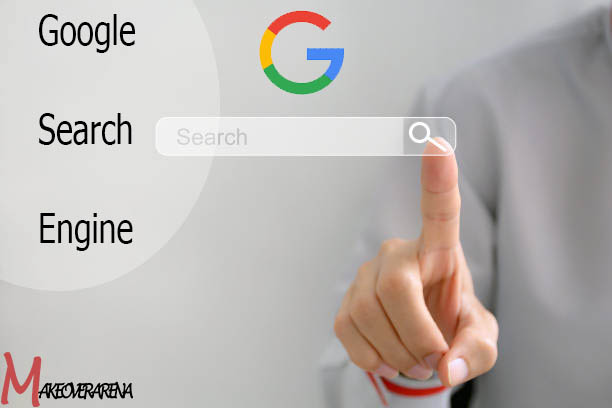
All these and many more of these questions will be answered in the course of this article. Therefore, to get the desired information you need, you need to continue reading this article.
Google Search Engine
The Google search engine is the best and most used web search engine on the internet today. This search engine tool processes over 5 billion search queries each day. The Google search engine platform can also be referred to as Google Web search. Most people simply refer it to as simply Google. This search engine platform is developed by Google just in case you don’t know.
Now that you know what this is, there are some people who do not know what a search engine is. A search engine is a software program that searches for items in databases. The items searched in these databases must correspond to keywords specified by the user used in finding various or particular sites on the World Wide Web.
What Do You Understand By Google Search?
Google Search is a web search engine developed by Google Inc. It’s designed to help users find information quickly and easily on the internet. You can access Google Search through a web browser or the Google Search app on mobile devices.
How Google Search Engine Works
Google Search works by crawling, indexing, and ranking web pages. Here’s a simplified breakdown of the process:
- Crawling: Google uses automated software called “crawlers” or “spiders” to navigate the web and discover web pages.
- Indexing: After discovering web pages, Google indexes them. This process involves analyzing the content of the page, including text, images, and other media, and storing it in a massive database.
- Ranking: When you perform a search, Google’s algorithms determine the most relevant web pages based on numerous factors, including keywords, backlinks, and user engagement. The results are then ranked in order of relevance.
Advanced Search Features
offers advanced features to help you find information more effectively:
- Google Images: Search for images using keywords or even by uploading an image to find visually similar results.
- Google News: Stay updated with the latest news articles from around the world.
- Google Scholar: Access scholarly articles, theses, books, and conference papers on academic topics.
- Google Books: Search for books, read reviews, and find information about publications.
- Google Maps: Explore maps, get directions, and find local businesses and services.
Google Search and Privacy
Google may collect information about your search queries and behaviour to personalize your search experience and deliver targeted ads. You can manage your privacy settings in your Google account to control what information is stored and how it’s used.
Voice Search
Google Search supports voice search on both mobile devices and desktop. Simply click the microphone icon and speak your query, and Google will provide spoken responses or display relevant search results.
Google Doodles
Google often changes its homepage logo to celebrate holidays, historical events, or famous personalities. These temporary logos are called “Google Doodles” and often link to search results related to the featured topic.
Accessibility Features
Google Search is committed to accessibility. It offers features like voice search, screen readers, and adjustable text size to make it accessible to users with disabilities.
Google Search Beyond the Web
Google has expanded beyond web search. It offers services like Google Images, Google Maps, Google News, Google Drive, and Google Translate, making it a versatile tool for various online tasks.
Make Google Default Search Engine
There are lots of search engines in the world right now. And with these search engines, you can easily make a search on the internet and also find relevant results. In most devices, the Google search engine is pre-installed as the default search engine. However, in some devices, this is not so. You will need to make the Google search engine tool your default web search engine and if you don’t know how to set it manually, I will be guiding you through the whole process.
How to Make Google Your Default Search Engine
To make Google your default search engine, follow the steps below.
Google Chrome
Computer
- Open the Google Chrome web browser on your desktop device.
- Click on the More tab and option at the top right corner of your Chrome web browser page.
- Click on settings.
- On the settings page, under search engine, select Google.
Mobile
- Open Google Chrome on your mobile device.
- Tap More at the top right corner of the Google Chrome page.
- Tap on Settings on the next page.
- Under the basics tab, tap on the search engine tab.
- Lastly, tap on Google.
Microsoft Edge 79 And Up
- Open the Microsoft Edge browser.
- Click on settings and more at the top right corner.
- Click on settings from the more menu tab.
- Next, click on privacy and services from the left column. Click on the menu icon if you do not find the privacy and services.
- Scroll down to the bottom of the page and click on the address bar.
- From the drop-down menu, select Google.
Microsoft Edge 44 And Lower
- Open Microsoft Edge.
- Click on settings and more at the top right.
- Click on settings.
- Next, click on View Advanced Settings in the advanced settings section.
- Next, click on change under the ‘search in the address bar with’ tab.
- Click on Google Search and then set it as default.
Internet Explorer
- Open Internet Explorer on your device.
- Click on the gear icon at the top right corner.
- Next, click on manage add-ons.
- Click on Find more toolbars and extensions, at the bottom of the page.
- On the next page, scroll down to the Google search extension.
- Next, click on add. Click on Add again to confirm.
- Click on the gear icon at the top right corner.
- Next, click on manage add-ons.
- Under the ‘add on types’, on the left column, click on search providers.
- Click on the Google search option on the top right.
- Click on the set as default tab, at the bottom of the page.
Internet Explorer 10
- Open the Internet Explorer.
- Click on the gear icon at the top right corner of the page.
- Click on Manage add-ons.
- From the left side of the page, click on search providers.
- Next, click on the find more providers in the bottom left corner.
- Click on the Google option.
- Select the ‘Add to Internet Explorer’ tab.
- Next, you will have to check the box that is next to ‘make this my default search provider’.
- Next, click on add.
Related: Google Safe Browser – Google Malware Checker | Google Malware Checker Tool
Firefox
- Open Firefox.
- In the search bar, click on the search icon.
- Next, click on Change search settings.
- Under the default search engine tab, select Google.
Safari
- Open Safari on your device.
- Click on the search bar on the safari page.
- Click on the search bar icon or the magnifying glass icon in the left corner of the search bar.
- Lastly, select Google.
Android Browser
- From your Android device, open your browser app.
- Tap on the menu button on your mobile device.
- Tap on settings.
- Next tap on advanced and then on set search engine.
- Lastly, tap on Google.
Follow the steps above to successfully set the Google search engine as your default web search engine on your device.
CHECK THESE OUT:



