As a site owner or a webmaster, you should consider “The Best Way to Submit your WordPress Site on Bing”. However, submitting your site to search engines doesn’t necessarily mean you’re going to be on the first page of users’ search results.
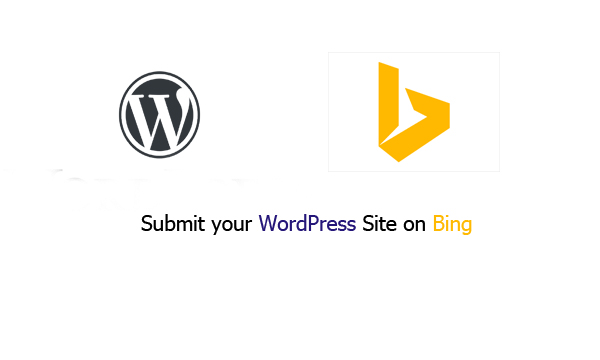
But this will bring your blog added to the search engine giving you a chance of your site being clicked on by a search engine crawler. Doing this also will bring you to another topic which is called the “Sitemap”.
As the name implies, it acts as a pathway to your site which allows the search engine to navigate through your site. There is more you will gain as a webmaster from this article. So, you should read more on this article to get all the required information on the above topic.
Best Way to Submit Your WordPress Site on Bing
In the same way, Google does, Bing also offers its webmaster tools for webmasters to analyze and improve their site’s performance on search engines. There are several search engines you can access other than the Google search engine.
If you really want to get serious about SEO, it is very essential that your website is added to all the major search engines which include; Google, Bing, and Yahoo search. If you submit your blog to Bing, this will automatically cover both the Bing and Yahoo search engines. Meaning if you submit your site on the Bing webmaster tool, you can get indexed in both Bing and Yahoo search engines.
Why Use Bing Webmaster Tools?
Once your WordPress Site is verified in Bing, there are a lot of useful benefits enabled for you. Here are what you can get from adding your site to the Bing webmaster tools:
- You can submit a sitemap of your site.
- Troubleshoot the crawling and indexing errors of your site.
- You will then be able to see complete statistics on your site’s activities within Bing.
- See the backlinks, inbound links, and keyword performance for your site from the Bing webmaster tool.
- Learn if your site has been indexed and is getting traffic from Bing.
- You can also discover potential issues with your website such as “File Not Found (404 errors), blocked by REP, long dynamic URLs, and unsupported content types”.
There are other benefits attached to submitting your site on Bing. Listed above are the few major benefits you can get. Other benefits will be discovered by you once you are registered on Bing.
Steps to Add/Submit and Verify Your WordPress Site in Bing Webmaster Tools
After you have gotten to know the benefits that will be brought to you in adding your WordPress site to Bing, you should consider learning the steps on how you can add and verify your site in Bing. The Bing tool is almost similar to the Google tool, and you can do this in less than 10 minutes following the below procedures:
- Launch your device and open any web browser (you should consider using Bing as your search browser).
- Enter the URL bing.com/webmasters in the search browser.
- Sign in with the mail registered to your WordPress site on the Bing interface.
- Enter the URL of your site and click “Add” from the right side of the “Add a Site” box.
- Provide the details about your site which include your “URL”, and “Add a Sitemap”, and give an answer to the question “when do you receive the most traffic to this site for your local time of the day?”.
- Then click on ADD from the bottom of the “Add a Site” platform.
- If you have already created a sitemap for your site, then you can add it to the Sitemap textbox otherwise, use the “How to Create and Submit an XML Sitemap for your WordPress Site” step which I will provide to you below (But you can always add a sitemap later).
- You will be taken to a page that shows three options for verifying your blog with Bing. Choose the second option which involves adding a small line meta tag code to your site. Copy the meta tag which looks like the code below.
- <meta name=”msvalidate.01” content=”442182F30C18F471D0D1D850990F6712” />.
- Copy and paste the code in the header section of your blog and leave the verification page open.
- Open a new tab on your web browser and go to your WordPress dashboard.
- If you are using SEO Plugins like WordPress SEO by Yoast or All in one SEO, then you can easily add your meta tag in its settings.
- Follow these Sub Steps below if you are using the WordPress SEO Yoast plugin:
- Go to your SEO >> Dashboard >> scroll down to the Webmaster tools section and paste the meta tag in the Bing Webmaster Tools field.
- Then click on Save changes.
- if you are not using the WordPress SEO by Yoast, then you will need to install the “Insert headers and footers” plugin to insert the meta tag in the header section of your website. Follow the steps below:
- Go to your dashboard >> Settings >> Insert Headers and Footers, and then paste the full line of the meta tag into the header box.
- Click on Save the settings.
- Clean your website’s cache if you are using any Cache plugin on your website.
- Then go back to the Bing Webmaster Tools page that you opened first and click on the “Verify button”.
After the last steps, your WordPress site is now successfully verified in the Bing Webmaster tools. And with this, Bing will often visit your site soon to gather data about your website. It might take three days or more for data to start showing on newly added sites. Immediately your data starts showing up, then you can use it to control how Bing crawls and indexes your website.
Note: You shouldn’t remove the meta tag even after the verification succeeds to stay verified.
How to Create and Submit an XML Sitemap for Your WordPress Site
A sitemap is an XML file that contains a list of pages of a website along with additional information about each page. With the sitemap, it is easier for crawlers to see the complete structure of a site and retrieve it more efficiently.
An XML sitemap is a way to tell search engines about web pages on your site so that each and every page of your site can be indexed by the major search engines. Now here is how you can create an XML sitemap for your WordPress site:
- Enter a web browser.
- Login to your WordPress site. Then go to the admin page, and click on the dashboard.
- Click on Plugins, then click on “Add new”.
- Enter the text “Google XML sitemaps” in the search box and search for it.
- Install and activate the Google XML sitemaps by Arne Brachhold.
- Go to your settings then XML-Sitemap.
- Click on the “Click here” link to generate the sitemap page for your site.
After this, your XML sitemap file is successfully created. Now you can click on “Sitemap” to see your sitemap file.
Why is Bing not Indexing my Website?
Your site will not be indexed if it does not meet the quality threshold required by Bing. Bing like unique, quality content and it make sure that the website does not replicate content, redirect user quickly or provide little depth that doesn’t fare well in our results.
How Long Does it Take Bing to Index a Site?
Well, it varies and no one can pinpoint an exact date and also time for you but you will find the web industry agrees that it seems to take as few as four days and up to six months for a site to be crawled by Bing and also Google. And attribute authority to the domain.
Is it Easy to Rank in Bing?
For a site with high domain authority, yes, it is very easy to rank. However, for a new site with low domain authority, it will be very difficult to rank. This is because Bing place, a high emphasis on DA than, on Backlink.
CHECK THIS OUT:
- Webmaster tools for Bing: Why you should use Bing Webmaster tools
- Bing Webmaster Tools – How to Verify Bing Webmaster Tools In WordPress
- Google Claims Bing Users Search for Google More Than Anything Else
- What is an XML Sitemaps? Why is it Important for your Website?
- Webmaster Tools Bing: How to Verify your Website with Bing



