Windows 10 update brings the blue screen of death for some users and if you are one of those users in question, here is how to fix it.
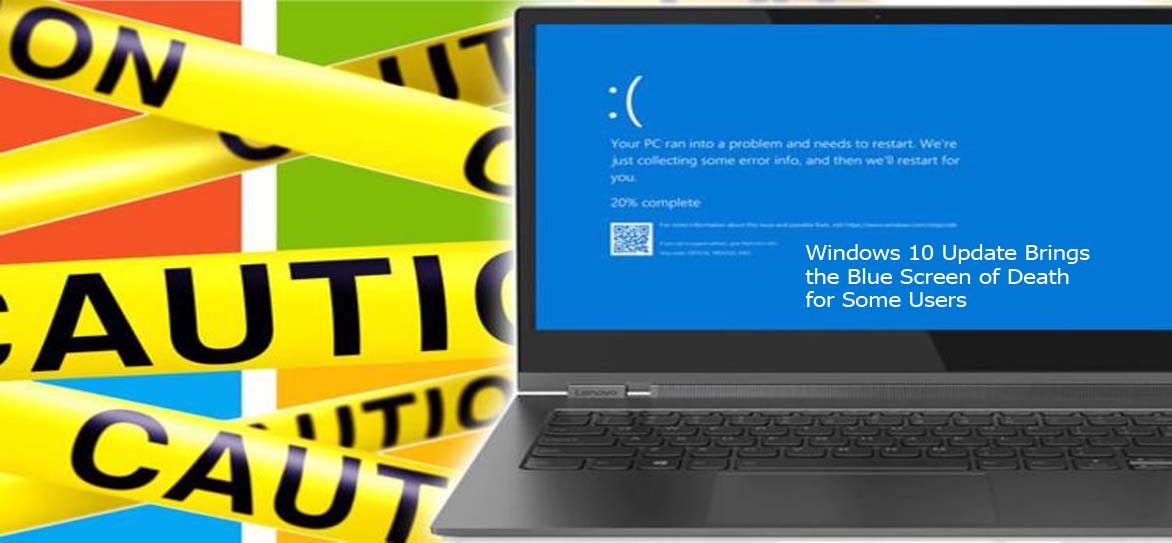
Windows 10 Update Brings the Blue Screen of Death for Some Users
A recent update from windows 10 is causing the blue screen of death for many users, but fortunately, there is a fix via the command prompt app.
The blue screen of death if you are unaware usually known as the BSoD by some can appear when a major and significant windows issue happens. This can happen at any time and when it does happen, an error code will be displayed with a blue background and your PC will then restart. However, an update to your system which is called KB5021233 should not cause this. And fortunately, Microsoft is aware of this known issue in a support document.
This Is Not the First Time Such an Update Is Causing Users So Much Anguish
This is not the first time that such an update on the platform is causing users so much pain. And with that being said, it kind of makes us wonder the reason why Microsoft cannot decipher these issues before they are rolled out to all users.
How to Fix the Blue Screen Issue
While the steps below might be daunting for many, it is the only means to make sure that the blue screen of death problem does not occur again, but it however should now be like this from Microsoft.
The company for some reason wants users to go through a system recovery process that might be unfamiliar to many windows users. And in the event that you are not too sure, the steps below have been tried and vetted and we have also made sure that it is clear as possible. With that being said, follow the steps below to solve the issue;
- First, click on shutdown and then hold the shift key while selecting the restart button
- Next, click on the troubleshoot button
- Click on the start recovery, troubleshooting, and diagnostic tools button.
- Click on the advanced options tab or button.
- Next, you will have to select command prompt and then your PC may restart when you choose this option.
- A command prompt window will then appear after signing in.
- You will then have to type in xcopy C:\windows\system32\drivers\hidparse.sys C:\windows\\system32\hidparse.sys
- Press enter and after it’s done, type exit and then restart your PC.
If the steps above are followed through correctly, this should then copy over a file to a different folder which will then stop the blue screen of death problem.



