Are you interested in How to Turn OneDrive Off in Windows 11? If you are new to windows 11, and OneDrive keeps on disturbing or interrupting your work or whatever you are doing, then no need to worry. In this article, I would be giving you all the details you need to disable and uninstall Microsoft OneDrive.
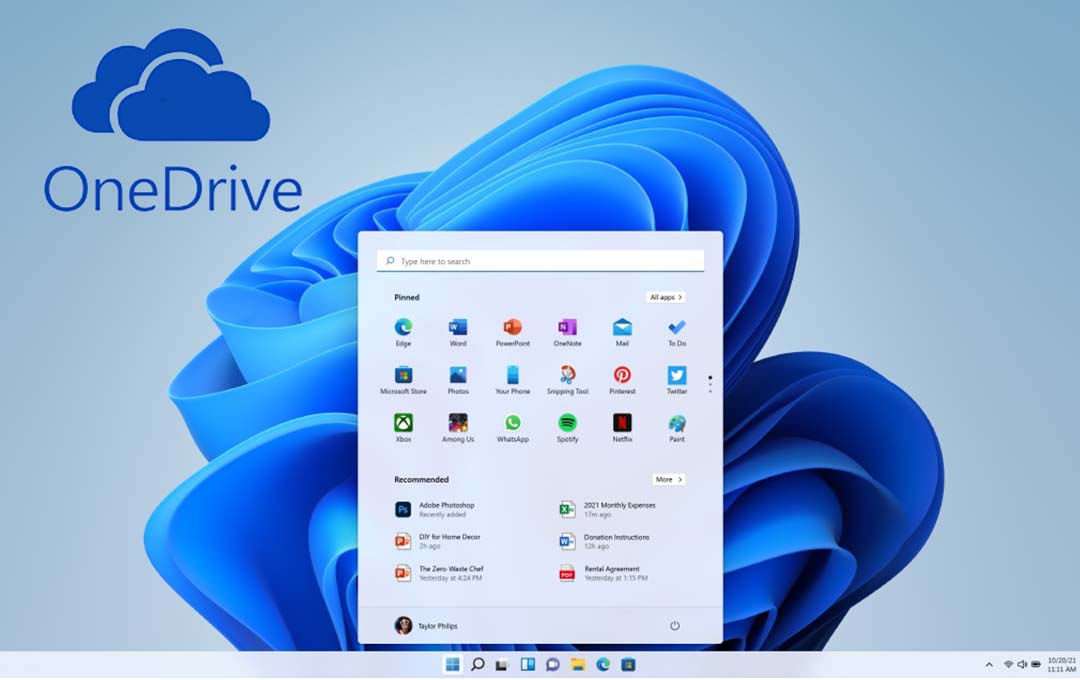
Also Read: Apple Could Add Satellite Connectivity to the Apple Watch Pro
OneDrive Off in Windows 11
One drive is the Microsoft Cloud service which connects you directly to all your files. It would enable you to store and protect your files, share them with others, and even get them from anywhere on all your devices.
Most OneDrive users are offered access as a part of the Microsoft 365 subscription, which includes Microsoft Office and 1TB of OneDrive storage space. But you also can choose to get a free OneDrive account with 5GB of Space. OneDrive would allow you to keep files that you create and store on your computer in sync with the cloud.
How to Pause OneDrive
If you want OneDrive to stop backing up your files and your folders immediately, then the best way to handle it is by pausing it.
- On your desktop, select the small arrow right next to the date and time found in the bottom-right-hand corner. Select OneDrive.
- Now, right on OneDrive window, select the settings Cog icon right in the top-right corner. Then select pause syncing
- In the drop-down menu, select the duration of the pause you want. You can choose between two, eight, or 24 hours.
Also Read: Netflix Cancels Resident Evil Series
How to Turn OneDrive Off
You also can close OneDrive down to stop it from carrying out any activities while your machine remains on. In other to turn it back on again, you can choose to start up the app, or reboot your system.
- Select the OneDrive cloud icon found at the bottom-right (if you cannot find it on the taskbar, you might need to select the small arrow right next to the date and time, first).
- After that, select the settings menu
- Select Quit OneDrive. Once you do it, a warning message would pop up asking you if you are sure. Select Close OneDrive to confirm it.
How to Uninstall OneDrive
The best way to handle your OneDrive problem is to uninstall it. this is a permanent solution that would stop it from backing up your files. On some of the versions of windows, you would only be able to disable the application, but it would still carry the same result: OneDrive would no longer function.
- First press the windows key, or select the magnifying glass search icons and the type programs. Select Add or remove programs from the search results.
- On this list of installed applications, you can make use of the search bar to look for OneDrive, or alternatively, scroll down the list till you find Microsoft OneDrive.
- Select the three-dot menu icon located on the right-hand side, then select uninstall. This would ask you for confirmation by saying “this app and its related info would be uninstalled.” Select Uninstall again, in other to confirm it.
Alternatively, if the windows version that you are making use of does not allow uninstalling of OneDrive, you can choose to select Disable instead. This would turn OneDrive off entirely, and it would stop it from starting up again in the future unless you choose to re-enable it.
If you have finally disabled, paused, or uninstalled Onedrive, then you might want to consider one of these alternative cloud storage and cloud backup services.
Also Read: Harvard University Free Online Courses 2023 – With Certification | How to Apply?
FAQ
How can I Change my OneDrive Folder Location in Windows?
Right on the windows taskbar, you can choose to select the cloud icon to launch OneDrive, then select the settings gear > Settings > Account > Unlink this PC. When you set up your OneDrive again, select change location when given the option to select a folder location.
Can I Access my OneDrive from Anywhere?
The answer is yes. You can access your OneDrive on any device as long as you can connect the device to the internet. OneDrive is compatible with iOS, Android, Mac, and Xbox consoles.
How do I sync my Desktop to the Cloud with OneDrive?
In other to sync your desktop with OneDrive, Open the desktop properties and select location > Move > OneDrive > New Folder. Name the folder desktop, then select folder > Confirm.
Also Read: Best Lotions for Dry, Itchy Skin



