In this article, I would be giving you details on how to set up Gmail on the Apple watch. This article would also cover details on Third-party apps that deliver Gmail features on Apple Watch that the official Gmail app does not.
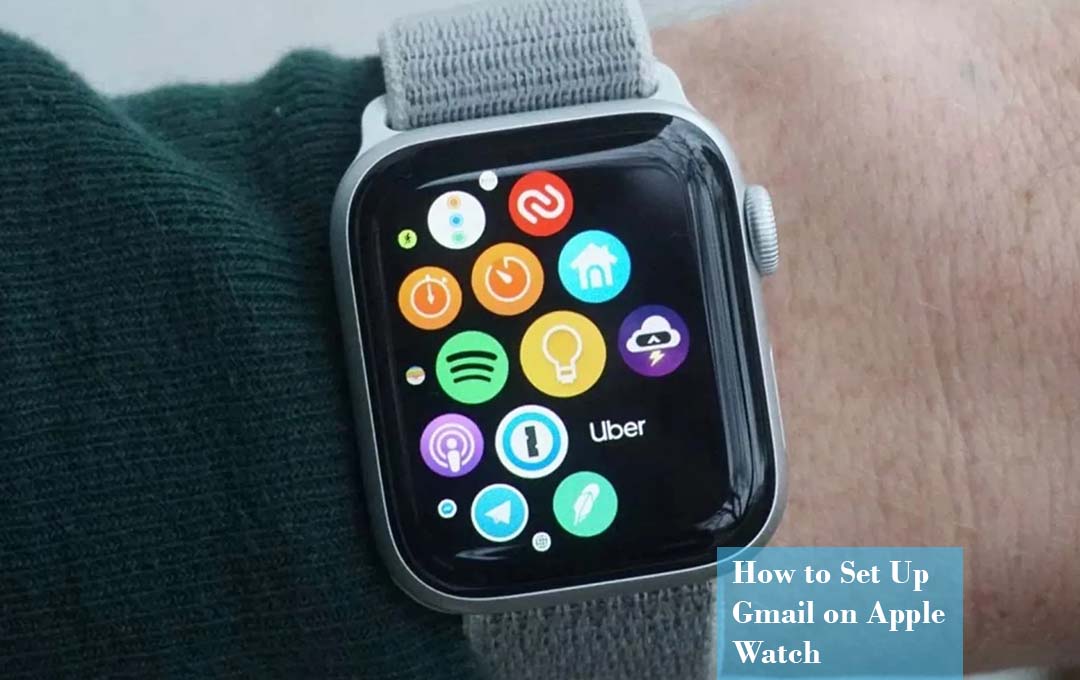
Currently, the leading wearable at the moment remains the Apple Watch. The app is quite dominant when it comes to almost all aspects, and it has far dominated all its competitors. You might be wondering about access to email. Can you get Gmail on your Apple Watch? Is there a Gmail app, and can you reply to a Gmail email directly on your watch?
Setting Up Gmail on Apple Watch
So Far, the Apple watch has promised to keep you in touch and updated by just looking at your wrist. If you receive more than enough email via Gmail, getting your Gmail on your Apple Watch would be very useful.
Officially, the Gmail app does not work on the Apple watch. Google has not offered support for the watch to the app at the moment, so reading emails with it would not be possible. But, if you have configured the Gmail app to get you notifications, those notifications would appear on your Apple Watch just like the alerts that you get for calls or texts. Here is What you would need to do to get that working:
- Install the official Gmail app and set up the Gmail app right on your iPhone
- Tap on “Settings”
- Tap on “Gmail”
- Then “Notifications”
- After that, configure your Gmail Notification to the way you want it to be
- Launch the “Watch App”
- Then tap on “Notification”
- In the Mirror iPhone Alerts From: Section, move the Gmail slider to/Green. Any time you receive a notification from the Gmail app on your phone, you would receive this same alert on your Apple watch.
Third-Party Apps to Add Gmail to your Apple Watch
The official Gmail app might fail to run on the Apple watch properly, but some third-party email apps support Gmail and work on Apple watch. Make use of one of those, and you can get Gmail on Apple watch. Use one of those, and you can get Gmail on Apple Watch. Here is how to get that done:
- First, download and install on your iPhone the third-party email app that you would like to make use of. Then make sure that you select one that offers an Apple Watch app. In our example, we would use Spark.
- Set up your Gmail account in the app
- On your Apple Watch, find the email app and then tap it
- Different Apple watch emails apps offer various features, but at the very least, you can read your Gmail on the Apple watch at least making use of the app
Apps that Support Gmail on Apple Watch
Some of the most prominent email apps that support Gmail on the Apple watch include the following:
- Airmail: Airmail is free, with in-app purchases.
- Apple Mail: Apple Mail is free. It comes pre-installed on the iPhone and Apple Watch.
- Canary Mail: Canary Mail is free, with in-app purchases.
- Spark: Spark is free.
- Zoho Mail: Zoho Mail is free, with in-app purchases.
FAQ
Can I Get Gmail on my Apple Watch?
There is no Gmail app for the Apple Watch. However, if you the Gmail app on your iPhone, you can instead mirror the new notifications to pop up on the screen of your Apple watch. To read those new emails, you would be required to head to the Gmail app on your iPhone or iPad. To reply to Gmail emails, you would have to make use of the iOS Mail app on your device.
Why am I not Getting Gmail Notifications on my Apple Watch?
Launch the Watch app. Then tap notifications, in the mirror iPhone alerts from Section, Move the Gmail Slider to on/Green. With this, anytime the Gmail app on your iPhone sends you a notification, you would receive the same alert on your Apple Watch.
How do I Get the Google App on my Apple Watch?
Get App that has the iPhone that’s paired with the Apple Watch.
- Right on your iPhone, launch the watch app
- Then tap on the “My Watch tab”
- Scroll to the app that you would like to add. Apps that you can install would appear in the Available apps section.
- In other to add an App to your watch, tap on install.
Which is better Gmail or Apple Mail?
If you have an iPhone, iPad, or Mac and you do not have to make use of a Gmail address, the choice is simple: Use Apple Mail. The Gmail app just is not great at handling other email services. Apple Mail also is the clear winner if you have multiple accounts from different email providers and want to use one app to manage all of them.



