Are you interested in How to Make a Wi-Fi Call on Your iPhone? Apple was turn out to be the earliest company to integrate Wi-Fi calling right into their very own devices, and this feature has been made available on iPhones since iOS 8. You can make and receive calls on your iPhone using a Wi-Fi connection rather than your cellular network when Wi-Fi calling is enabled.
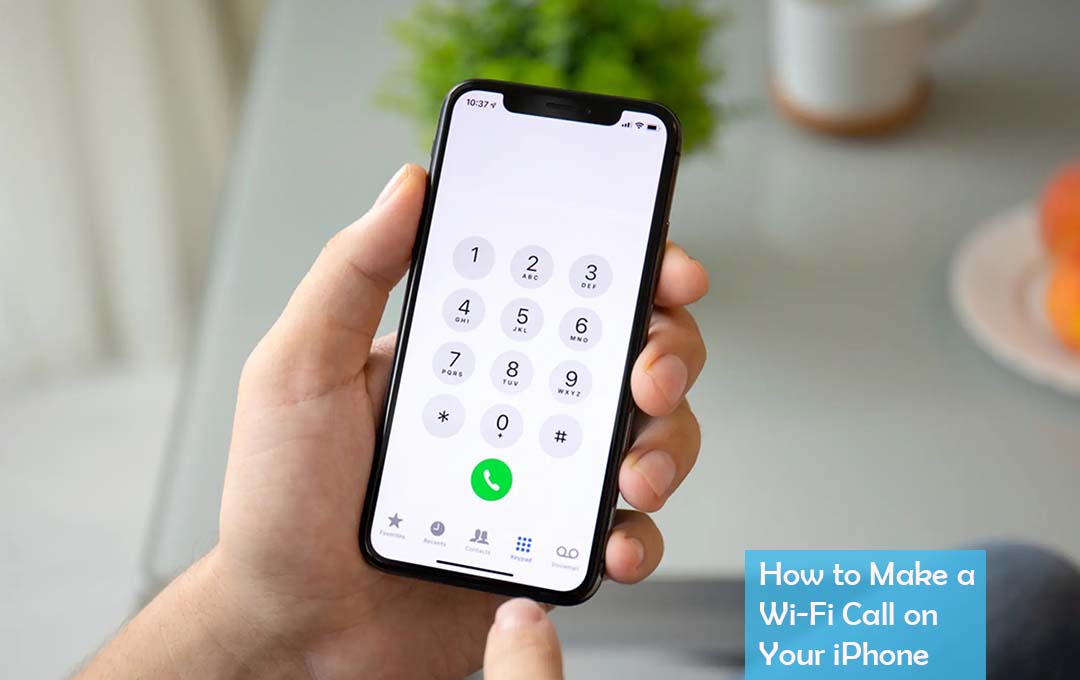
How to Make a Wi-Fi Call on Your iPhone
When you’re in a place where the cellular signal is weak or nonexistent, like underground or in a building with thick walls, this feature comes in handy. As long as your Wi-Fi connection is stable, it can also be a great way to avoid roaming and international calling fees.
However, the best reason why you would want to make use of cellular calling is to save every month on your phone bill. If the carrier’s plan has a pay-per-minute structure, you can help preserve your minutes using public or private Wi-Fi signals. To add to the phone calls, you get to send texts over Wi-Fi also, and this feature should be a relief to all those that are making payments for text messages.
How to know if you Should Enable Wi-Fi Calling
The first and most important consideration is your location. If you happen to be residing or working in a region that has weak or spotty cellular coverage, Wi-Fi calling can turn out to be a lifesaver. By making use of Wi-Fi connections, you should be able to make and receive calls without having to worry about disconnections or even poor call quality.
Your telephone bill is another thing to think about. Enabling Wi-Fi calling can help you save a lot of money on your phone bill if you make a lot of international calls or travel a lot. You could save a lot of money by using this strategy instead of paying high roaming and international calling fees.
However, there may be alternatives that are superior to Wi-Fi. If you’re in an area with a strong cellular signal, this method might not help much. Additionally, Wi-Fi calling can use a lot of data on pay-per-use networks, especially if you make a lot of long calls. In these instances, traditional cellular calling may be preferable.
How to Set up Wi-Fi Calling in Your iPhone’s Setting
Before you choose to head right into your iPhone’s settings, the first thing to do is to ensure that your carrier supports Wi-Fi calling. Not all providers offer support Wi-Fi calling for compatibility reasons, so it’s essential to find out if your does before moving forward. Fortunately, the most popular U.S. options, Verizon and AT&T, support it.
Once you have found out if the cellular plan supports Wi-Fi calling, you are ready to move on to set this option up in your iPhone’s settings.
- First tap on the settings app on your iPhone’s home screen.
- Then scroll down till you see the phone option, after that tap on it
- There you should see an option for Wi-Fi calling; tap on it.
- After that switch the toggle to enable Wi-Fi calling on your iPhone.
After that follow the on-screen instructions to set up Wi-Fi calling. Depending on the carrier you might not need to enter additional information or agree to some terms and conditions right before you can start making use of this feature.
If you’re using your home network, keeping an eye on how much Wi-Fi data is being used on a regular basis is essential. Your monthly data allowance can be quickly depleted by video and audio calls.
How to Send Texts over Wi-Fi
You can make calls over a Wi-Fi network by activating Wi-Fi calling on your iPhone; however, did you know that you can also send text messages over Wi-Fi? Sending texts over Wi-Fi can save your life and help you avoid frustrating delays and missed messages in areas with poor cellular coverage.
The most widely used method for sending texts over Wi-Fi is using Apple’s iMessage feature. If you are connected to a network, your phone will automatically send your recipient texts over Wi-Fi if they have an iPhone or another Apple device. Your settings need not be altered in any way; however, it is essential to keep in mind that using your cellular connection on pay-per-use Wi-Fi can cost more than sending pictures, videos, and other types of media.
In any case, what might be said about SMS instant messages? For non-iPhone users, SMS is the mobile text messaging standard. If your carrier supports it, you will be able to send SMS text messages once you have enabled Wi-Fi calling as described above. You should also enable Wi-Fi Assist at the bottom of this page by going to Settings > Cellular, according to this Apple Support thread.



