How to Make a Group Chat on iPhone would interest you very much. The basic feature of the group messaging feature on the iPhone is fairly Self-explanatory: it is a way to message multiple people simultaneously rather than text them all individually.
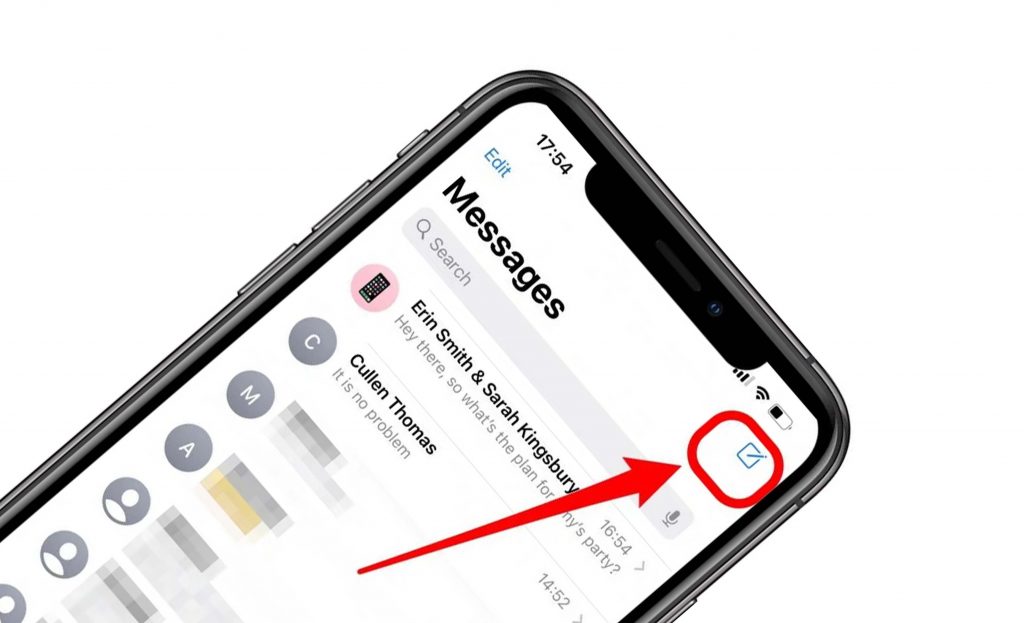
Group Chat on iPhone
In practice, it remains the same with texting a single person in that you simply have tp enter what you want or attach the images or videos that you want to share, then hit send to pass it along to everyone in the group all at once.
This is one very useful way for a small or a large group to stay organized as it allows everyone to see and respond to correspondence as it occurs, if you are trying to meet up several people for a meal or an event, plan something for multiple acquaintances ahead of time, or want to remain in the loop with several contacts at once, Group messaging happens to be one of the most straightforward ways to do it through it might need some small amount of initial setup before you begin.
How to Enable Group Chat on iPhone
Before trying to attempt a start a group text chat on your iPhone or if you do try and are having issues, you should make sure that the feature is enabled. In most situations, it would probably be turned on by default, but if it ends up being disabled for some reason you won’t have any luck when you try to get everybody together.
First, launch your iPhone’s Settings app, then scroll down and choose select messages. Scroll down through the messages menu till you get to the “SMS/MMS” section, then search for group messaging. If the toggle remains green, the group messaging would be enabled and you should be set to go. If it’s gray, then you would be required to tap on the button to turn on Group messaging.
Once Enabled, you would be able to close your iPhone’s Settings app and jump back into the messages app. If you launch the app after the option has been changes, you would need to close and reopen messages for it to become effective immediately.
How to Create a Group Chat on iPhone
As long as your group messaging has been enabled on your iPhone’s settings, getting a group message together is easy. This feature has been tied to your saved contacts, so if you want to bring in a new member to the group, you would need to save their contact to your device first.
To begin, launch the messages app and then tap the “New Message” icon right on the top-right corner of the screen. With the “To:” field selected, start typing the name of the first contact that you want to add, and your iPhone would supply a list of possible entries. Tap the contact you are looking forward to the group message.
Tap on the “+” icon right at the top-right corner of the screen in other to pull up your contacts list again. From this point, you can choose to scroll through your alphabetized list or start typing in the search field in other to find the next person that you want to add. Tap the contact name in other to add them to the group message. Proceed with these steps as many times as required to add all the contacts that you want to add.
Check Out:
- Messenger Dark Mode – Facebook Messenger | How to Get Dark Mode on Messenger
- WhatsApp New Page Style Business Directory – WhatsApp App For Small Businesses
- Best Power Bank for iPhone 13 – Types of Power Banks
- How to Connect a PS5 Controller to your iPhone
- Messenger App For Facebook: Download Messenger App For Facebook | Install Messenger App For Facebook



