This Article would be guiding you through some of the common causes of windows 11 audio playback issues and would also be giving you details on how to fix them. So, if you are interested in how to fix windows 11 Audio Icons Not Correct, then follow the steps that I would be stating here.
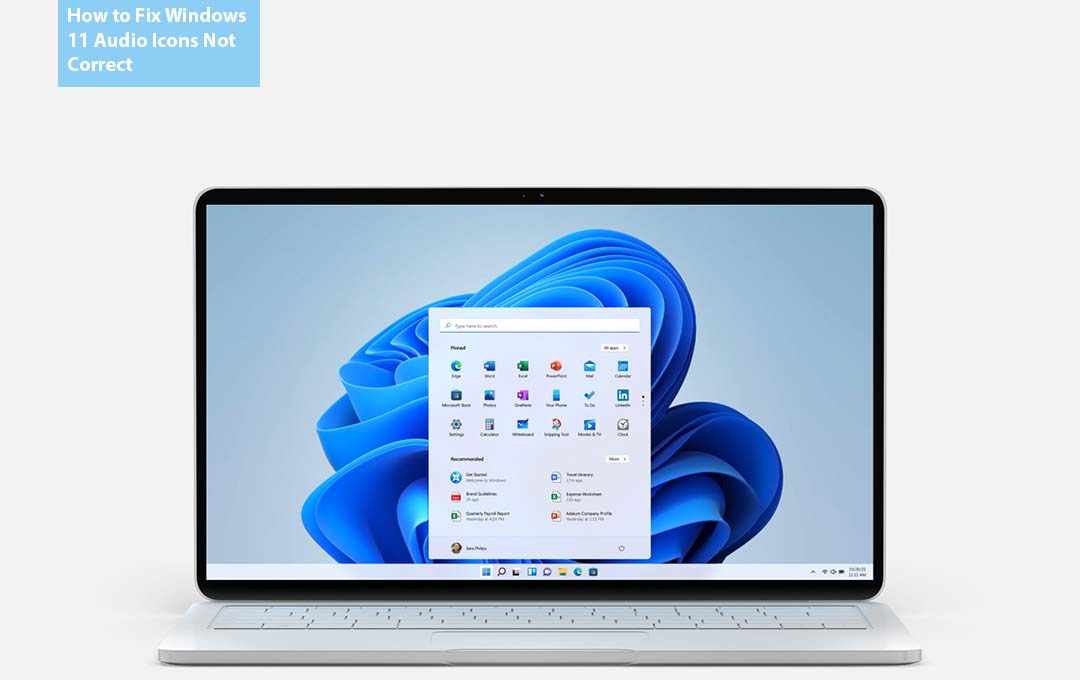
This article would be offering you quite a number of methods to fix incorrectly displayed icons, long Audio playback delays, and slow app response when editing and playing music and sounds.
Also Read: New Windows 10 Update Fails Send Weird Error Messages
Windows 11 Audio Icons and Playback Not Working, why?
The major cause of audio delays in windows 11 are caused by the lack of available system memory, your app or operating system is outdated, there are too many programs and extensions running all at once, or audio-related drivers require an update.
Out-of- Date device drivers also can cause windows 11 icon glitches that make the incorrect speaker or sound icon show in the taskbar and desktop. Selecting an incorrect system setting can also be the cause of it.
Also Read: Xbox Not Ruling Out a Future Price Hike for the Xbox Series X
How to Fix Slow Audio Icon on Windows 11
Below I would be stating all the best approaches to getting your windows 11 slow audio icons fixed. At least one of the methods highlighted below should get your device issue fixed. The steps include:
Restart Your Windows 11
One of the easiest ways to kick off the fix is to carry out a quick window restart. Restarting your PC sometimes can Fix a lagging UI as well as any audio delays.
Running Windows Update
Windows updates are one major way for you to get bugs fixed on your windows. And if the cause of the audio delay is a bug, then by running an update on your windows 11, the issue would most likely be fixed.
Update Your Windows 11 Apps
Check to see if there is a new version of the app that you are using. The audio delay bug might have been fixed on the new update, and all you need to do is to download and install the update.
Windows 11 System Sound Update
Updating your windows 11 system sound has also proven to be useful. If you are having some issues with incorrect system sounds while playing on your windows 11, you can choose to manually change them.
Check the Compatibility of the App
If the only thing you experience is an audio lag with a certain app, it is possible that the app might be required to run on a more powerful device. Select system requirements on the app’s page in the Microsoft store to check if your computer or your laptop is fully compatible.
Also Read: Restaurants Gift Cards – Where Can I Use My Olive Garden Gift Card?
Update Windows Drivers
Windows drivers have been known to cause some small issues on windows. First, check for, and then install, new drivers relating to display adapters and sound, video, and game controllers. This can fix both audio delays and the incorrect icons showing on the windows 11 taskbar and desktop.
Streamline your Audio Playback
You need to make sure that your windows 11 device is connected directly to your speaker while playing the audio. Making use of another device like a mixer or smartphone in the middle could be what is bringing about the audio delay issue.
Windows troubleshooter
Launch the settings and then select “System” > “Troubleshoot.” If a troubleshooter does not automatically start, select other trouble-shooters and then run the Playing Audio, Video Playback, and windows Store apps troubleshooters.
Free Up Window Disc Space
If there isn’t enough space on your windows, this might cause your PC to lag and even do more to you. It can cause a delay in media playback.
Reset your Windows 11 PC
This process would return your windows 11 device to its as-new state. While resetting it, you can choose to keep my files options to keep all of your saved files though you would need to reinstall all the apps and the extension that have downloaded before.
Also Read: How to Fix Surface Pro Screen Shaking and Flickering
FAQ
Can I Remove the Volume icon from my Taskbar on Windows 11?
The answer is no. although, it is quite possible for you to hide windows systems tray icons, you cannot hide the network, battery icons, or volume on windows 11.
Does Windows 11 Have Audio Issues?
This is an in-built tool that you can find and fix audio issues automatically. Launch the settings app and the go-to system. Right under system head to troubleshoot > other troubleshooters. Click on Run right next to Playing Audio troubleshooter.
How Do I Enable Audio Devices on Windows 11?
To do this, select Hardware and sound from the control panel. And the select sound. Right on the playback tab, select hold default device, and then select properties. On the advanced tab, under Default format, change the settings, and then select Ok, and then test your audio device.
How do I Fix Bluetooth Audio Delay on Windows 11?
Take any physical obstructions between your computer and the sound device, then disable any audio enhancements, and update the Bluetooth drivers. If you still have issues, restart the windows audio service and then reconnect your Bluetooth devices.
Also Read: 10 Jobs to Make 6 Figures Salary In 2022



