So you want to enable android dark mode for Google slides, sheets, and Docs right? If you’re a fan of dark mode, and your workflow involves using Google Docs, Google Sheets, and Google Slides, rejoice because Google has recently rolled out a new feature that brings dark theme support to its Docs, Sheets, and Slides apps.
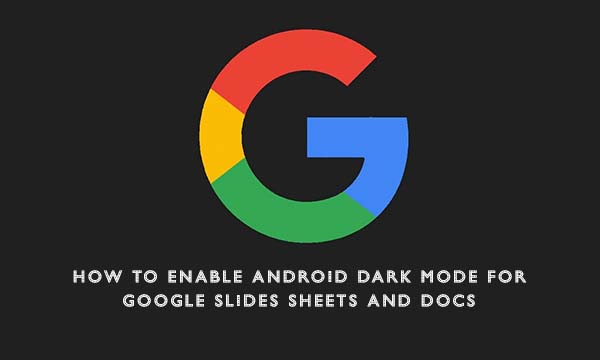
A dark theme not only saves your device’s battery but is also easy on the eyes so that whenever you look at the screen, it doesn’t feel uncomfortable. So, by following this guide, you can learn how to enable dark mode on Google Docs, Sheets, and Slides on Android, iOS, and the web.
A lot of people have become firm believers in using dark mode on their phones. Not because of its presumed battery-saving advantages, but because they have the unfortunate habit of reading in low-light (or nearly no-light) conditions, and dark mode is a lot gentler in people’s eyes.
How to Enable Android Dark Mode for Google Slides, Sheets, and Docs
While Android has a system-wide dark mode, you can also set your Google apps to show in dark or light mode individually for example, if you like using light mode for most apps during the day, but want to use dark mode for Docs all the time.
Although Android offers a dark mode at a system-wide level, Google has been slowly rolling out a native dark mode to all its apps – including Gmail, Calendar, Fit, and the Google app – since 2019.
When will the dark theme be available for Google Docs, Sheets, and Slides?
A dark theme for Docs, Sheets, and Slides is now available. It initially launched for Android users but came to iOS in September 2020.
How to Enable Dark Mode in Google Docs, Sheets, and Slides
Below are the ways you can enable dark mode in Google Docs, Sheets, and Slides;
- On your Android device, open any of the Google Editors suite apps; Docs, Sheets, or Slides.
- Tap on the hamburger icon with three horizontal lines at the top left corner.
- Tap on Settings.
- Under “Theme” tap on “Choose Theme”.
- You will get a prompt menu with options to choose between “Dark”, “Light” or “System Default”.
- You can select the “Dark” option to enable dark mode. The “System default” option replicates the mode that you have chosen for the Android UI.
How to Switch to Light Viewing Mode for a Particular File
After enabling dark mode for Google Docs, Sheets, and Slides, if you wish to view a particular document in “Light mode” you can change it by following the steps below;
- Open the document whose view you wish to change.
- Tap on the three-dot icon at the top right corner of the screen.
- Now, tap on “View in light mode” to change the viewing mode of the file.
You can follow the same steps to switch the view back to dark mode. For more details kindly visit this link.
Can I Make Google Slide Dark Mode?
Yes, you can. However, to get that done, you will have to access your mobile device, and open the google Docs, Sheets or Slides app. Then tap Theme, when that is done you can then choose Dark, Light or System default to effect dark mode.
Why Google App is Not in Dark Mode?
Google unveiled its long-awaited system-wide dark theme back on Android 10. Most Google apps adapt automatically to dark mode once you set it up, but others will need to be toggled manually.
Does Google Sheets Have a Dark Mode on PC?
Google sheets don’t have a native dark mode on the desktop. Google Sheets for mobile does have a native dark mode which can be accessed through the settings. However, if you want to have a black background in Google Sheets on your Chrome browser, it’s best to use an extension from the Chrome Web store.
Is Dark Mode Better For Your Eyes?
- How to Enable Android Dark Mode for Google Slides, Sheets, and Docs
- How to Download an Image from Google Docs
- Google Cloud Storage Restrictions Extension – Why Google Cloud Unlimited Storage is Becoming Limited
- Microsoft Office On Chromebook: How To Run Office For Chromebook Online
- Best Handheld Shower Head with Slide Bar – What Is the Purpose of a Shower Slide Bar



