Are you interested in How to Download an Image from Google Docs? Well, if you are then you need this content because I would be detailing all the best ways involved in How downloading an image from Google Docs.
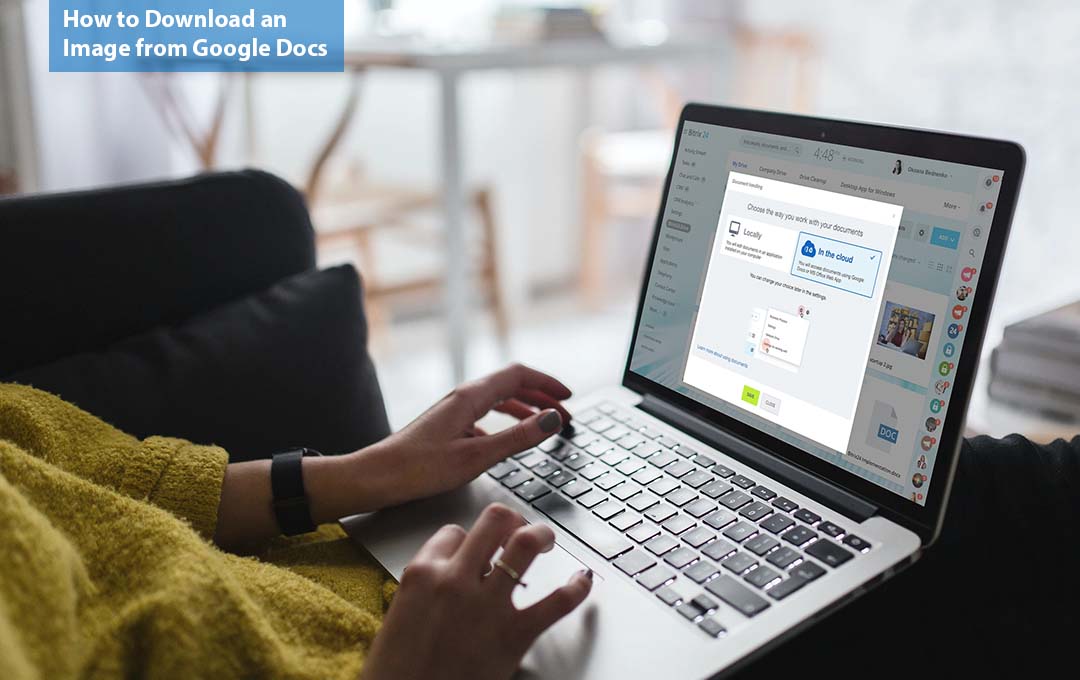
Google Docs is amazing when it comes to collaboration, but grabbing images that were uploaded to the document is far more difficult than expected. Luckily, there are ways to download the original photos to your windows 10, Mac, or Linux computer.
Also Read: Join Guaranty Trust Fashion Weekend to Promote Your Enterprise
How to Download an Image from Google Docs
I have listed some steps below on how to download images from Google Docs. Each method would work very fine for you, so just follow attentively.
Copy the Image to Google Keep
One of the best options for a built-in method for saving Google Docs images to your computer is to make use of the Google Keep Note-taking website as a middleman. This method is the quickest and is great if all you need is just an image or two.
- First, right-click on the image that you would like to save, and then head to “view more actions” > “Save to Keep”
- Right from the image’s “Three-dot menu” in the keep sidebar, select “Open in Keep”. You can choose to right-click the image and save it there, but this would not get you the full size of the image
- Seeing as the Google Keep is now open, right-click on the photo and select the save option. If you do not like to keep this note, feel free to have it deleted.
Download the Docs as a Web Page
Google Docs allows you to export the entire document as an HTML file, all pictures included. This method is ideal if you want the original quality photos or if you need to save several images at once.
In other to get this done, head to “file” > “download” > Web page (.html zipped). Extract the content right out of the ZIP file once it’s on your computer, then open the images folder to find all the pictures. From this point, you can choose to copy them elsewhere as you would any file.
Also Read: New Outdoor Speakers from Focal Looks Like the Rock Trolls From Frozen
Publish the Document to the Web
This would make your document more like a traditional web page so that you can save pictures easily, just like you do on any website.
- First, head to “File” > “Share” > “Publish to web”
- Select “Publish” from the pop-up window, and then “ok” when you are asked to confirm
- Copy the URL straight from the “link” box, and then open it in a new tab
- After that, right-click the image that you would want to download and save it as you would on a website.
Other Methods to Download Images from Google Docs
Unfortunately, Google does not offer any intuitive or really quick methods involved in downloading images from a document. The methods explained above are not the only options involved, they are just the only ones that are built-in to Docs.
You might have just noticed that when you right-click on a picture, there is a copy option. This is not exactly the same as “Save as”, but if you also have Microsoft word on your computer, the two can work together quite well in other to save the picture to your computer.
Just paste the image right into a word document, right-click on it and select “Save as Picture”. Or if you would like to do this in bulk, download the Google document as a DOCX file, and then open that file in word.
If you don’t have word installed in your computer or you want a more streamlined approach, the images extractor and remover add-on work, also.
The final suggestion available is to make use of Google Lens. Right on Chrome, hold shift, right-click anywhere on the page, and then select “Search images with Google Lens”. From this point on, highlight the photo, and then browse the results right on the sidebar.
Lens mainly relies on a visual match compared to saving the original image from the document, so it would get you a match only if there is a lookalike is publicly available elsewhere online.
Also Read: New Leaks Points to a Compact Sony Xperia Phone Available Globally
FAQ
How Do I Save an Image from Google?
In other, for you to save from Google, right-click an image on your Google search results and then choose “Save Image As”. Select the file location, name the file, and then click on “Save. If you sign in to Google, you would be given the option to save the image to Google collections.
Is Google Docs Free?
Yes. The platform offered by Google comes at no Cost. So, you can enjoy its benefits to the fullest without having to pay a dine.
What is Google Docs?
Google Docs, is a free web-based word processor in which you can create documents, edit and store them as a part of the Google Docs Editor suite of free web applications. Users can Edit, import creates, and update documents online in various formats and fonts using Google Docs.
Can I Use Google Docs offline?
Yes, you can. To do this, open Google Chrome or Microsoft Edge. If you are using Chrome, make sure that you are signed into your desired account. Head to Drive.google.com/drive/Settings. Check the box right next to “create open, and then edit your recent Google Docs, Sheets, and slides file on this device while offline.”
Also Read: Saskatchewan University Scholarships 2023 – APPLY NOW!



