Here I would be giving you details on How to Connect a Wireless Mouse. The wireless mouse is the type of mouse that connects to your computer without a cord. Bluetooth mouse is one of the kinds of mouse that is usually used with tablets. This guide is for you to know more about wireless mous+e and the steps to install it with different devices.
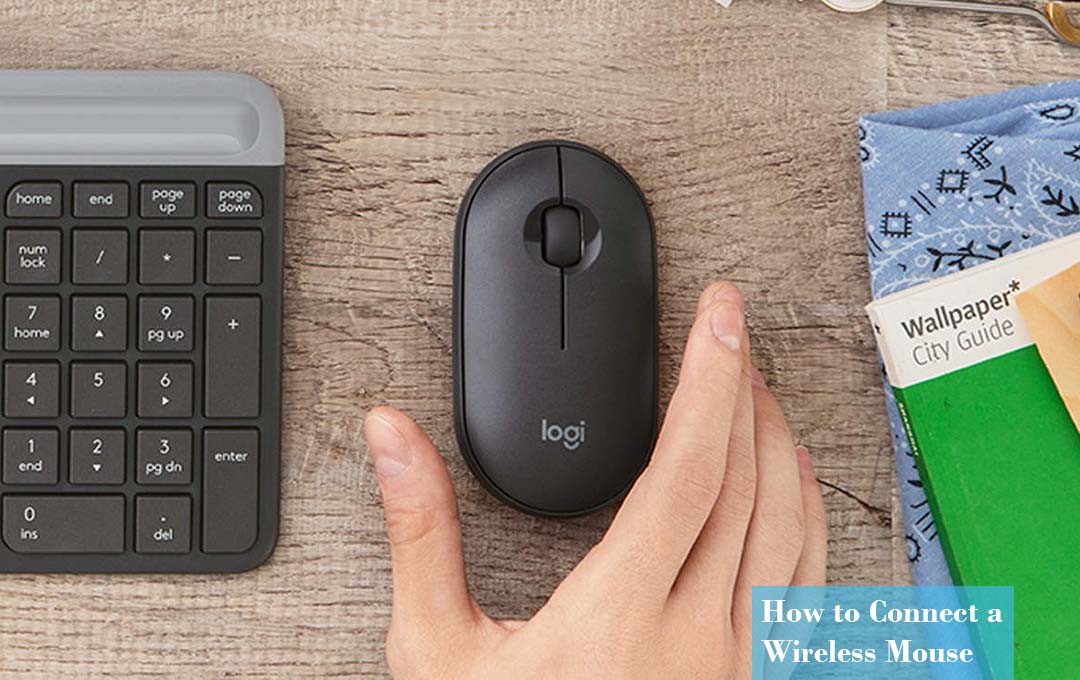
Types of Wireless Mouse
There are three different types of wireless mice and this is the list below:
- Optical Mouse: this is the computer mouse that uses a light source that detects light such as an array of photodiodes that detect movement relative to a surface.
- Mouse with RF Frequency.
- Bluetooth Mouse.
Bluetooth Mouse in Windows
Installing a Bluetooth mouse in your windows can follow the steps:
- Click on the Windows logo key In order to access the settings.
- Under the settings, then click on the devices option.
- Under the device, switch on Bluetooth.
- Hold the synchronization button on the bottom of the mouse.
- Your mouse will appear among the devices and you could choose the existing devices.
Bluetooth Mouse in MacOS
In order to install a wireless Bluetooth mouse in macOS, follow the steps below:
- On the Apple menu and search for the system preferences.
- Under the system preferences and click on devices.
- Under the Bluetooth menu and select “enable Bluetooth”.
- Hold the synchronization button on the bottom of the mouse.
- Your Bluetooth mouse will appear on the list of existing devices.
- And choose your mouse from the list of existing devices.
Bluetooth Mouse in Chrome OS
- Navigate to the settings on your Chromebook.
- Under the settings and click on Bluetooth.
- Hold the synchronization button on the bottom of the mouse.
- You would see your Bluetooth mouse among the existing devices.
- Choose the Bluetooth Mouse you want.
FAQ
How to connect my Bluetooth device to the computer?
- Press the connect button on the bottom of the mouse.
- Open the Bluetooth Software.
- Click the devices tab and tab add to the add the device you want.
- And follow the instruction that appears on the screen.
How to Activate my Mouse?
In order to activate my mouse by connecting the USB cable from the mouse to one of the USB ports on the back or side of your computer. If you are using a USB port hub and connect the mouse cable to the computer. Once you have connected the mouse, the computer would automatically install the drivers and start functioning.
Why is my Computer not Detecting my Mouse?
If your computer is not detecting your mouse, try using a different USB port on your computer. Another issue is the USB hub between the device and the PC, make sure the hub has power. If it does not work, then plug out the USB hub and plug the device directly into the PC. Also, check the devices and the plugs are functioning.
What key Activate the Mouse?
In order to activate the mouse you press the following keys together, “Alt + Left Shift + Num Lock.
Will any wireless Mouse Work with any Computer?
No, not all wireless mouse would work with your system. Some mice need privately operated software to be able to function on a computer. And without that software, the computer would not recognize the mouse.



