Here’s How to Change Your Signature in Outlook. You would always be able to sign off your emails by typing out your signature, but it is tedious and it takes time. There is a much better way to get it done.
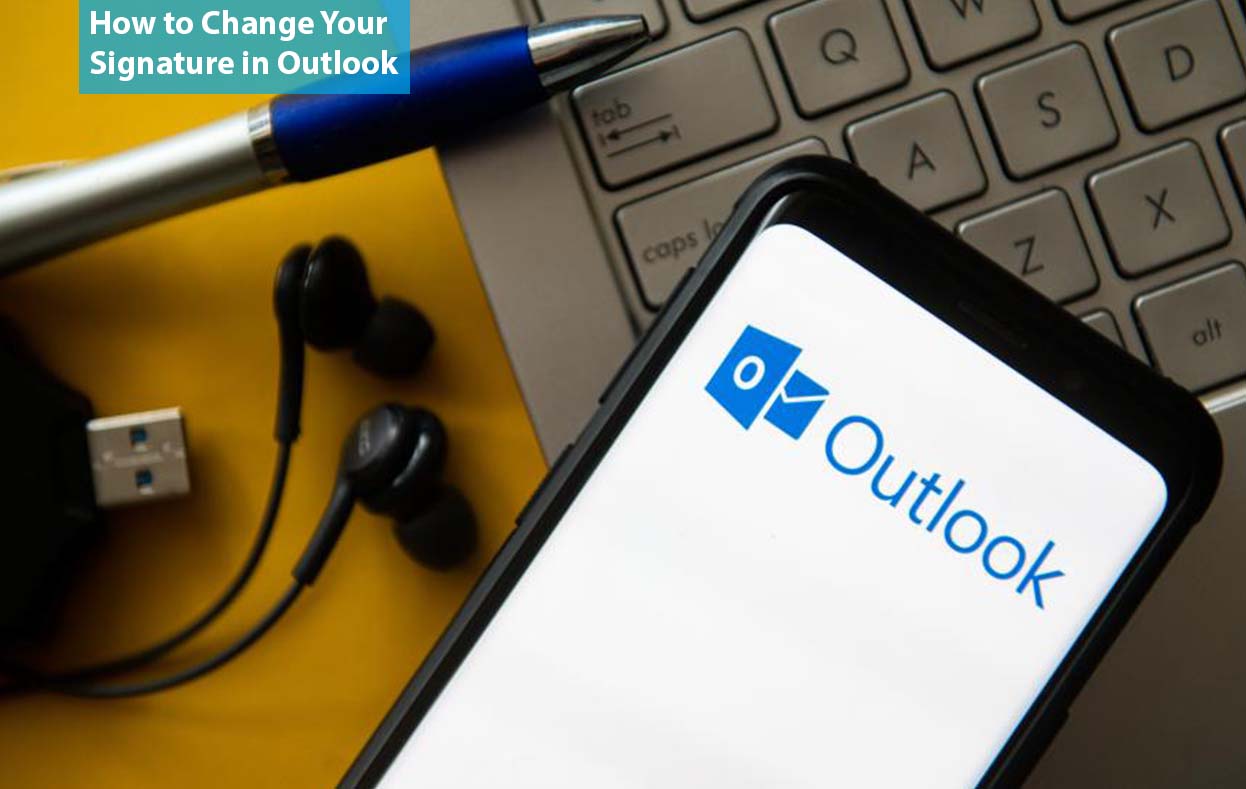
Popular email services which include Microsoft Outlook would allow you automatically includes your own signature. Also, you should be able to personalize it using your photos, logos, icons, links, and more.
How to Change Your Signature in Outlook
A typical email signature is a plaintext using your very own name and basic contact information. It is bland, amateurish, and forgettable. But a great and well-designed signature stands out in a sea of overlooked email signatures that your readers come across daily.
This spruced-up, interactive email signature can convey professionalism, link to your portfolio or social media pages, gel into your brand image, and even drum up leads for your business. Also, it gives your emails a personal touch, imagine it as leaving your potential clients and prospects with a calling card.
Using Outlook, you should be able to create as many custom signatures as you would want to get added to your email’s drafts. The signature editor is offering you a much wider font selection, text formatting, image or graphics, links, and even handwritten signatures. And the outlook signatures are synced automatically right through different platforms.
Create and Edit Your Outlook Signature
In other to create or make changes to your outlook signature on your Desktop, launch the web client on your browser. Or, launch the outlook desktop app. The two of them come with different signature editors, but the desktop app is a lot more robust and filled with features.
- Launch the outlook app
- Then on the Home tab, click new email
- Select the insert tab that is on the ribbon menu
- Click the caret icon that is on the signature button
- When the signatures and stationery box opens, click on New and then give your custom signature a name
- Windows would enable you to add your business logo or a professional headshot, color, format, text, and even create text links and icons.
- You are also able to select an email account where the signature would pop up.
- Set the signature that you prefer to be loaded by default on new messages and replies or forwards
- Click OK when you are done.
Your fresh and memorable signature would be automatically included every time you choose to compose a new draft.
How to Access the Signature Editor on the Web
If you are interested in accessing the web signature on the web, follow the steps stated below:
- First launch outlook Live
- Then head to view > view settings > Mail > Compose and Reply
- After that, click on the New signature button
- Name the custom signature
- Then create or make changes to your signature via the editor
- Click Save once you are done
And that is it. Microsoft has made provision for the following word document for signature templates that you can copy-paste. Also, you can then replace the text and images using your very own.
FAQ
How Do I Modify My Email Signature?
- First, launch your Gmail
- Then at the top right, Click on Settings. See all Settings.
- Beneath “General,” Scroll to “Signature” and click the signature that you would like to edit
- Make use of the text box to make your own changes. To change the signature name, click on “Edit”
- Right at the bottom click on “Save changes”
Why Can’t I Change my Email Signature in Outlook?
This issue might not happen if you access your office 365 email account in Outlook. If you fail to change or add a new email signature, this would most likely cause by a certain value entered into the registry. This has nothing to do with Office 365 Administration, it is entirely dependent on Microsoft Window’s functionalities.



