Cancelling your paramount plus on Amazon, all depends on your options. There are possible steps to cancelling the paramount plus on Amazon and we are going to give you all the information that guides you to cancel the paramount plus on Amazon.
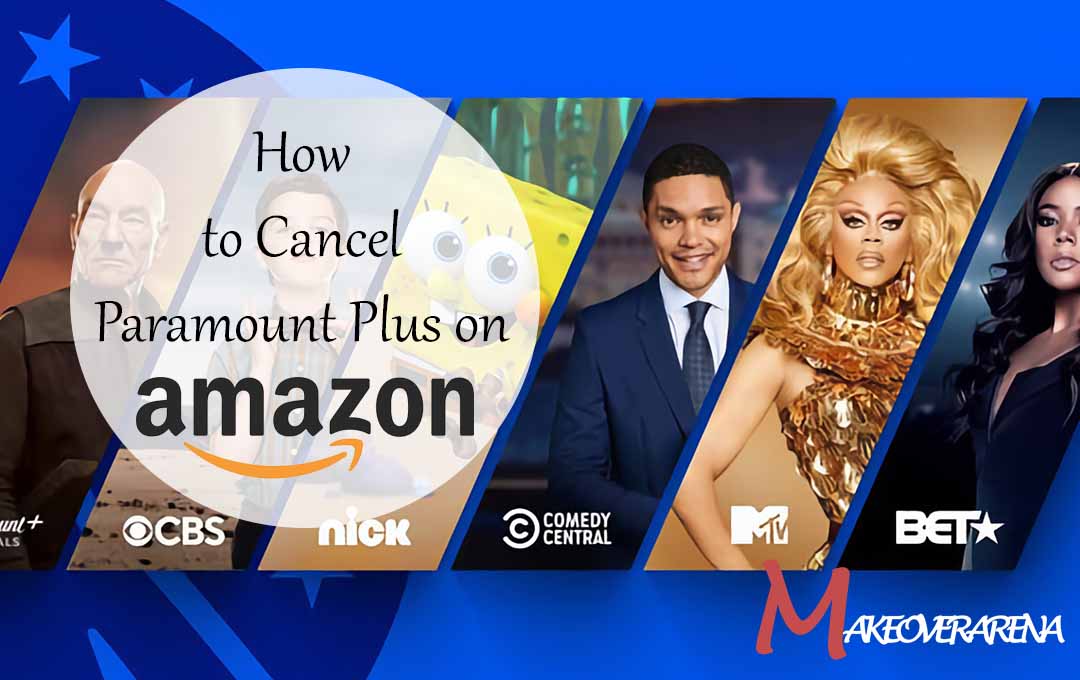
Introduction to Amazon’s Paramount+ Subscription
With a large selection of TV shows, movies, original series, and live sports, Paramount+ is a well-known streaming service that appeals to a wide spectrum of entertainment fans. Previously known as CBS All Access, Paramount+ gives users on-demand access to a wide range of content from ViacomCBS-owned networks like CBS, BET, Comedy Central, MTV, and Nickelodeon.
This post will particularly show you how to cancel your Paramount+ subscription if you signed up through Amazon. Understanding how to cancel Paramount+ on Amazon can help you effectively manage your entertainment subscriptions, whether you want to temporarily suspend your subscription or try out other streaming services.
How to Cancel Paramount Plus on Amazon
If you subscribed to Paramount+ through Amazon Channels, you can cancel your subscription directly through your Amazon account. Here’s how you can do it:
- Go to the Amazon website: Open your web browser and visit www.amazon.com.
- Sign in to your Amazon account: Click on the “Accounts & Lists” option in the top-right corner of the page and sign in with your Amazon credentials.
- Manage Your Prime Video Channels: Once signed in, hover over the “Account & Lists” menu again, and this time, click on “Memberships & subscriptions.”
- Prime Video Channels: On the “Memberships & Subscriptions” page, look for the “Prime Video Channels” section. Here, you’ll find a list of all the channels you have subscribed to through Amazon.
- Find Paramount+: Scroll through the list to locate the Paramount+ subscription.
- Cancel Subscription: Click on the “Cancel Channel” option next to Paramount+. You will be asked to confirm your decision to cancel the subscription.
- Confirm Cancellation: Amazon will present you with a confirmation screen to make sure you want to proceed with the cancellation. If you’re sure, click on “Cancel Channel” once more to confirm.
Frequently Asked Questions
How can I end my Amazon Prime subscription?
To cancel your Amazon Prime subscription, you visit Amazon Prime to sign up, Pick Terminate membership and obey the directions displayed on the screen.
Can I call and cancel my Prime membership?
Launch the Amazon app on your tablet or smartphone. To access the Profile page, press the Profile symbol in the navigation bar at the bottom of the screen. At the top of the screen, tap Your Account. Select Manage Prime Membership.
How do I terminate my subscriptions for good?
Send an email to the service providers to cancel the subscriptions. If this is difficult to find, look through your bank statements from the previous 12 months. Watch out for forgotten or false regular subscriptions. You can cancel them by emailing the relevant businesses or by visiting the associated websites.
How do I request a subscription be cancelled?
In order to ask for a subscription to be cancelled you have to say “Hello (Name of Recipient), I want to revoke my (service) subscription. My information, including my name, address, and account number Thank you for letting me know that my membership has been discontinued and that you have received this email”.
What app supports subscription cancellation?
Never again pay for a subscription you don’t want. Your subscriptions are quickly located and tracked by Rocket Money. When you need to cancel services, your concierge is available to do it for you.



