What Does Clearing Cookies on iPhone Actually Do? During the days when the internet was still young, websites were unable to remember their visitors. Each time the website go refreshed or re-opened, it would forget that you had browsed it before.
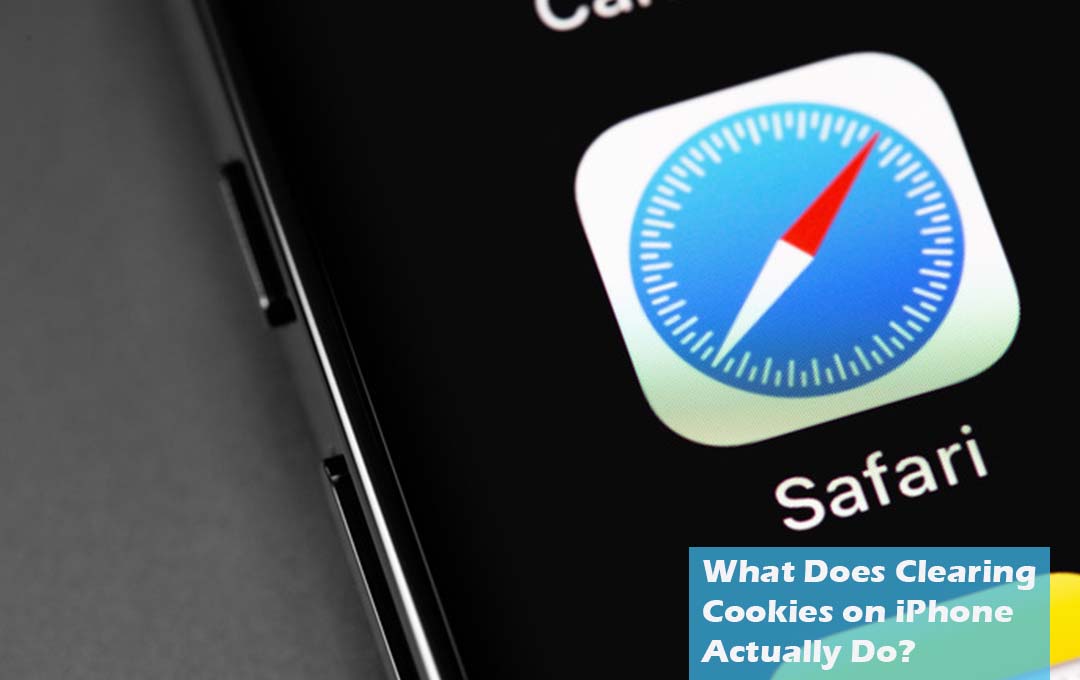
The protocol that was used when it comes to communicated with web request was not yet designed to save the previous state of a visit. So evert returning user was treated as new.
The fact that users could not be remembered led to some number of issues. Lets say, if you were logged into a website, that you could not stay logged in, the website could not remember you login credentials, couldn’t retain any customized preferences, or even maintain what was in your shopping cart when you choose to revisit.
Why You Should Clear Cookies on the iPhone
And this is where cookies actually come in – small text files websites store on your device. When you revisit, the website reads the cookie that it has already save on your devices in other to recall the information. And in this way, persistence would be maintained on the web. The cookie would be able to store a profile of the user, filled forms, identity verification, and more.
Cookies also get used to track users across websites. A user’s unique identity is tied to cookies that spread through tons of websites. Can see the other website that you visited with the same cookies. The details that you collect is used to generate detailed, privacy-intrusive profiles to serve targeted ads. On your iPhone, the Safari browser stores cookies that is quite similarly for the same purposes, but you can delete them to avoid tracking.
How to Clear Cookies on Safari
The Safari browser that is on your iPhone enabled you to clear cookies that are saved on your device. Also you can hid your IP address from cookie trackers or avoid getting tracked across websites. You even get to block cookies from being saved in the first place. This might break the functionality of some of the websites that required cookies to properly work, though. Here I would be giving you steps on how to clear cookies on Safari:
- Launch settings
- Select safari
- Right under the privacy and security section, tap clear history and website data
This would clear the browser cache and history. If you would like to keep the browser history, try this instead:
- Launch the settings
- Then select safari
- Head to Advanced > website data
- Select remove all website data.
Once the cookies or the history have been deleted, the button would become gray. With this, you can set Safari to block all cookies preemptively, but doing so would break forms, requests in other to enable cookies, and some other features. Head to settings > Safari > Privacy and security and then enable Block all cookies. Also, you should consider enabling tracking protection in other for you to enhance your privacy as well. Navigate to Settings > Safari > Privacy and Security > Prevent Cross-site Tracking.
FAQ
Should I Clear Cookies on Safari?
It is quite important to clear cookies on your Mac for several Reasons, some of which includes privacy and ease of access. Cookies save and store data that you have supplied it on a web browser, so clearing them occasionally can help keep your internet experience as easy to use, accessible and relevant as possible.
How do I Clear my Cache and Cookies on Mac?
First right from the browser menu, select Safari > Preferences > Advanced. Then enable the “Show developed menu in the menu bar” Option and close the preferences window. From the browser menu, click on develop, empty caches. All the caches are successfully cleared.
How do I Access My Cookie Settings?
- Right on your computer, launch chrome
- At the top right, click on more settings
- Under “privacy and security,” click cookies and other site data
- Select an option: Allow all cookies. Block cookies. Block third party cookies in incognito.
Where do I Find Cookies in Safari Settings?
Head to the Settings, the scroll down and select “Safari”. Step 2: Scroll down to “Privacy and security”. There verify “Block all cookies” is ticked (Green/white), click to allow cookies. Clear the browser cache and then reopen the browser.



