Wondering what The Audio Description for TV Shows and Movies 2021 is all about? Well, the Descriptive video is a form of audio-visual translation used primarily by blind and visually impaired consumers of television and film.
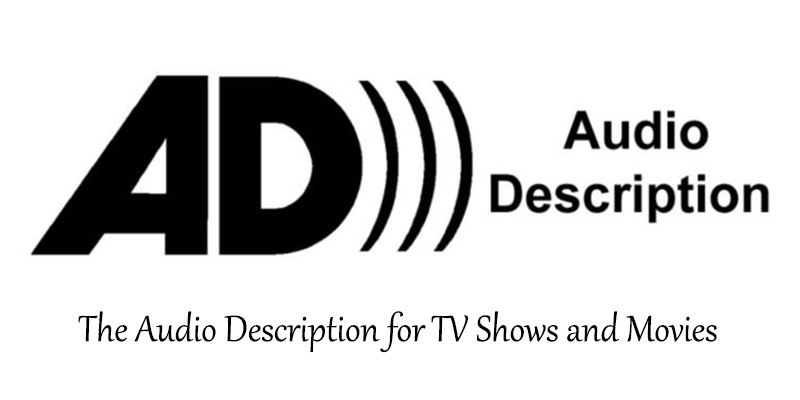
Television and movies use descriptive video when they employ a Secondary Audio Program (SAP) when the images and actions on-screen are described during natural pauses in the dialogue.
In addition to descriptive video, the audio description includes live performances where a narrator describes the actions on stage, as well as tour guides who are trained to describe visual elements.
The Audio Description for TV Shows and Movies 2021
The audio description for TV shows and movies helps to create and paints a vivid picture of the movie. In an ideal world, both people with and without disabilities should be able to enjoy the same goods and services without having to take “extra steps.”
If you are finding it difficult to watch your favorite television programs or films, you can enable audio description (AD). As people begin to realize this, hopefully, we’ll start to see a lot more titles with an audio descriptions as popular demand for it grows.
Audio description (AD) is additional commentary that explains what’s happening on screen. AD describes body language, expressions, and movements, making the program clear through sound.
How to Turn off Audio Description on Netflix
- Open the Netflix app or webpage and select Netflix Settings from the home screen.
- From there, go to the General Settings section and select “Accessibility.”
- Now, you need to choose “Audio descriptions” in Accessibility settings.
- There you will see a toggle; all you have to do is turn the toggle switch OFF to disable Audio Descriptions in Netflix.
- Then, go back to Netflix’s home page/ app and start playing any TV show or movie.
- While the TV show is still playing, click anywhere on the app screen.
- Select the dialog button found in the upper right corner of the screen.
- Now, go to the “Audio” option and ensure it does not contain Audio Description.
- Once you have ensured that you have turned OFF Audio Descriptions well, tap “Done”.
- Play the movie or the TV shows for the next five minutes to save the new settings. You can get more details here.
How to Fix Issue with the Netflix Audio Description
- Open Netflix on a device, and begin playing a show that you know has audio description.
- Pause the video, and move the scrubber bar to zero
- Select Audio and Subtitle Options.
- Make sure audio-description is turned on for your preferred language, and closed-captions are turned off.
- Press the close button.
- Resume playing for five minutes.
- After five minutes of a show playing with audio-description running, press the back to browse button.
- Your preferred settings are now saved to your account across all of your devices. You can get more details on how to fix your Netflix audio description by clicking here.
To crown it all, as people begin to realize this, hopefully, we’ll start to see a lot more titles with an audio description as popular demand for it grows. You can get more details about the audio description for TV shows and Movies here.



