Do you want to Schedule a Facebook Post? An active stream of content on your Facebook Page is one way you can help keep your readers engaged. To avoid having to constantly release new posts, schedule Facebook posts ahead of time. Although Facebook no longer lets you schedule posts on personal accounts, you can still do so on a business or organization’s Page. Knowing how to schedule Facebook posts helps you:
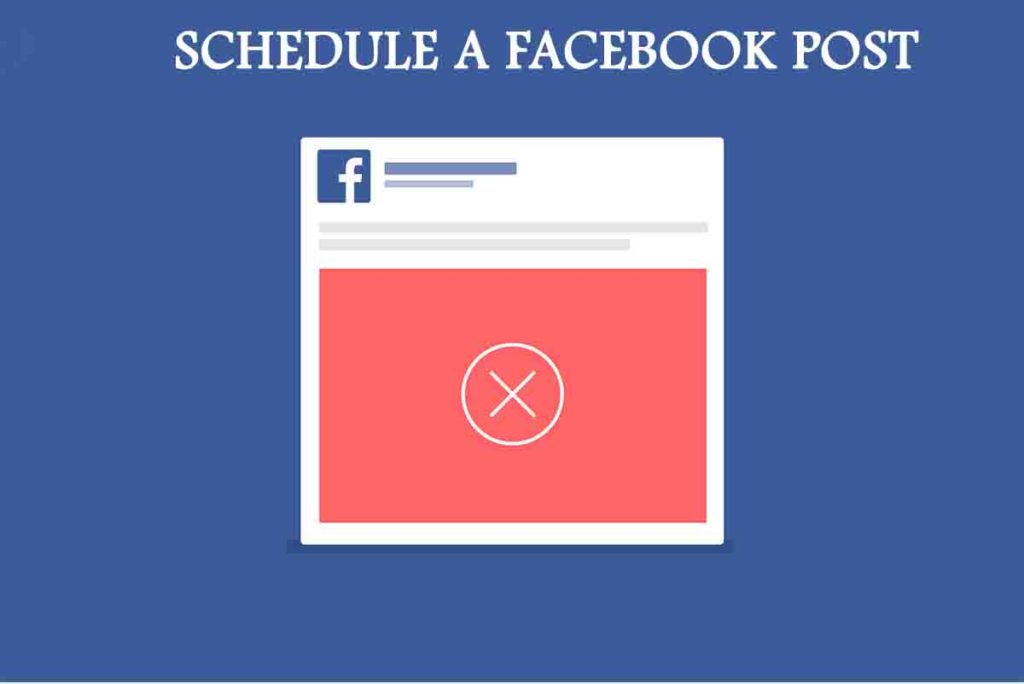
- Save time creating individual posts
- Connect and engage with more people
- Provide consistent content for your followers
Knowing how to schedule a Facebook post is helpful for any frazzled social media marketers constantly trying to keep up with posting schedules. It’s also the antidote to those sad and mostly empty Facebook pages you see where the last post was from years ago.
To this end, this article is aimed at showing you how to schedule Facebook posts ahead of time to make your life easier and in turn, drive a large number of engagement to your Page. There are essentially two ways you can do it. It should be noted that both require a Facebook for Business Page as you can’t schedule posts to personal accounts.
- Natively: This method uses Facebook’s own posting scheduler
- Third-party scheduler: This method leverages social media management and posting tool such as Hootsuite.
However, we will focus on how to schedule a Facebook post using the Facebook posting scheduler.
How to Schedule Facebook Posts on Facebook
Below is a step-by-step on how to schedule posts for your business’s Facebook Page. To start, you need to own a Facebook Page already. Once you have your Page, it’s time to dive into the steps.
- Create a post: Go to the top of your Facebook page’s timeline. You will see the box where you can create a post and proceed to create a post for your page’s followers to see.
- Select Schedule: Once the post has been created, go to the drop down button next to Publish and select “Schedule.” That will display a window that will allow you to select a time you want your post to go up.
- Select a date and time: Proceed to select the date and time you want your Facebook post to post. It should be noted that this is completely up to you. However, research has shown that the best time to post on Facebook is typically between 12 p.m. and 3 p.m. Monday through Friday. On the weekends, this time changes from 12 p.m. to 1 p.m.
- Click Schedule: Click on the “Schedule” button at the bottom of the window. You have successfully scheduled your first Facebook post.
How to Reschedule, Edit, or Delete a Scheduled Post on Facebook
If at some point you realize there had been a mistake with your scheduled post on Facebook, below are some quick troubleshooting steps that will prove helpful in changing or deleting a scheduled Facebook post.
- Click on “Publishing Tools” at the top of your Page
- Click on “Scheduled Posts” in the left column
- Select the post you want to edit
- Click “Edit” to edit the post, or click the dropdown button to choose to publish, reschedule or delete it.
It should be noted that all times for scheduling correspond to your current time zone.
More Related Content
- Save Facebook Posts: Facebook Posts | Save Facebook Videos(Opens in a new browser tab)
- Facebook Search: Create Facebook Account | Best Ways to Search for People On Facebook(Opens in a new browser tab)
- Facebook Watch Party Launches Around the World: How to Create Facebook Watch Party(Opens in a new browser tab)
- Valentine Gifts for Husband Online: Valentine Gift Ideas for Husband(Opens in a new browser tab)



