Have you been in looking for how to update Zoom on your Mac? If you are, then search no more because with this article’s content you can do that easily. Updating Zoom on your Mac is not a very hard process as long as you have the right guidelines ta your reach and follow them correctly.
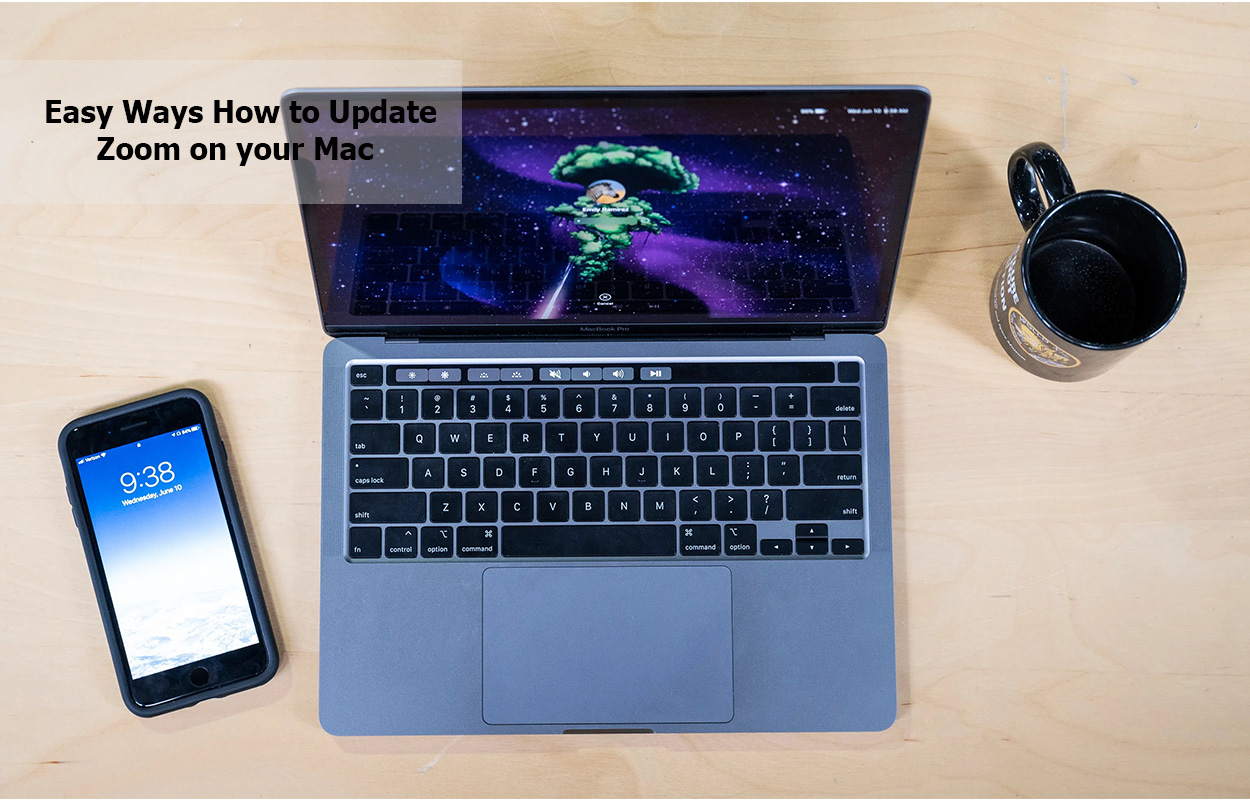
How to Update Zoom on your Mac
Zoom is a very amazing app that is easy to understand and make use of and for you to enjoy the app you need to regularly update it. Well, the app is available on Mac and you can be able to access it by installing it.
What is Zoom?
Zoom is an online platform that gives access to users for them to easily make video calls and audio calls through the use of their mobile devices or computers. Moreso, you can be able to easily make use of a native app for the operating system that you usually access or just simply attach calls on the web.
Furthermore, the app which is zoom became popular for a few reasons and you can also access it through your device without stressing about a sign-up process for a user account, well, the app is such a great app that allows group calls and in some cases are free for usage.
Why Should I Update Zoom on my Mac?
Why Should I Update Zoom on my Mac is one good question that you need to certainly ask and get an answer to and it will be provided in this content. Well, it is a good thing to keep all the apps on your Mac up to date, and more necessary for apps that have some security flaws, and zoom is categorized as that kind of app.
Furthermore, at the time of August 2022, Zoom notified its users that its Mac version from 5.7.3 to 5.11.4 had a vulnerability in the auto process that gives users access to low privileges to increase their privileges of the root users. Moreover, it resolved the issue in the 5.11.5 version and instructed that all users should carry out an updating process.
How to Manually Update Zoom on Mac
The manual process of updating zoom on your Mac is not that difficult if you are sure that you are following the correct steps. Meanwhile to your benefit and also for that of others that do not know how to manually update zoom on your Mac, this article will be providing the steps that you need to follow below.
- Firstly, you need to launch the app “Zoom” from your application folder.
- Then kindly tap the “zoom.us” menu.
- Then select check for updates.
- Now after that, if there are available updates, you can then follow the instructions that you will see on your screen to install it.
- While if there are no available updates you can just go further by clicking n the “Done” button.
If you can correctly follow the step that has been provided above, you can be able to manually update zoom on your Mac.
How to Customize Zoom Updates on your Mac
Just like several other apps “Zoom” can be able to automatically check available updates and unlike other apps, Zoom can also allow you to select how you can be able to do it. Moreso, the steps that you need for you to customize updates of zoom on your mac are below.
- Kindly click on the “zoom.us” menu.
- Then carefully choose your preferences.
- Now select the “General” button and then find “Automatically keep Zoom desktop client up to date”.
- Then after that process, you will then have to click the “Drop-down menu” that is close to “Date” and select either Slow, which updates less often and gives stability more. While you can also choose Fast which updates every time there is a new version and allows you to get fast access to new features.
With the steps above, you can be able to easily customize the Zoom updates on your Mac.
How to Update Zoom on your Mac with just one click
It is necessary that you ensure that all apps that you installed on your Mac are updated and it is not difficult for apps that are been used regularly. Moreso, for you to easily update the apps you can just put it in an automatic update when it can be able to easily update every time there is an updating process.
Furthermore, there is a way how you can be able to update Zoom on your Mac and also other apps which just a single click and they will be given below.
- You need to kindly open CleanMyMac X from the Applications folder.
- Then go to the Updater in the sidebar.
- Now select Zoom and other apps of your choice that needs to be updated and then simply tap the update button.
Just with this simple procedure, you can be able to update Zoom on your Mac with just one click
Frequently Asked Questions
Does Zoom Update Automatically on Mac?
Yes, Zoom can be able to update automatically on your Mac and that can be possible if you go to your settings and on the general tab you will then have to click on enable automatically to keep Zoom up to date.
What is the Zoom latest version for Mac?
Well, as of the time of September 26, 2022, the latest version of Zoom is 5.12.0 (11129).
How do I check my Zoom version?
For you to check your Zoom version, you will have to sign in to your desktop client for Windows, macOS, or Linux then click your click profile picture then help, and lastly, select Zoom.
Is there a Mac version of Zoom?
Yes, there is a Mac version of Zoom then go to the Zoom download page and then download the app also make sure you launch the app and start making use of it.
How do you Update Apps?
For you to update apps you will have to follow the steps below.
- Open the Google Play Store app.
- Then at the top right tap the profile icon.
- Then tap the managed app and device button.
- Then kindly tap the “Update”s button.
CHECK OUT:
- How To Buy on Jumia Black Friday – Benefits of Shopping on Jumia Black…
- How to Buy Quality Good Products on Jumia Black Friday 2022
- Stores with Amazing Deals on Jumia Black Friday 2022
- Jumia Black Friday Deals On Home & Appliances
- Get Top Phones Deals on Jumia Black Friday
- Outstanding Jumia Black Friday Deals for Gamers 2022
- Amazing Fashion Deals From Jumia Black Friday 2022 – SHOP NOW!



