Do you want to set up discord AutoMod? if you want to, then check out How to Set Up Discord AutoMod. On the 16 of June, Discord introduced a brand-new moderation tool called AutoMod that can prevent harmful messages from appearing on a server. The tool works by having the moderators in a server select which words they would like to ban.
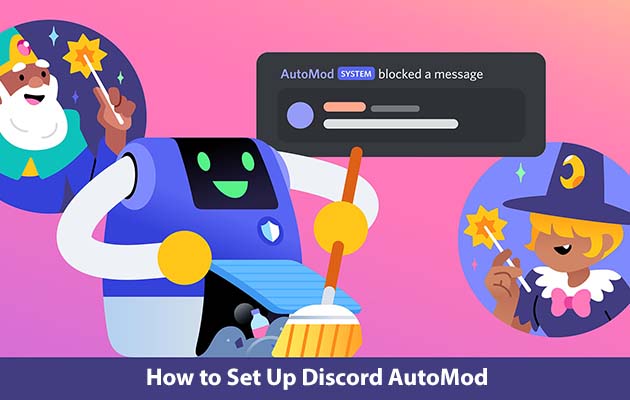
Discord AutoMod
The AutoMod has the ability to automatically ban people that breaks the rules. With that stated, we would be showing you how to get AutoMod and how you would be able to set it up.
You would have to be a moderator, the administrator, or even the creator of a discord server in order for you to implement AutoMod. This feature is also limited to the desktop version of the app; it is not available on mobile.
How to Set Up Discord AutoMod
Follow the steps that I would be stating for you below on how to set up discord Automod. It is a quick and easy step to follow.
- First, click on the arrow next to the name of your discord server
- On the drop-down menu, select server settings. You should have to enable the community settings found on your discord.
- After that select “Enable community” found on the left-hand side.
- Click on the Get started icon found in the middle of the screen in other to activate the community settings.
- A window is expected to appear that would take you through the steps of setting up your server. Click the boxes located right next to ‘Verified email required’ and ‘Scan media content from all members.
- Then click next.
- You would be offered the opportunity to create rules and a community update channel.
- After that, create your own by clicking on the menu and selecting #general or letting discord do it for you.
- For the final step, you can choose to remove the moderation privileges from other users and set the notifications to mentions by clicking the boxes right next to the entries.
- Check the box next to ‘I agree and Understand’.
- Once that is done, click “Finish setup”.
- Click content moderation beta located on the left-hand menu
- Click set up right next to commonly flagged words in other to select what words you want to be filtered.
- Select the language you want to be excluded
- Then select a response to users breaking the rules. You can choose to either block the message or send an alert to that channel
- Choose which users or channels are exempt from AutoMod. This step is optional
- Click save changes found at the bottom
- To add the words yourself, click on set up located next to the custom keyword rule
- Beneath choosing your words, enter the words or phrases that you would like to block
- Choose a response afterward. You can choose to block the message, send an alert to the channel, or even disable user access.
- you can select who and which channels can be exempted
- and click save changes
- if you do select the timeout user, and a small window would appear.
- In the window, you can change the timeout and duration, from 60 seconds to a week
- Once it is done, hit save.
Verdict
The main reason for the Automod is to help moderators manage their Discord server. Also, it is difficult for you to take care of a server that has dozens, if not hundreds, of users on there, so this tool seeks to alleviate that.
You are to either be a moderator or the owner of a discord server in other to implement AutoMod. Also, this feature is quite limited to the desktop version of the app; it is not available on mobile devices. And if you are interested in other discord tools, there are plenty of forms available for you to choose from. There is the:
- MEE6
- Sesh
- And a captcha.bit
If you want to make use of other discord bots, it is best that you perform adequate research and make sure that the tools you download come from a secure place.



