Are you interested in How to Archive Games on Nintendo Switch? When it comes to Storage, you cannot count the Nintendo Switch as one of the best consoles. Luckily for its users, the handheld console did not fail to come up with a way of freeing up space when required.
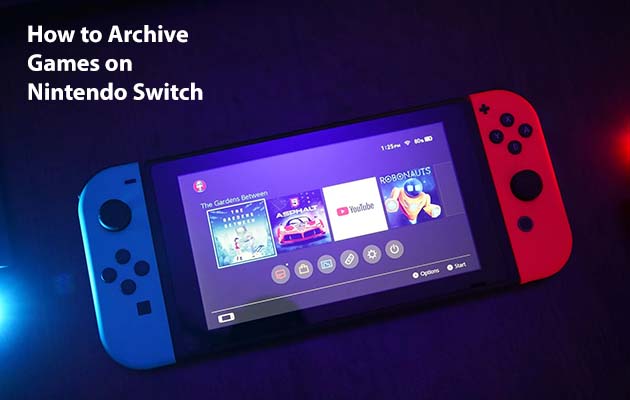
Nintendo Switch Consoles Storage
The 2017 Nintendo Switch model was built with only just 32GB of internal storage, while in the Nintendo Switch OLED they upgraded it to 64GB. Even then, you would likely want to invest in a MicroSD card in other to bolster the space that is available on your console.
But, if you are not interested in forking over extra cash for a MicroSD card – or you cannot afford one, then your switch has an alternative method of freeing up space for you without having to remove the game entirely from your system. And that is known as software archiving.
This article would be giving you all the details you need to Know about archiving, how to Archive games on the Nintendo Switch, and why this process is one of the best for freeing up space on your console.
What is Archiving on Nintendo Switch?
This is a useful method involved in freeing up space on your Nintendo Switch. It would remove a game file from your system, but retain the valuable save data making it easy for you to continue from where you left off in the game.
Archiving is the best option for freeing up space if you have not yet finished playing the game. Because when you finally re-download the game, you would just pick up from where you stopped.
In comparison, once you delete the software, the icon would be removed, meaning you would have to head back into the eShop to redownload your game if you wish to play it again. if you are looking for a clean and uncluttered dashboard, you may prefer deleting games but archiving is a time saver.
Also, it is worth you noting that archiving is not available for physical Nintendo Switch cartridges. In this situation, the physical data is stored right on the cart itself, so, archiving the software is not really necessary. For the physical media on the Nintendo Switch, it would only update and save data that take up the storage space.
How to Archive Game on Nintendo Switch
The steps involved in how to Archive Games on Nintendo Switch is a simple process, but you would need to dig right into your Nintendo Switch Settings.
- First, enter your console’s system settings menu by highlighting the cog icon found at the bottom right, and then press A.
- In the settings menu, there are mainly two ways for you to archive your software. Both are found on your data management submenu, so head into that next.
For One Game
- The first method to follow when archiving is very useful if you only want to archive one game. In the data management submenu, select “Manage software”, there you would be presented with a list of games that are currently downloaded on your Nintendo Switch.
- Select the game that you would like to archive, then select Archive software, followed by Archive. This would take out the game’s files from your switch while keeping the save data and its icon that is available on your console’s dashboard.
For Plenty Games
- The next step is really useful if you are searching to archive plenty of games. Head to “Data Management submenu”. This time around, select quick archive instead of management software. This would bring you a list of all downloaded software.
- In the quick archive menu, you can choose to select multiple games for archiving. Simply choose all the games that you would like to archive, then hit archive data, followed by archive. This is an amazing method for you to shelve a whole bunch of games and free up a ton of storage space on your switch.
- Well, that is not all, there is more to it. if you ever choose to redownload archived software, all you are required to do is to select the game’s icon from the switch dashboard, then choose to redownload it. This would in save you from having to trawl through the downloadable software list found on the Switch’s eShop.
If you are not ready to archive your game files, you can choose to go for a MicroSD card to store your games. Archiving would only offer you an easier way to keep your system’s storage space healthy.



