In this content, I would be giving you two major methods on how to Remove chat from Windows 11. This content would offer you properly detailed information, so keep on reading.
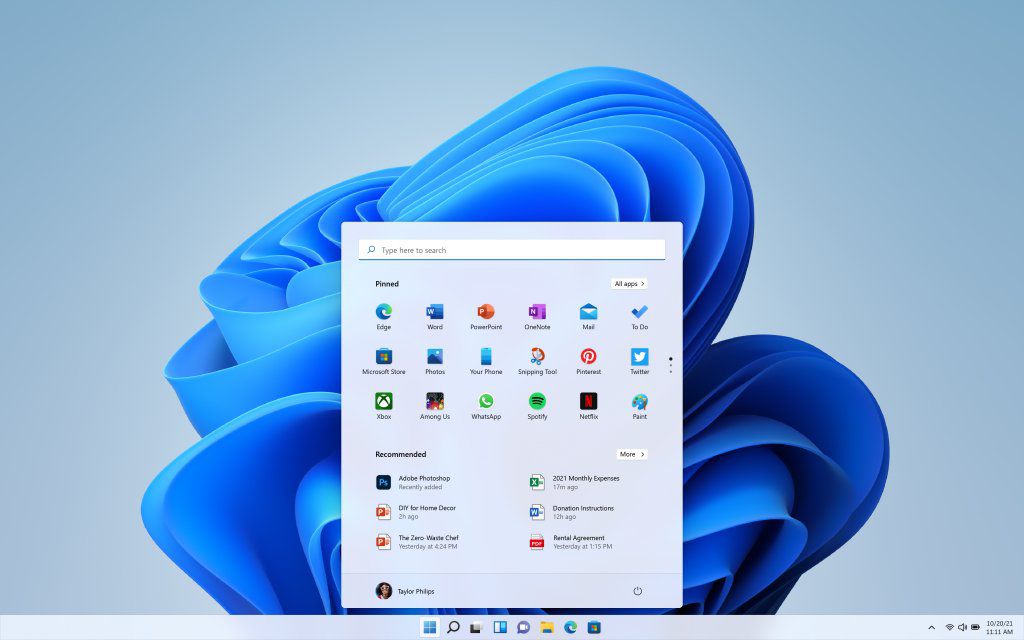
Also Read: What is a Cryptocurrency Wallet – Is Cryptocurrency Wallet an App?
Why is There a Microsoft Chat Icon on Taskbar
The chat icon was later added to the taskbar that is on windows 11 in other to push the Microsoft Teams to more users. Microsoft has been working to make teams more adaptable to both businesses and individual users. The chat icon was later added to allow users easily access the team’s application. When activated, you would be able to make calls easily and send text messages via Microsoft Teams from the chat icon that is in windows 11.
How to Remove Chat from Taskbar
Windows 11 brings in a lot of new features and functions for you to take advantage of. One function that remains useful is adding a chat feature to the windows 11 taskbar. By default, the chat feature would allow you to access Microsoft Teams easily. But, if you do not make use of teams, or just don’t want the icon on your taskbar, you can take it out.
Also Read: How to Login to Uhaul POS at Pos.Uhaul.Net Online
Remove Chat Icon from the Taskbar Directly
One of the easiest ways to take out the chat from the windows 11 taskbar is for you to right-click on the windows taskbar and select the taskbar settings. Then you can simply toggle off the chat option in other for you to disable it and free up the space that is on the taskbar.
Remove the Chat Icon Directly from the taskbar
Windows 11 would add a lot of new features and functions that you would be taking advantage of. One very useful function is adding a new chat feature to the windows 11 taskbar. By default, the chat feature is expected to allow you to access Microsoft teams a lot easier. But, if you do not want to make use of teams or just do not want the icon right on your taskbar, you can take it out.
Remove Chat Icon Using the Windows Settings
If you want to do this via the windows settings, follow the steps stated below and your taskbar would be removed from windows.
- First, launch settings and navigate to personalization
- After that, select the taskbar right from the option list
- Then toggle off the chat option
In other, for you to turn on the icon, just repeat the steps and then toggle the chat back on.
Also Read: Top 5 Health Insurance Companies in USA by Market Share
Remove the Chat Icon Via Window Search Bar
Right on the windows search bar, type on the taskbar setting, then press the return key switch chat to “off.”
FAQ
How Do I Take Out the Weather from the Taskbar on Windows 11?
Launch the settings and select Personalization > Taskbar. Or, you can right-click the taskbar and select the taskbar settings. Next to Widgets, then turn the slider off. With this, you would not see teams in the taskbar on startup.
How to Remove Teams from the Windows 11 Taskbar?
In other, for you to remove teams from the taskbar, launch settings, and then select apps > Startup. Scroll down to Microsoft Teams and then turn the slider off. You would not see the teams in the taskbar on startup.
How to Remove Widgets from the Taskbar in Windows 11?
One of the easiest ways for you to take out widgets from the taskbar in windows 11 is to right-click the taskbar and select the taskbar settings. Right next to the widgets, turn off your slider. Also, head to settings > Personalization > Taskbar and then turn off widgets.
Also Read: USIU-Africa Mastercard Foundation Scholars Program – Apply Now!



