Do you want to know how to get close-up photos with iPhone 13 pro’s hidden macro mode? The iPhone 13 pro and pro max as you should have known already, has got some really cool camera features and is also the best you can find in the game at the moment.
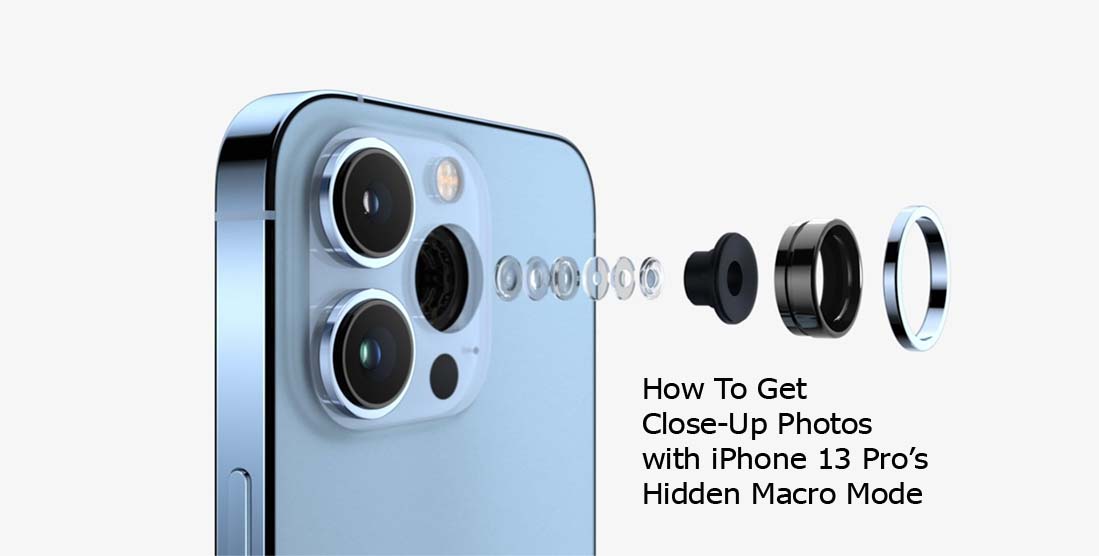
How To Get Close-Up Photos with iPhone 13 Pro’s Hidden Macro Mode
Besides having one of the best if not the best cameras in the game at the moment, they also have an exclusive new feature that they have never offered before. There is the new macro mode that allows you to take extreme close-up photos. They are so incredible that it can even be two centimeters away, and even things that can barely be seen with the naked eye.
Apple however does not give you a macro mode button as it is automatic. What does this mean? This means that when you bring your pro or pro max phone within 10 cm of an object or any object, it will automatically switch to an ultrawide lens. Some users however find this kind of jarring that Apple has now added a feature that enables users to turn off auto-macro-switching in iOS 15.1.
But if you chose to do that and then again switch to the ultrawide lens manually, you will not get close-ups as default again.
How to Use the Macro Mode in iPhone 13 Pro
Just as earlier stated, it is automatic. As an iPhone 13 pro owner, there is no need to look for a button to do this; all you need is to get close enough. After that open the camera app on your device and get very close to the thing you want to photograph to the point that it gets blurry. After that, back away slowly until it looks crisp. To be sure, pull back from the object until the autofocus icon appears.
At the distance you want, hold still and take the shot. When holding it is better to make use of your both hands, braced together, a tripod, however, is the best. If on the other hand, you are shooting handheld, you can choose to take a few more shots just to be sure and pick the clearest one. But note that at that distance the slightest of motion might result in a blur.
How to Turn Off the iPhone 13 Pro’s Automatic Lens Swap Feature
If you dislike how your device switches lens when you get too close, you can choose to change it in your iOS 15.1. To turn off the automatic lens swap feature on your iPhone 13 pro and pro max device;
- Open the Settings app.
- Go to camera.
- Scroll to the bottom and locate the auto macro option.
Lastly, toggle it off to disable the swap feature.
How to Take Macro Photos With The iPhone 13 pro Manually
There is no manual button for this as of now. But hopefully, Apple will add a manual button just the same way you can easily and manually jump to the ultrawide camera by tapping 0.5 or the zoom lens by tapping 3. However, you can take macro photos still with the auto macro toggled off. But it won’t be as close as when it is on.
To do this, you will have to switch to your ultrawide lens and follow the instructions as stated earlier. Get close to the object, back away from it and the autofocus will appear. But it will not be as close as it should have with the automatic macro mode. You can however trick your iPhone 13 pro and pro max into giving you almost the same results if you simply zoom in.
Apple revealed to the verge recently that its auto-macro mode is effectively cropping out 3 megapixels worth of the 12-megapixel image that is then upsampled to 12-megapixels once again. But this time with a little additional processing needed. If you, therefore, want to recreate the same jump from a 13mm equivalent field of view to a 26mm-equivalent field of view, all you need to do is to hold down on the 0.5x button and drag the zoom when to 0.9x magnification.



