Here I would be giving you steps on How to Enable iPhone Lockdown Mode on Apple Devices. Built to prevent sophisticated and very powerful cyberattacks, Apple’s Lockdown Mode was meant to offer ultra-high security settings for iPhones and iPads that are running on iOS 16 and iPadOS, respectively. you also get to make use of the lockdown Mode starting with the macOS Ventura (13.0). this article properly explains what it is, what it does, and who should be using it.
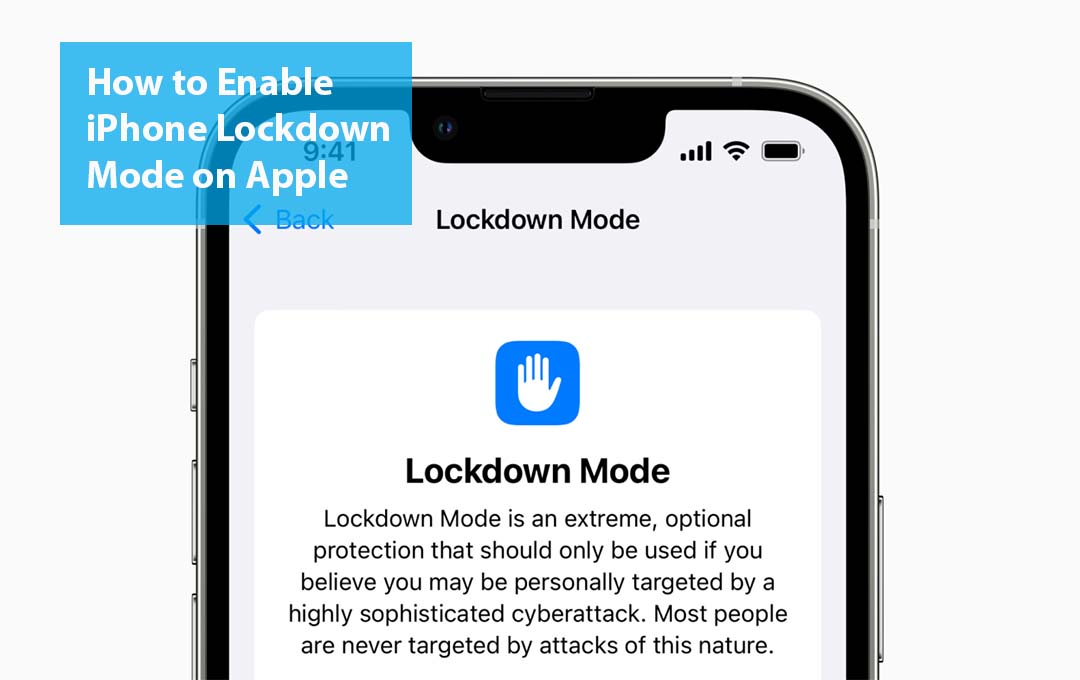
Also Read: Best Pencil cases – Do Kids Still Use Pencil Cases?
Apple Lockdown Mode
When it comes to security, there has always been a trade-off between offering protection and taking away a lot of features of your device that is no longer very important to you. Well, with the Apple Lockdown Mode.
Once you enable the feature, here is what the lockdown mode will do to secure your iPhone or an iPad:
Facetime
All your Facetime calls would be blocked except for those that are coming from people that have contacted previously.
Messages
All the attachments aside from links, images, and other share content would be blocked on Apple’s built-in texting app.
Web Browsing
In the Safari web browser, some advanced performance-enhancing technologies get disabled.
Shared Albums
All the shared albums found on the photo’s app would be removed and new shared album invitations would be blocked.
Device Connections
As long as your device is locked, hardwired connections to computers and other devices would be blocked.
Apple Services
Invitations that others sent to join Apple Services are blocked except for people that have sent invitations before
Profiles
The configuration profiles that you can use to install your beta or modified versions of your device’s operating system can’t be installed
Apple made sure to block these options because they are used in the kinds of hacks and cyber attacks that are facing the people lockdown Mode is built for.
Also Read: Best Instant Cameras – How Long Do Instant Cameras Last?
Pros
- Much powerful security for those that require it
- Apple would proactively contact all those that need it and recommend it to them
- It is built right into iOS and iPadOS, so no extra software is required
Cons
- It only runs on the iOS 16 and iPadOS 16 and above
- It would reduce the functionality of the phone greatly
- Not foolproof, so I should be just one layer of security, not the only layer
Also Read: Free Wifi With Delta Wifi at www.delta.com
Deciding if You Need to Use Apple Lockdown Mode
If you are still not sure if you need to make use of the Lockdown Mode on your iPhone or iPad is quite easy: most people don’t need it.
Everyone requires strong security, but Lockdown Mode is built specifically for all those who are likely to be the target of the most powerful and sophisticated cyberattacks. These people include politicians, journalists, activists, and dissidents. Essentially, people doing important – and potentially sensitive or risky – work whose opponents might want to target them to get access to the data that they are in possession of.
For all those people, the standard sort of hacker and cybercriminal behavior-phishing, and the likes are nit serious issues. Instead, they do not need to be worried about attacks from hackers employed by governments, companies that are selling devices that you can use to hack Apple’s Security, and other attacks that are extremely sophisticated.
The average person would probably not need the Lockdown mode.
How to Enable iPhone Lockdown Mode
Follow the steps below to enable the iPhone Lockdown Mode:
- First, tap on the settings
- Then Privacy and settings
- Tap on the Lockdown Mode
- Tap Lockdown Mode in the confirmation window
- Tap on turn on and Restart
- With this, your iPhone would be restarted in lockdown mode
Also Read: Walmart Back to School Supplies Under $1
FAQ
How to Lock your Apple Watch?
In other, for you to lock an Apple watch, first you would need to enable the wrist detection feature so that your Apple watch would lock when you are not staring at the watch. Launch the Apple Watch app on your iPhone and then tap the Passcode. Turn the Wrist detection slider to “On”.
How do I remove the iPhone activation lock without an Apple ID?
When you turn on the Activation lock as an anti-theft measure, you are expected to unlock an iCloud-locked iPhone. You would need the Apple ID associated with the iPhone. Ask the original account holder to enter the Apple ID on the phone or through iCloud. Without the Apple ID, the only other option is for you to contact Apple with proof of purchase.
What is Water Lock on An Apple Watch?
Water can activate your Apple Watch screen, enabling the water lock feature would stop the watch from activating if you are in the shower or swimming. You can activate the feature by heading to “control center” > “Water Lock” and then activate it.
Also Read: What Is a Check-Cashing Service – What Makes a Cheque Invalid?



