Do you want to know how to check in to a nearby location on Facebook? If you do then I have the solution for you. Facebook has made everything on its platform simple and achievable.
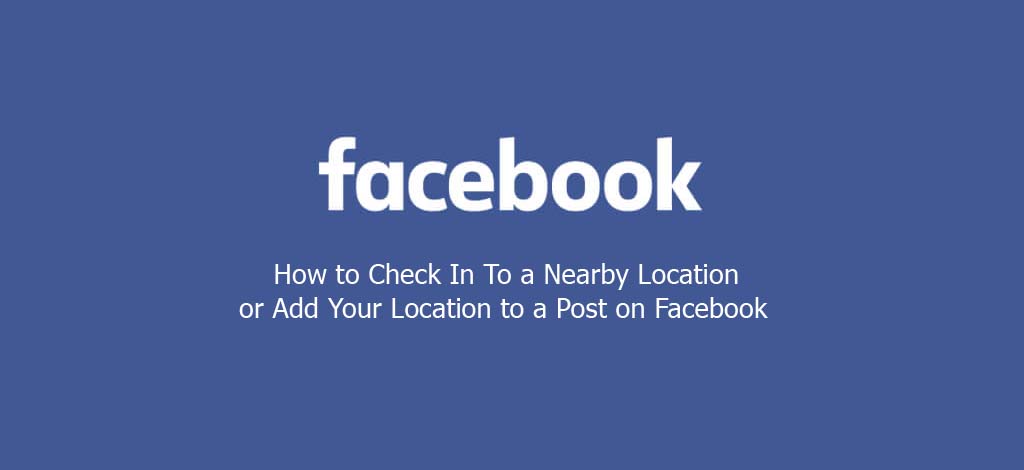
The social media giants have made everything on its platform possible so you don’t go about looking for them on other platforms.
How to Check In To a Nearby Location on Facebook
There is the location feature on Facebook that helps users get a more personalized experience on the platform. With the location services on Facebook, you can easily find friends that are nearby and you can also easily check into locations close to you amongst other things.
How to Check In To a Nearby Location or Add Your Location to a Post on Facebook
This is easy, and in a bit, I will be directing you on it. to therefore check in to a nearby location or add your location to a post on Facebook, follow the steps below;
Computer
- Go to facebook.com on your computer and log in to your Facebook account
- At the top of your news feed on Facebook, click the what’s on your mind (name) option
- Select the location icon and pick a location from the list of places below or search for the desired location
- Note that you can also tag friends on this place, add photos or emojis and also add what you are doing or how you are feeling
- Next, select an audience for your post
- Lastly, click the post button
Android App
- Open the Facebook mobile app and log in to your account just in case you are not logged in
- Tap the what’s on your mind option a the top of your newsfeed
- Next, tap check in
- Tap the search tab and search for a nearby location or you can easily select from any of the locations listed below
- After checking in to a location, you can also add a photo or video, feeling or activity, tag a friend, and select your audience
- Lastly, tap the post button
iPhone App
- Open the Facebook app and tap the what’s on your mind option at the top of your newsfeed
- Next, select check-in and search for a location that is nearby or select from any of the locations from the list below
- After checking in to a location, you can also add a photo/video, live video, feeling/activity, tag a friend, and select an audience for your post
- Tap the post tab
That’s it. Note: if a post you are tagged in is shared with the public, the people who manage the locations page will be able to identify and see it. If on the other hand, is shared with an audience other than ‘public’, the post isn’t shared with the page’s managers.



