Want to know how to manage or delete your location history on Facebook? Facebook is one of the best social media platforms in the world.
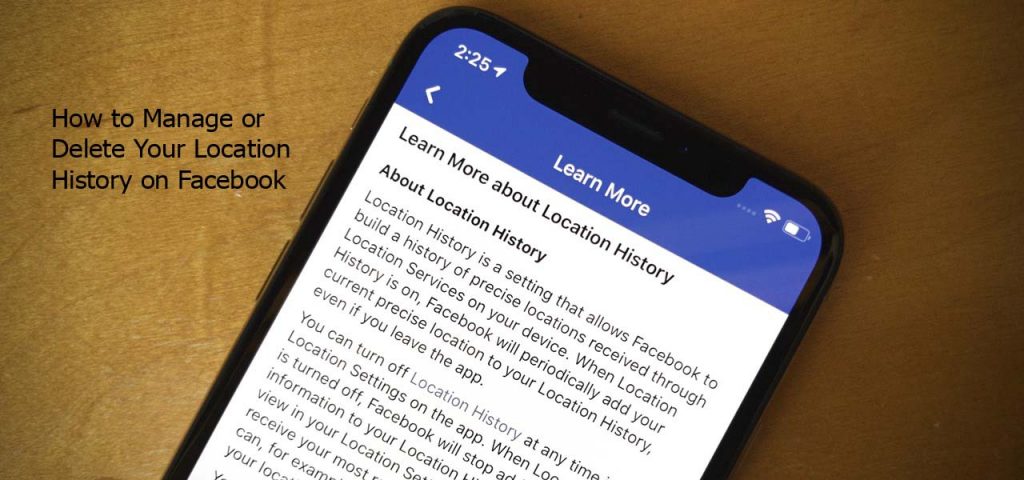
Many people are even of the opinion that no other social media platform comes close. Is this true? Well, personally I think Facebook is kind of nice like it’s a nice social media platform.
How to Manage or Delete Your Location History on Facebook
Although Facebook is a nice platform and all, many platforms such as it keep track of our activities including our locations. And with this, they tend to track every single move we make on and off the platform. Personally, I think this can be a breach of privacy.
In Facebook, there is the location history feature that keeps all records of your location history since you started making use of the platform. Well, the social media platform has made it possible to manage or delete your location history on the platform, and it is easy.
Steps to Manage or Delete Your Location History on Facebook
Just as mentioned already, this is easy and just about anyone can do this on the platform. But before you embark on this, here is something you need to know. The location history is only available on Facebook for android and iOS. Your location history on the platform is private and you can manage or delete it at any time you feel.
To manage or delete your location history in Facebook for Android, follow the steps below;
- Open the Facebook app and tap the hamburger icon
- Select settings and privacy and tap settings
- Tap profile settings and select location
- Next, tap location history
- You can then choose to turn on or off your location history by tapping on the toggle icon. You can also view and explore your location history by tapping view your location history and you may be prompted to re-enter your account password
To delete;
- Tap the hamburger icon and select Settings and privacy
- Select privacy shortcuts and tap the manage your location settings option
- Tap location history, and select view your location history. You may however be asked to re-enter your account password.
- Tap the three-dotted icon in the top right and close the delete this day or delete all location history.
- Lastly, tap OK.
To manage or delete your location history in Facebook for iOS, follow the steps below;
- Open the Facebook app and tap the hamburger icon in the bottom right
- Tap Settings and privacy and select privacy shortcuts
- Select manage your location settings
- To turn on or off your location history, tap the toggle icon. You can also view and explore your location history just by tapping on the view your location history tab. You however may be asked to re-enter your account password
To delete
- Go to your Facebook app and tap the hamburger icon in the bottom right corner
- Select settings and privacy and tap the privacy shortcuts tab
- Next, tap manage your location settings
- Select view your location history and you may be asked to re-enter your account password
- Select the three-dotted icon in the top right and choose the delete this day or delete all location history option.
You will need to follow up with the steps that follow to confirm that you want to delete your location history by tapping ‘delete this day or delete all location history’ again.
Note; the location history feature must be turned on for some of the location features to function on Facebook such as nearby friends and find Wi-Fi.



