Do you want to know How to delete an album on Facebook? If you wish to learn how to go about the latter, then this post is for you.
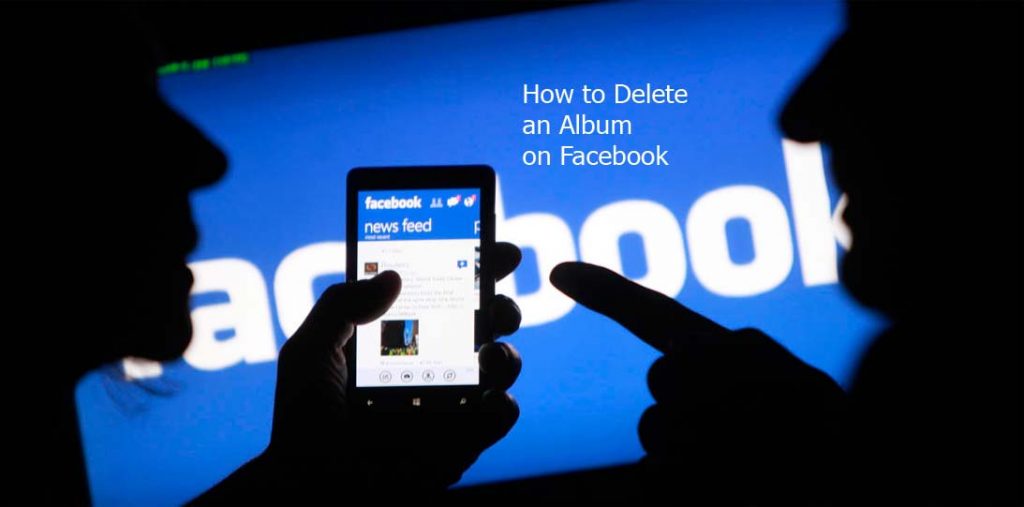
How to Delete an Album on Facebook
Facebook is a very lovable place. On Facebook, you can socialize and also conduct business with various clients from all over the globe. The Facebook social media platform allows its users to create memories whether they are using the platform for business or leisure.
If you have used Facebook before or you are still making use of the services of the platform, then you should know that the platform allows you to upload photos and videos. You cannot just only upload these media files but you can also create albums on the platform. Isn’t it nice?
Many users have been creating albums on Facebook for a long time now such as wedding albums, university albums, outing photo albums and so many more. Let’s say for instance you created an album with an ex-lover and you feel like you don’t need it anymore, how do you delete it?
Many users, who have been faced with similar questions regarding the albums feature on Facebook, are still to find a solution to the problem, hence this post. In a bit, I will be educating you with everything you need to know in regards to deleting albums on the Facebook social media platform successfully.
Steps to Deleting an Album on Facebook
To delete an album on Facebook, follow the steps below;
Computer
- Go to Facebook and click on your profile picture in the top right corner.
- Next, click photos and select albums.
- Select the album that you want to delete.
- Click the three-dotted icon in the top right corner and select the delete album button.
- Lastly, click delete album to confirm the command.
Android App
- Open the Facebook app and tap the hamburger icon in the top right corner of Facebook.
- Tap your name and scroll down the page and select photos.
- Next, tap albums and then select the album that you want to delete
- Select the three-dotted icon in the top right corner and tap delete.
- Again, tap delete to confirm.
That’s it.



