Discord bots are great, but managing them can be quite hard, which is why I would be giving you How to Add and Manage Bots in Discord on desktop, iOS, and Android. The bots on Discord are friendly, free-to-use, artificial intelligence apps that you can choose to add to aid you in improving and enhancing your server.
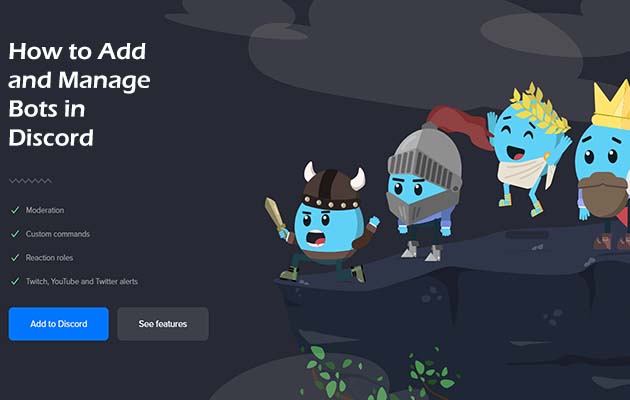
They can automatically welcome users, ban or kick out anybody that is disruptive, send out alerts for when you choose to stream on Twitch, and even allow you to play games.
All you need to do is select one from a variety of popular bot websites and then add them to your server. All the coding and hard process of creating them from scratch has been created for you.
With that stated, we would be using MEE6 – one of the most popular Discord bots – as an example of how you can choose to set up one in other to welcome new users to servers, without you having to do any extra work.
How to Add Bots in Discord
The steps involved here are not that complicated to go through, just follow the steps that I would be stating for you below.
- First, you select that bot that you would like to use. In this situation, we would be making use of the MEE6 bot.
- Select “Add to Discord”.
- Authorize access to your discord account. Once you have selected “Add to Discord”, an external pop-up box would be opened in your web browser, explaining that “MEE6 is looking for access to your discord account”.
- The “MEE6” is a safe and highly recognized bot, so feel free to select “authorize” to allow MEE6 to access your account so that it can be used on your server.
- Select the server that you want to add your bot to. This would take you to the MEE6 website, where a list of servers would appear – as long as you are a member of them and have certain permissions. Have it at the back of your mind that you should not add or change bots found on a server that you do not own without first discussing it with said server’s admin or owner.
- Grant MEE6 access to your Discord server. A new external pop-up box will appear, asking you to confirm the server to which you are granting MEE6 access. In other to allow this, you are expected to have “Manage Server” permissions for that server.
- Click continue, and you would present with a list of permissions that the bot is asking you to grant. These include: administrator, manage rolls, manage channels, ban members, and more. Click “authorize” to continue, and complete the Captcha on the following page. It is worth you noting that the bot cannot and would not read or even send messages like you.
How to Use MEE6 as a Welcoming Bot in Discord
Head over to MEE6 Dashboard and then select the “welcome” tab. Now When accessing the MEE6 website, You’ll be greeted with the dashboard. From here you can edit and customize how the bot would work on your server.
By selecting the “Welcome” tab, you would be offered the option to select which channel on your server the bot’s welcoming messages would appear, and how they are displayed. In other, for you to customize your welcome message further, you would be required a paid premium Membership of MEE6.
In an image found below, we can see that the channel “general” has been selected. This includes, when a new user joins the server, the bot would post the welcome message on that channel only.
Setup Discord Bots
You can choose to change the text or make use of the default wording for your welcome message. Scroll down for the option to have the bot send a private message to all new users, to give a role to a new user, or even post a leaving message if they ever decided to leave your server.
You can return to this tab on your MEE6 dashboard at any time you want to make any changes.
Head over to the server that grants you MEE6 access to earlier, and have a new user join. If you follow the previous steps, then having a new user take part in your server would enable the bot to automatically post the welcome message in the channel you chose to appear in.



