Are you tired of seeing auto Generated captions on your Instagram video? If you are, then this content would get you the steps involved in How to Remove Auto-Generated Caption from Your Instagram Video.
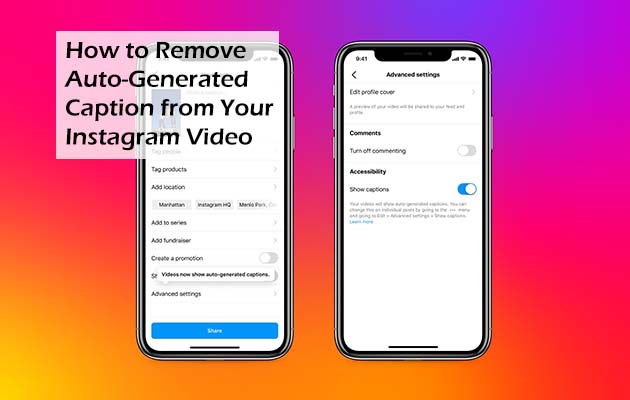
Content creators on Instagram and users alike stand a chance of benefiting from Instagram’s recently released auto-generated captions feature. This would allow the users to watch videos quietly if they are in a public area. If you happen to be a content creator, you should get the added perk of having all your videos transcribed at just the click of a button.
Instagram Automatic Captions
Instagram makes use of AI technology in other to automatically write out the speed at the bottom of each video so that they would be accessible to everybody including people that are deaf or cannot hear easily.
Creators also can rejoice based on the fact that captions increase the watch time of a video. Even as great as the feature can be, not everyone wants all videos with captioning. Well, if that is the case, users and creators can opt to switch this feature off anytime they choose to.
If you happen to be an Instagram subscriber that would rather see videos with no text, or you want to make use of a third-party app to place your own captions, below I would be showing you the steps involved in removing it.
How to Remove them from Videos on Your Instagram Feed
There are mainly two ways to turn them off, and they include auto-generated captions from videos found on your Instagram Feed. One of the ways is to head directly to your feed and then turn off captions from the post itself. The second way for you is to go through the settings menu found inside the app. If you are watching videos and you would like to switch the captions from the video, below includes the steps on how to do it:
- First tap on the three-dot icon located at the top-right of the video.
- After that, select Manage captions.
- Right on the caption tab, toggle the button in other to turn it off.
Right from your settings menu, you can choose to turn captions off with just a few easy steps:
- Tap on your profile picture found at the bottom right corner to head to your profile
- Tap on the three-line icon located at the top right
- Select the setting option
- After that, tap on Account from the menu
- Select captions
- Switch the caption via the button
Remove Captions from Posts
Content creators might have noticed that they cannot edit transcriptions. Well, in that case, you might want to take them out altogether if there are caption errors. Additionally, caption fonts and colors can’t be customized if you are looking to give your video a different look. For creators that would rather have it off, Instagram gives you the option to switch off the captions for all posts either before or after sharing them on Instagram.
Follow the steps stated below to get it done.
- Once your video is created, select Next
- Tap on Advanced settings
- After that find show captions on the menu, and then slide the button to switch it off
Here I would be showing you how to do it after you post a video
- Right at the top of the video you posted, tap on the 3-dot icon
- Then tap manage captions
- Switch the captions button off
Click on remove caption for everyone in other to take them off entirely. Once you choose this feature, however, you would not be able to turn it on once again.



