How do I Update Firefox? There are tons of reasons why you need to have your Firefox updated to the latest version. Most often, you might just do this when the browser fails to work correctly. Another major reason is that hundreds of bugs are fixed each time they release an update, preventing problems so that you would never have to experience them.
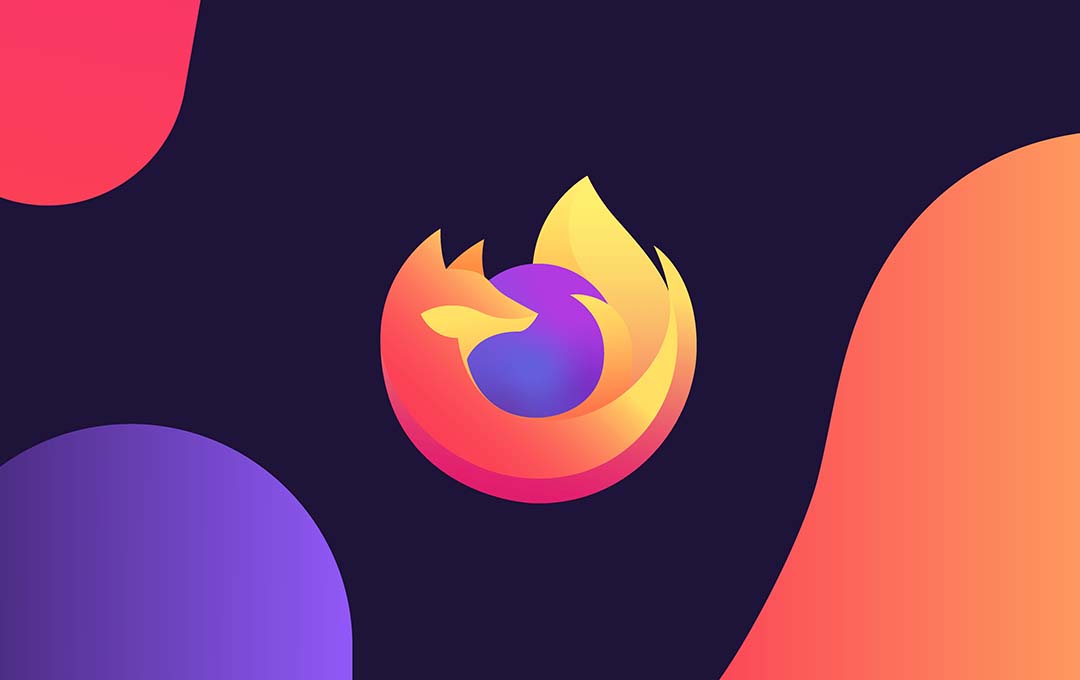
The steps involved in updating your Firefox are not that complicated. It is just a quick and simple step. And below I would be giving you a complete run-through of what to do in other to get your Firefox updated.
Also Read: Microsoft Advice’s Gamers on How to Speed up Games
How Do I Update Firefox?
In other to force the newest update, first you need to download and then install Firefox directly from Mozilla:
Make sure to check your update settings in Firefox from the menu bar at the top right. Head over to the settings > General > Firefox updates. There you would find an option that says always keep the browser updated.
Latest Version of Firefox
The latest version of Firefox, v105.0.2, was launched on October 4, 2022. The update was designed to cover the following:
- To fix poor contrast on various menu items with some particular themes on Linux systems.
- Fix the scrollbar popping up on the wrong side of select elements in right-to-left locales
- To fix a possible deadlock when loading some sites in Troubleshoot mode.
- Fix a bug that is causing a theme styling to not be properly applied to the sidebar for some add-ons while in private browsing mode
You can see more on the Mozilla Firefox update 105.0.2 page details all the changes since the previous version here.
Other Versions of Firefox
Firefox is available in tons of different languages for Mac, Windows, and Linux, and both in 32-bit and 63-bit, you can see all these downloads on one page on Mozilla’s site.
Not all operating system offers support for the browser. You can check the Firefox system requirement details for more. The posted requirements for the latest Firefox version include windows 11, windows 10, windows 8, windows 7, macOS 12-10-12, and GNU/Linux.
Firefox has been made available for Android devices from the Google Play Store and for Apple Devices from the iOS App Store:
The pre-released versions of Firefox can also be downloaded, just visit this link for more.
Also Read: How to Unlock the Hidden Trackpad on Your iPhone
How to Install Mozilla’s Firefox on Windows
The context below would explain everything you need to install your Mozilla Firefox in the case for some reason you do not have it yet, or you have uninstalled it. There are three major ways to install Firefox on windows, and they include:
- Using an Online installer from Mozilla
- Via Microsoft Store
The online Installer from Mozilla
Before installing Firefox, see the Firefox system requirement to make sure that your computer has the required operating system and recommended hardware. In other to install Firefox on your computer, follow the steps stated below:
- First head to the Firefox download page using any browser like edge or even Google Chrome
- Click on the “Download Now” button. The Firefox installer that downloads would automatically offer you the best available version of Firefox for your computer.
- Click the open file in the downloads notification on Microsoft Edge to start the process.
- In other browsers, you might need first need to save the Firefox installer to your computer, then open the file that you downloaded.
- The user account control dialog might open, to ask you to allow the Firefox installer to make some changes to your computer. If you see this dialog, click yes to begin the installation.
- Wait for the installation to be concluded
- When the installation is completer, the Firefox would open
Install from Microsoft Store
- First, launch the Microsoft store
- Then enter Firefox on the search bar of the Microsoft Store
- Select “Mozilla Firefox” from the available applications
- Then click “Get” to kick off the installation.
Also Read: How to Increase the Battery Life of Your Laptop
FAQ
Is Mozilla Firefox Free?
Mozilla Firefox is a free and open-source web browser. Developed and offered by the Mozilla Foundation and Mozilla Corporation, Firefox can be downloaded and used by anybody, for Free-of-charge. Its source code is also available to the public.
Is Firefox Available for Download on Mac OS?
Yes, the Firefox web browser can be downloaded on MacOS. You can download it from the official Mozilla Firefox website.
How do I Download the Firefox browser to my Windows OS?
First, you would need to launch the official website of Firefox and then click on the download tab. Right after the file has been downloaded, run the installer package on your browser in your windows OS.
What Platform is Mozilla Firefox Available?
Mozilla Firefox is a multi-platform, and it is available for both Desktop and mobile devices. Its desktop version is supported on mac, windows, and Linux operating systems. For mobile, it is supported for both Android and iOS with the apps Firefox for Android and Firefox for iOS respectively.
Also Read: How to Sort Playlists in Apple Music



