The family Sharing feature on Apple devices enables the entire family to share items purchased by one of their members. That is to say, Videos, Apps, books, and music bought by a particular member of the family, every other person in the family sharing group can also download those content.
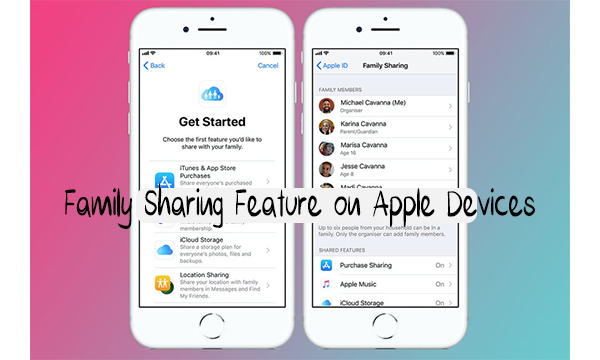
Family Sharing Feature on Apple Devices – Requirements For Family Sharing
MacOS 10.10 and above.
An iPad or iPod touch, an iPhone, with iOS 8.0 or current version. However, we will be focusing on iPhone running iOS 11 and iOS 12.
- Must have Apple ID signed in to iTunes and iCloud
- How to Setup Family Sharing
- These are perfect steps to take in other to begin to use the sharing group features.
- Set up family sharing with iPhone
- The payment procedure and location sharing
- Invite people to join the group
- Accepting family sharing invitation
Read Also >>> iCloud For Windows – Download iCloud for Windows | iCloud for Windows 10
Set Up Family Sharing on iPhone
Anybody who sets up Family Sharing at first is known as a family organizer and the person takes charge of affairs in the group. To set it up, take the procedure beneath
- Go to your phone settings and select your name
- Click on the “set up family sharing” tab
Confirm you want to be the organizer and make sure you signed in with your own ID. Then follow the instructions to get it Set up.
Location Sharing And Payment Procedure
Navigate to the “Share purchases” page and check if you are logged in with the Apple ID of the person whose item is to be shared. If it’s correct click on the “continue” tab, otherwise click on the link beneath to edit settings
Make sure the payment platform(Credit or debit card) on file is the one you are to use for the shared item
To allow your family member to see your location or where your phone is, when online with a message and find my iPhone, simply Pres on the “share your location” widget
Invite Others to Join a Family Group
When you are done with the above process, you can now invite people to join the group. It is not limited to your relatives, it can be anyone.
As soon as you invite them they will receive a text message or an email, it is now left for them to accept or decline. Follow the procedures below to invite someone
- Open iPhone settings
- Tap your name
- Click on the “Family Sharing” button
- Tap on the “Add family member” tab
You can now select the format you want to invite people, the formats are through iMessage, it can be in person or create an account for a Child. When you have selected, follow the onscreen instructions.
How To Accept Family Sharing Invitation
When you receive an invitation to join the sharing group see the steps below to accept the invitation.
- Go to your iPhone settings
- Tap your name
- Select the “invitation” widget
- Click on the “Accept” tab
- Press on the “Confirm” button
- Tap on the “continue” widget
When everyone is added to the group is now left for them to decide if they want to share their Locate Or not



